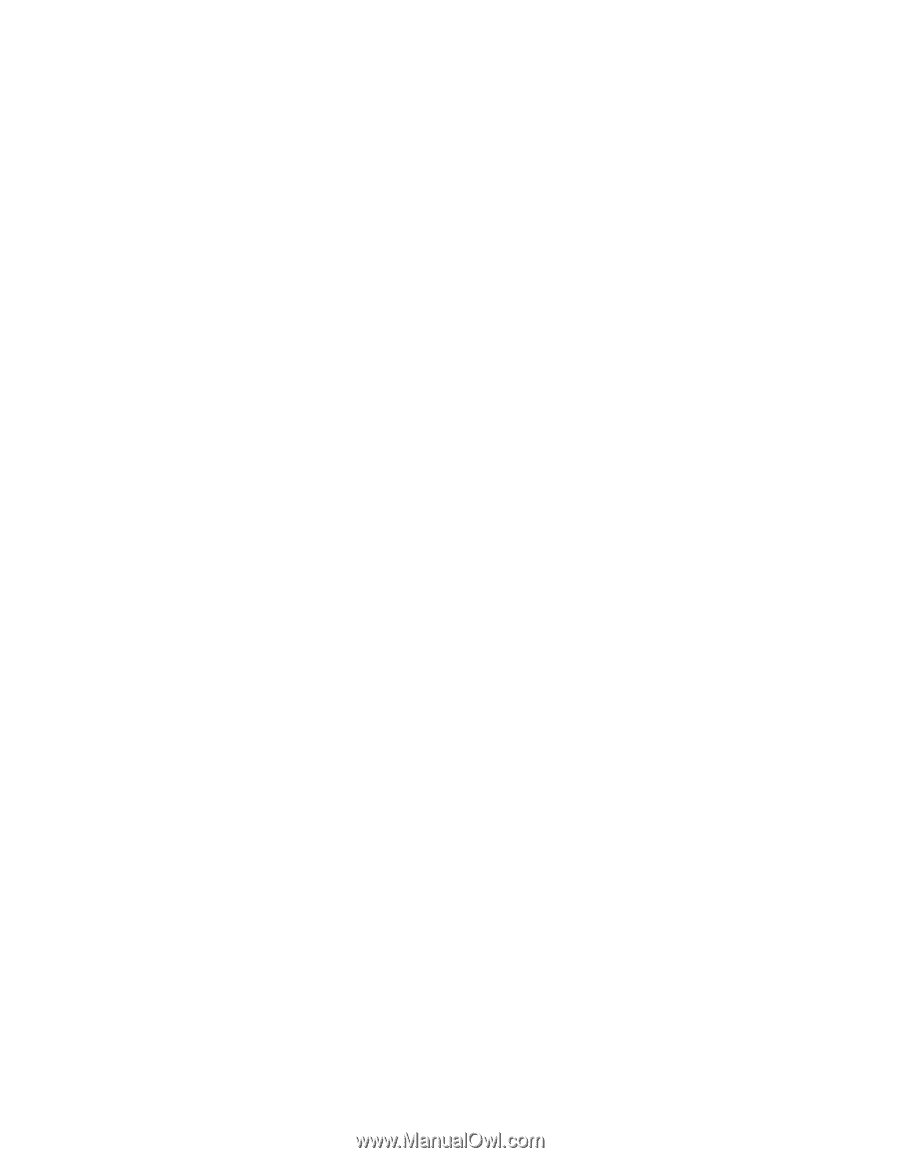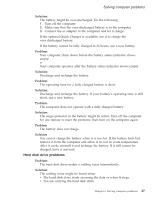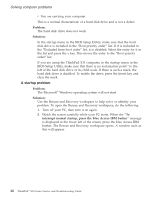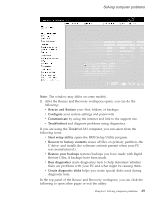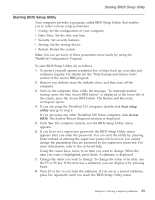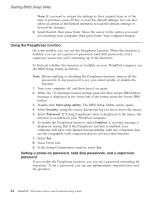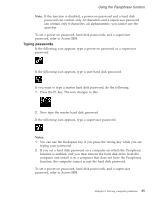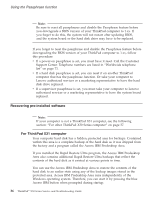Lenovo ThinkPad X32 (English) Service and Troubleshooting guide for the ThinkP - Page 53
Problem, Solution, Access, Config, Disable
 |
View all Lenovo ThinkPad X32 manuals
Add to My Manuals
Save this manual to your list of manuals |
Page 53 highlights
Solving computer problems Also make sure that the device from which the computer starts is enabled. In the startup menu in the BIOS Setup Utility, make sure that the device is included in the ″Boot priority order″ list. If it is included in the ″Excluded from boot order″ list, it is disabled. Select the entry for it in the list and press the x key. This moves the entry to the ″Boot priority order″ list. If you are using the ThinkPad X31 computer, in the startup menu in the BIOS Setup Utility, make sure that there is no exclamation point ! to the left of the device. If there is such a mark, the device is disabled. To enable it, press the Insert key and clear the mark. Problem: The computer does not respond. Solution: IRQs for the PCI are all set as 11. The computer does not respond because it cannot share the IRQ with other devices. Refer to the ThinkPad Configuration Program. Problem: Windows NT does not start; however, the message saying that Windows NT is loading remains on the screen. Solution: The USB setting might have been changed to Enabled. If so, it might cause a conflict in allocating memory resources during startup. Disable the setting, using the BIOS Setup Utility. 1. Turn your computer off and then on again; then, while the message, "To interrupt normal startup, press the blue Access IBM button" is displayed at the lower left of the screen, press the Access IBM button. Rescue and Recovery screen opens. 2. Click Access BIOS. The System Restart Required window is displayed. 3. Click Yes. The computer restarts, and the BIOS Setup Utility menu appears. 4. With the cursor key, select Config; then press Enter. 5. Select USB by pressing Enter. 6. With the F5 or F6 key, select Disable; then press Enter. 7. Press F10 and Enter to save this setting and exit this utility. Problem: The computer can not play a CD, or the sound quality is not good. Solution: Be sure that the disk meets the standards for your country. Usually, a disk that meets the local standards is marked with a CD logo on the label. If you use a disc that does not meet these standards, we cannot guarantee that it will play, or that, if it does play, the sound quality will be good. Chapter 2. Solving computer problems 31