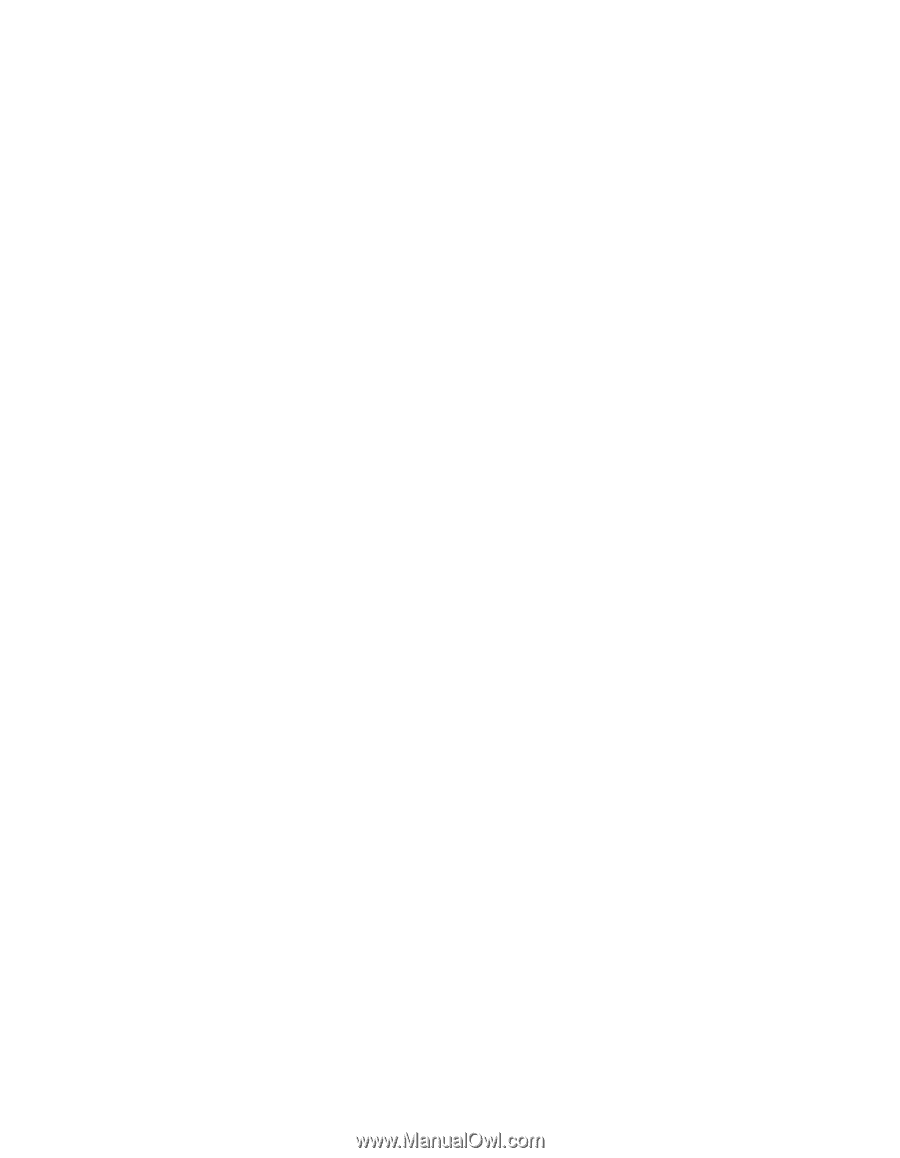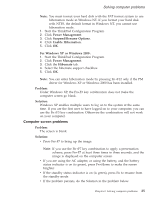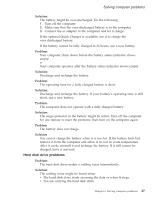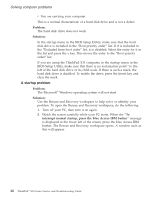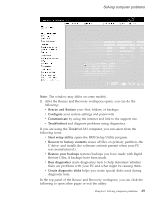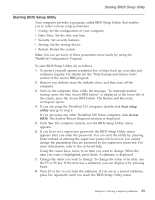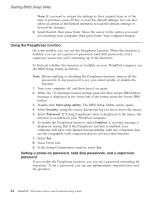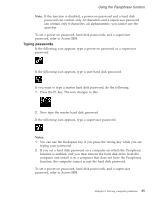Lenovo ThinkPad X32 (English) Service and Troubleshooting guide for the ThinkP - Page 52
Other, problems
 |
View all Lenovo ThinkPad X32 manuals
Add to My Manuals
Save this manual to your list of manuals |
Page 52 highlights
Solving computer problems v Events Log enables you to view a log that contains information about events, or tasks, associated with Rescue and Recovery operations. v System Information enables you to see key hardware and software information about your computer. This information might be valuable when trying to diagnose problems. v Warranty Status enables you to see when your warranty expires, the terms of service for your computer, or list of replacement parts. v Help provides information about the various functions available in the Rescue and Recovery workspace. v Restart closes the Rescue and Recovery workspace and resumes the startup sequence that was interrupted. If you are using the ThinkPad X31 computer, you can click the following tabs to open other pages or exit the utility: v Startup enables you to change the order of devices in which the PC searches for the operating system during startup. In some situations, you might need to start the operating system from a CD drive rather than the hard disk. You specify those kinds of changes on this page. v Preferences presents various options, depending on your model and accessories, you can set for the Access IBM Predesktop Area. v Information gathers essential information about your PC that you can provide to call center technicians, if necessary. v Help provides information about the various pages in Access IBM Predesktop Area. v Exit closes the Access IBM Predesktop Area and resumes the startup sequence that was interrupted. Other problems Problem: The computer locks or does not accept any input. Solution: Your computer might lock when it enters standby mode during a communication operation. Disable the standby timer when you are working on the network. To turn off the computer, press and hold the power switch for 4 seconds or more. Problem: The computer does not start from a device you want, such as a diskette drive. Solution: Refer to the Startup menu of the BIOS Setup Utility. Make sure that the startup sequence in the BIOS Setup Utility is set so that the computer starts from the device you want. 30 ThinkPad® X30 Series Service and Troubleshooting Guide