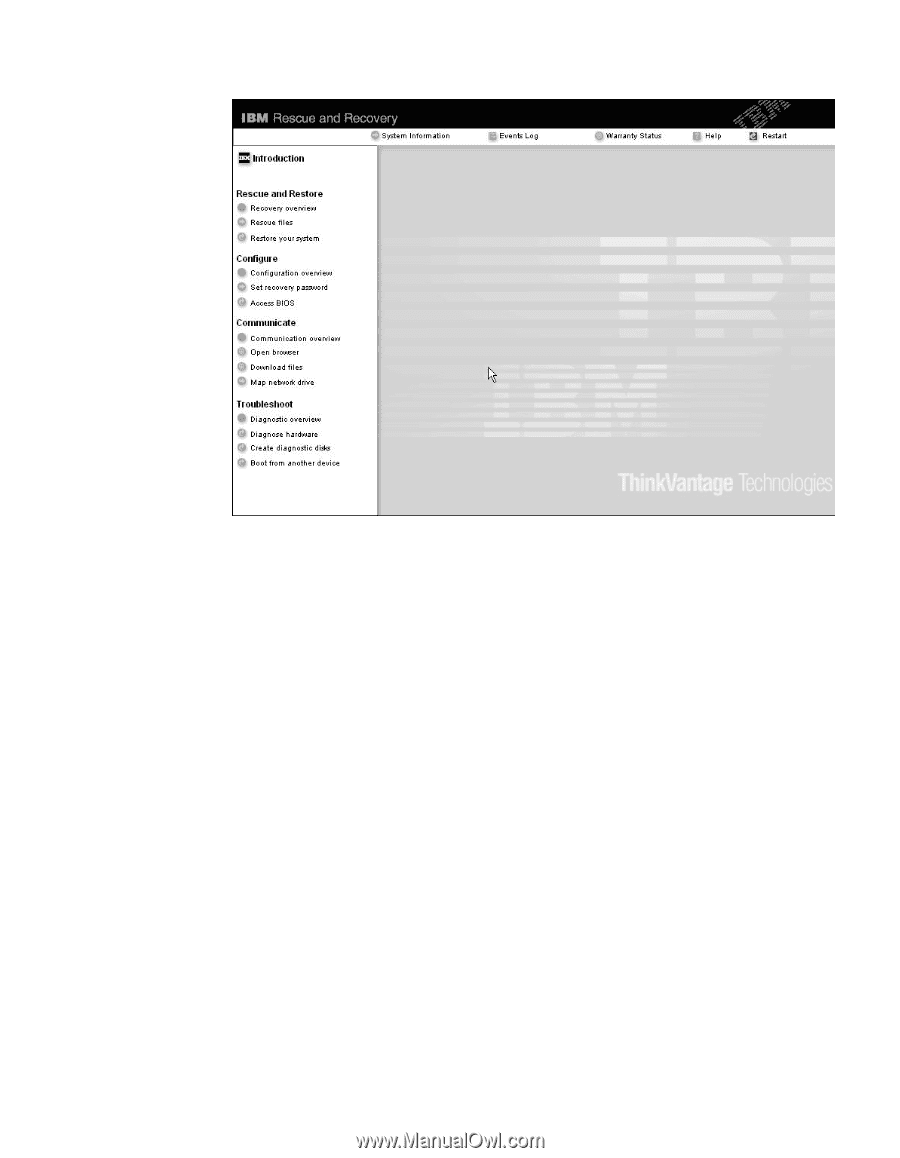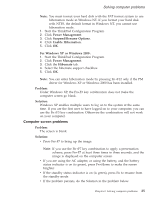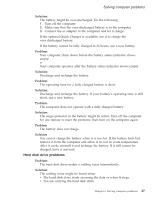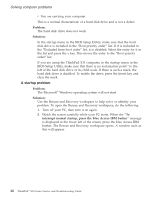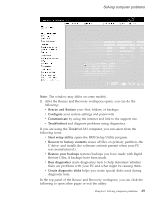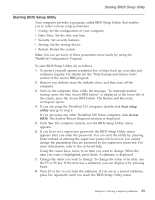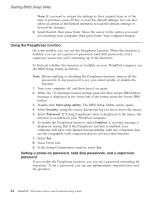Lenovo ThinkPad X32 (English) Service and Troubleshooting guide for the ThinkP - Page 51
Rescue, Restore, Con Communicate, Troubleshoot, Start, setup, utility, Recover, factory, - thinkpad x31 support
 |
View all Lenovo ThinkPad X32 manuals
Add to My Manuals
Save this manual to your list of manuals |
Page 51 highlights
Solving computer problems Note: The window may differ on some models. 3. After the Rescue and Recovery workspace opens, you can do the following: v Rescue and Restore your files, folders, or backups. v Configure your system settings and passwords. v Communicate by using the internet and link to the support site. v Troubleshoot and diagnose problems using diagnostics. If you are using the ThinkPad X31 computer, you can select from the following icons: v Start setup utility opens the BIOS Setup Utility program. v Recover to factory contents erases all files on primary partition--the C drive--and installs the software contents present when your PC was manufactured.) v Restore your backups restores backups you have made with Rapid Restore Ultra, if backups have been made. v Run diagnostics starts diagnostics tests to help determine whether there are problems with your PC and what might be causing them. v Create diagnostic disks helps you create special disks used during diagnostic tests. In the top panel of the Rescue and Recovery workspace, you can click the following to open other pages or exit the utility: Chapter 2. Solving computer problems 29