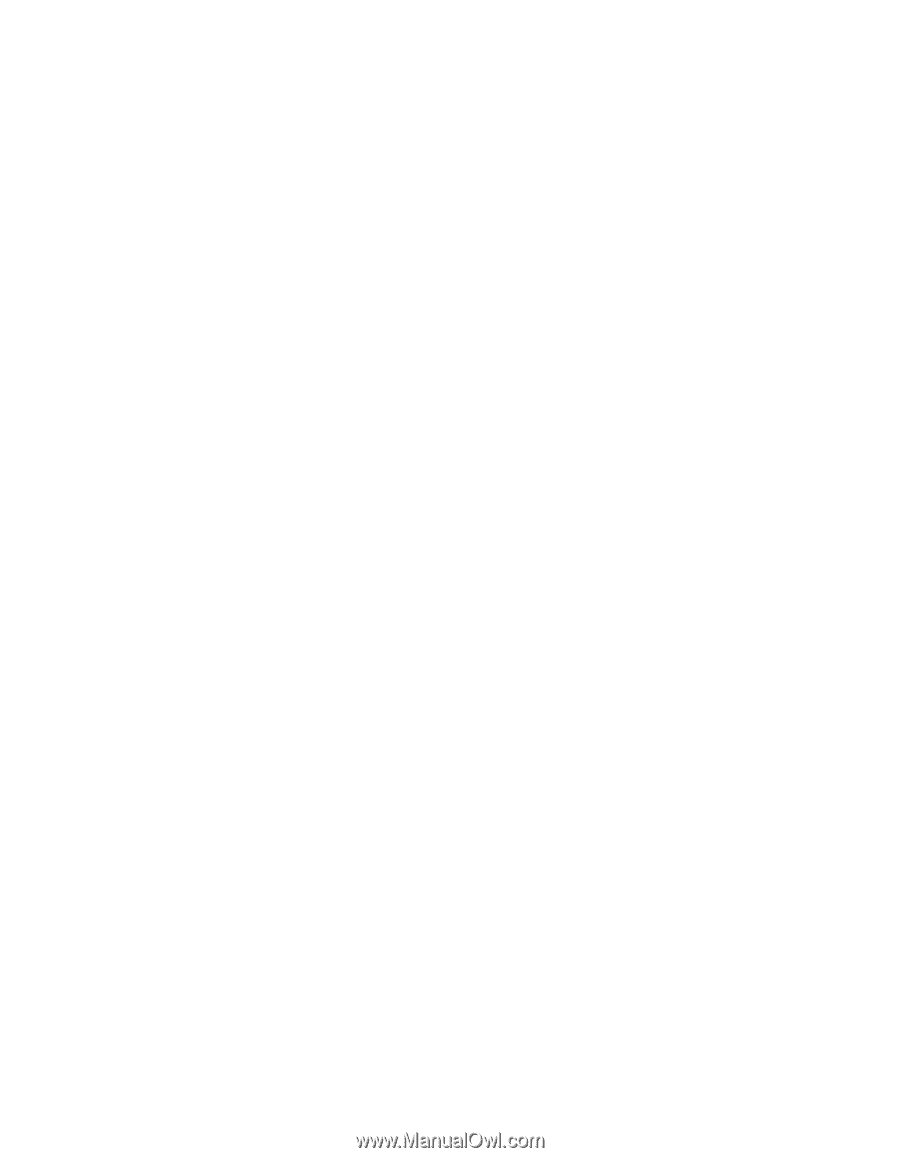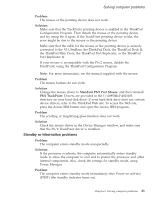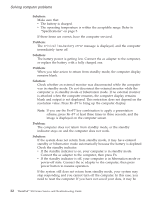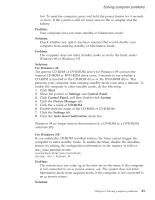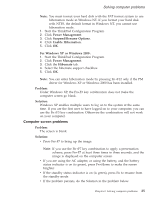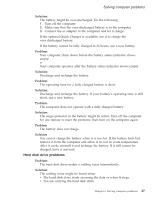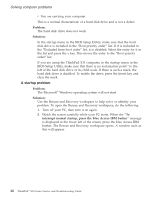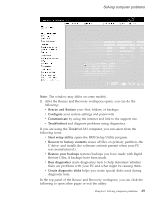Lenovo ThinkPad X32 (English) Service and Troubleshooting guide for the ThinkP - Page 48
Battery, problems - drivers windows 7
 |
View all Lenovo ThinkPad X32 manuals
Add to My Manuals
Save this manual to your list of manuals |
Page 48 highlights
Solving computer problems Problem: The screen is unreadable or distorted. Solution: Make sure that: v The display device driver is installed correctly. v The screen resolution and color quality are correctly set. v The monitor type is correct. To check these settings, do as follows: For Windows XP and Windows 2000: Open the Display Properties window. 1. Click the Settings tab. 2. Check whether the screen resolution and color quality are correctly set. 3. Click Advanced. 4. Click the Adapter tab. 5. Make sure ″ATI Mobility RADEON″ is shown in the adapter information window. 6. Click the Properties button. Check the ″Device status″ box and make sure the device is working properly. If not, click the Troubleshooter button. 7. Click the Monitor tab. 8. Make sure the information is correct. 9. Click the Properties button. Check the ″Device status″ box and make sure the device is working properly. If not, click the Troubleshooter button. Problem: The screen stays on even after you turn off your computer. Solution: Press and hold the power switch for 4 seconds or more to turn off your computer; then turn it on again. Problem: Missing, discolored, or bright dots appear on the screen every time you turn on your computer. Solution: This is an intrinsic characteristic of the TFT technology. Your computer's display contains multiple thin-film transistors (TFTs). A small number of missing, discolored, or bright dots on the screen might exist all the time. Battery problems Problem: The battery cannot be fully charged by the power-off method in the standard charge time for your computer. 26 ThinkPad® X30 Series Service and Troubleshooting Guide