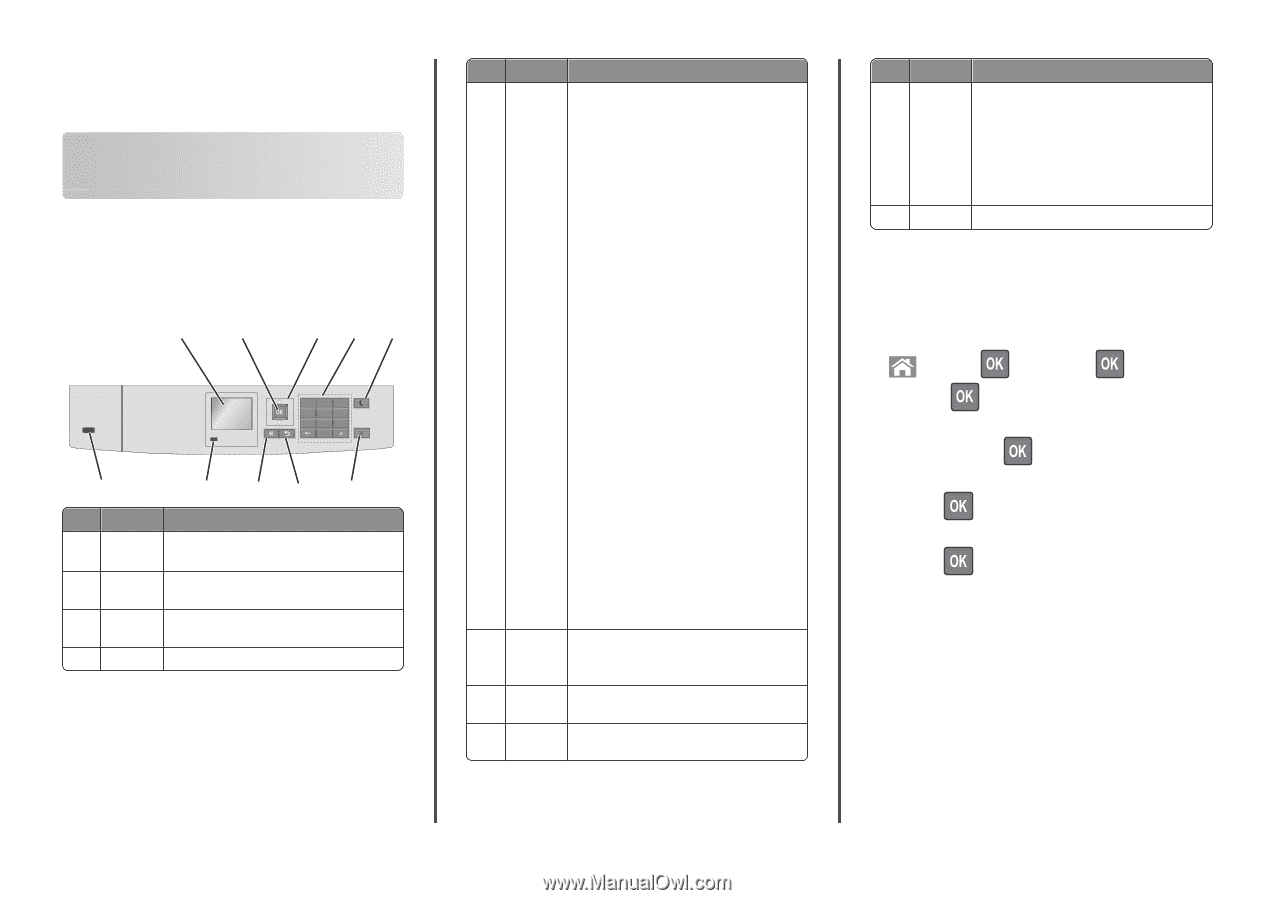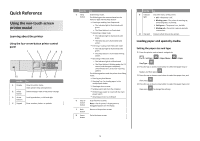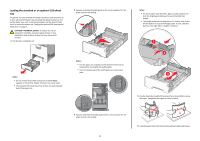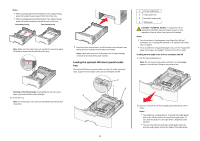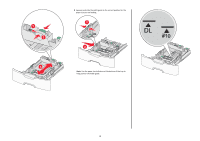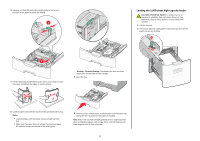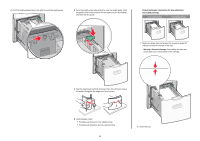Lexmark C748 Quick Reference - Page 1
Lexmark C748 Manual
 |
View all Lexmark C748 manuals
Add to My Manuals
Save this manual to your list of manuals |
Page 1 highlights
Quick Reference Using the non-touch-screen printer model Learning about the printer Using the four-arrow-button printer control panel 1 2 3 45 1 2 3 ABC DEF 4 GHI 5 JKL 6 MNO 7 PQR 8 9 STU WXYZ 0 10 Use the 1 Display 2 Select button 3 Arrow buttons 4 Keypad 9 87 6 To View the printer status. Allow printer setup and operation. Submit changes made in the printer settings. Scroll up and down, or left and right. Enter numbers, letters, or symbols. Use the 5 Sleep button 6 Stop or Cancel button 7 Back button 8 Home button To Enable Sleep mode. The following are the statuses based on the indicator light and the Sleep button: • Entering or waking from Sleep mode - The indicator light is illuminated solid green. - The Sleep button is unilluminated. • Operating in Sleep mode - The indicator light is illuminated solid green. - The Sleep button is illuminated solid amber. • Entering or waking from Hibernate mode - The indicator light is illuminated solid green. - The Sleep button is illuminated blinking amber. • Operating in Hibernate mode - The indicator light is unilluminated. - The Sleep button is blinking amber for 0.1 second, and then goes completely unilluminated for 1.9 seconds in pulsing pattern. The following actions wake the printer from Sleep mode: • Pressing any hard button • Opening Tray 1 or loading paper in the multipurpose feeder • Opening a door or cover • Sending a print job from the computer • Performing a power‑on reset with the main power switch • Attaching a device to a USB port Stop all printer activity. Note: A list of options is displayed once Stopped appears on the display. Return to the previous screen. Go to the home screen. Use the To 9 Indicator Check the status of the printer. light • Off-The printer is off. • Blinking green-The printer is warming up, processing data, or printing. • Solid green-The printer is on, but idle. • Blinking red-The printer requires operator intervention. 10 USB port Connect a flash drive to the printer. Loading paper and specialty media Setting the paper size and type 1 From the printer control panel, navigate to: > Settings > > Paper Menu > > Paper Size/Type > 2 Press the up or down arrow button to select the paper tray or feeder, and then press . 3 Press the up or down arrow button to select the paper size, and then press . 4 Press the up or down arrow button to select the paper type, and then press to change the settings. 1