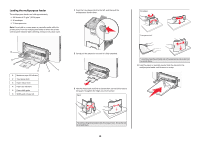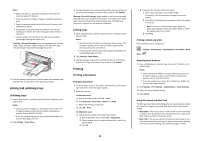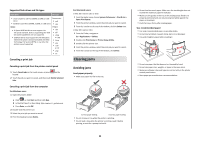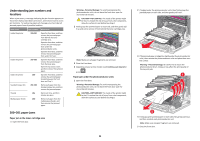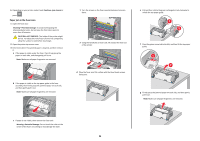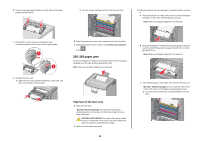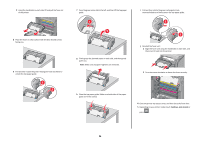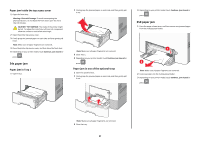Lexmark C748 Quick Reference - Page 24
Paper jam in the fuser area
 |
View all Lexmark C748 manuals
Add to My Manuals
Save this manual to your list of manuals |
Page 24 highlights
6 Depending on your printer model, touch Continue, jam cleared or press . Paper jam in the fuser area 1 Open the front door. Warning-Potential Damage: To avoid overexposing the photoconductor units, do not leave the front door open for more than 10 minutes. CAUTION-HOT SURFACE: The inside of the printer might be hot. To reduce the risk of injury from a hot component, allow the surface to cool before touching it. 2 Open the printer top access cover. 3 Determine where the jammed paper is located, and then remove it: a If the paper is visible under the fuser, then firmly grasp the paper on each side, and then gently pull it out. Note: Make sure all paper fragments are removed. b If the paper is visible at the top paper guide in the fuser assembly, then firmly grasp the jammed paper on each side, and then gently pull it out. Note: Make sure all paper fragments are removed. 1 Turn the screws on the fuser counterclockwise to loosen them. 2 Using the handholds on each side, lift and pull the fuser out of the printer. d Place the fuser on a flat surface with the blue thumb screws facing you. e Pull and then rotate the green rectangular knob clockwise to unlock the top paper guide. 1 2 f Press the green arrow tab to the left, and then lift the top paper guide. 1 2 g Firmly grasp the jammed paper on each side, and then gently pull it out. Note: Make sure all paper fragments are removed. c If paper is not visible, then remove the fuser unit: Warning-Potential Damage: Do not touch the roller at the center of the fuser unit. Doing so may damage the fuser. 24