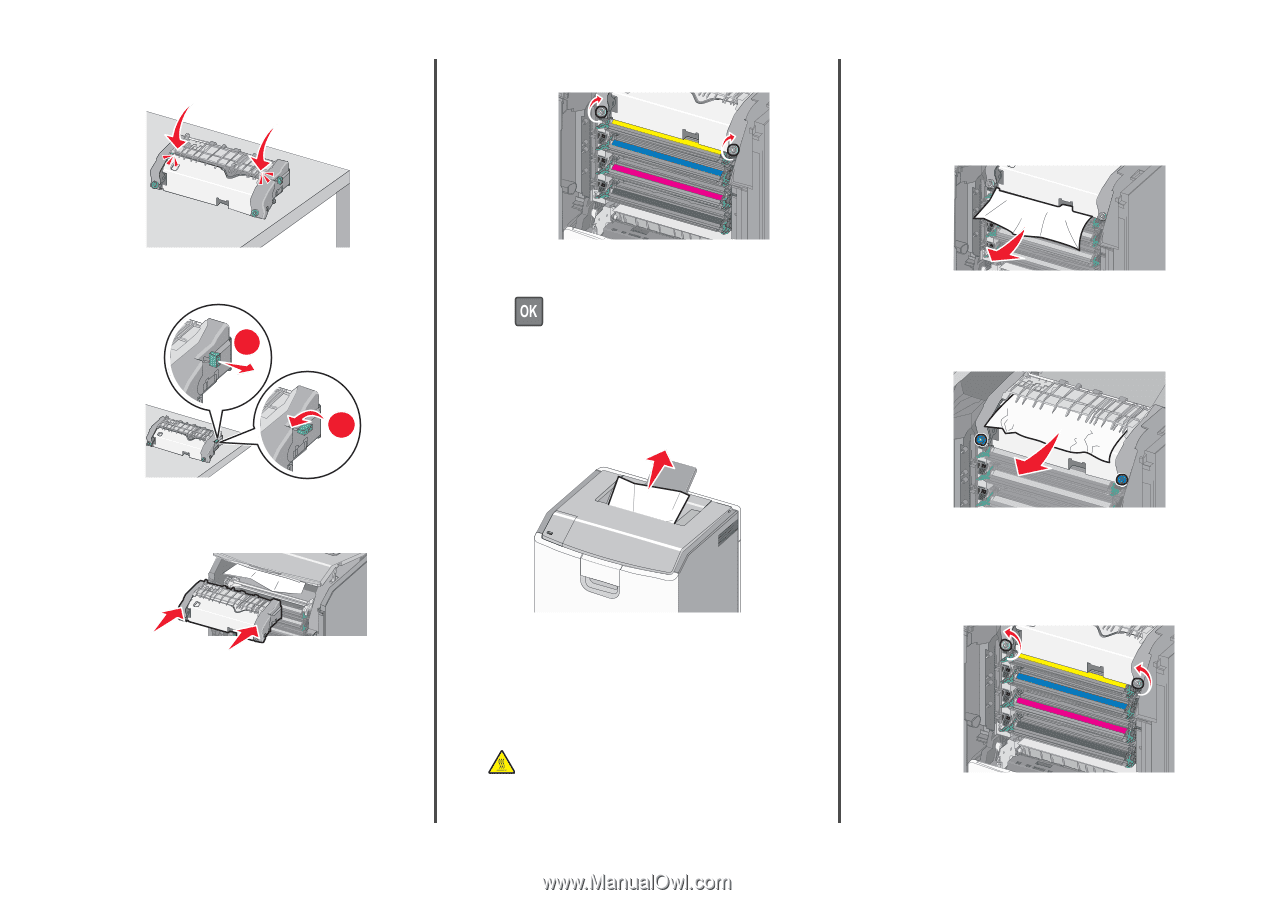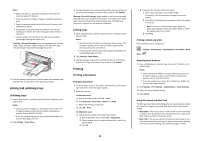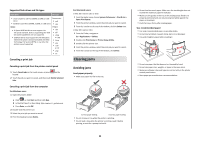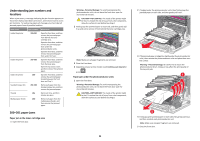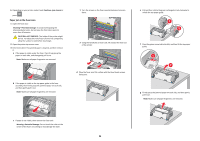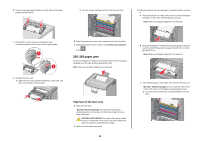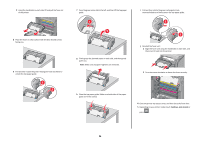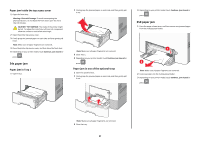Lexmark C748 Quick Reference - Page 25
paper jams
 |
View all Lexmark C748 manuals
Add to My Manuals
Save this manual to your list of manuals |
Page 25 highlights
h Close the top paper guide. Make sure both sides of the paper guide are firmly seated. 2 Turn the screws clockwise to fasten the fuser securely. 3 Determine where the jammed paper is located, and then remove it: a If the jammed paper is visible under the fuser, then firmly grasp the paper on each side, and then gently pull it out. Note: Make sure all paper fragments are removed. i Pull and then rotate the green rectangular knob counterclockwise to firmly secure the top paper guide. 1 2 j Reinstall the fuser unit: 1 Align the fuser unit using the handholds on each side, and then insert it back into the printer. 4 Close the printer top access cover, and then close the front door. 5 Depending on your printer model, touch Continue, jam cleared or press . 202-203 paper jams If the jammed paper is visible in the standard exit bin, then firmly grasp the paper on each side, and then gently pull it out. Note: Make sure all paper fragments are removed. Paper jam in the fuser area 1 Open the front door. Warning-Potential Damage: To avoid overexposing the photoconductors, do not leave the front doors open for more than 10 minutes. CAUTION-HOT SURFACE: The inside of the printer might be hot. To reduce the risk of injury from a hot component, allow the surface to cool before touching it. 2 Open the printer top access cover. 25 b If the jammed paper is visible at the top paper guide in the fuser assembly, then firmly grasp the paper on each side, and then gently pull it out. Note: Make sure all paper fragments are removed. c If the jammed paper is not visible, then remove the fuser unit: Warning-Potential Damage: Do not touch the roller at the center of the fuser unit. Doing so may damage the fuser. 1 Turn the screws on the fuser counterclockwise to loosen them.