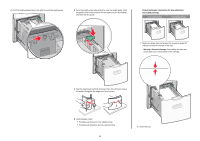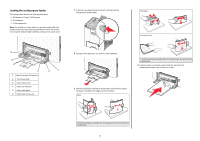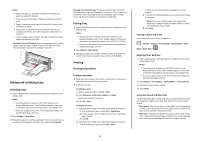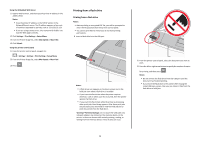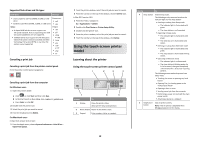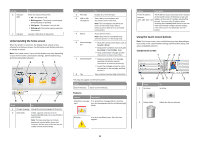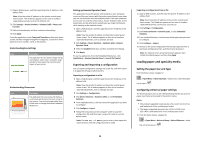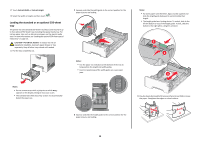Lexmark C748 Quick Reference - Page 11
Understanding the home screen, Using the touch-screen buttons
 |
View all Lexmark C748 manuals
Add to My Manuals
Save this manual to your list of manuals |
Page 11 highlights
Use the 6 Indicator light 7 USB port To Check the status of the printer. • Off-The printer is off. • Blinking green-The printer is warming up, processing data, or printing. • Solid green-The printer is on, but idle. • Blinking red-The printer requires operator intervention. Connect a flash drive to the printer. Understanding the home screen When the printer is turned on, the display shows a basic screen, referred to as the home screen. Use the home screen buttons and icons to initiate an action. Note: Your home screen, icons, and the buttons may vary depending on your home screen customization settings, administrative setup, and active embedded solutions. 1 2 3 4 123.123.123.123 87 6 5 Touch To 1 Change Language Change the primary language of the printer. 2 Bookmarks Create, organize, and save a set of bookmarks (URLs) into a tree view of folders and file links. Note: The tree view does not include bookmarks created within Forms and Favorites, and the ones in the tree are not usable in Forms and Favorites. Touch 3 Held Jobs 4 USB or USB Thumbdrive 5 Menus 6 Status message bar 7 Status/Supplies 8 Tips To Display all current held jobs. View, select, or print photos and documents from a flash drive. Note: This icon appears only when you return to the home screen while a memory card or flash drive is connected to the printer. Access printer menus. Note: These menus are available only when the printer is in the Ready state. • Show the current printer status such as Ready or Busy. • Show printer conditions such as Fuser missing or Cartridge Low. • Show intervention messages and the instructions on how to clear them. • Display a warning or error message whenever the printer requires intervention to continue processing. • Access the messages screen for more information on the message, and how to clear it. View a context‑sensitive help information. This may also appear on the home screen: Touch To Search Held Jobs Search current held jobs. Features Feature Description Attendance message If an attendance message affects a function, alert then this icon appears and the red indicator light blinks. Warning If an error condition occurs, then this icon appears. 11 Feature Description Printer IP address Example: 123.123.123.12 3 The IP address of your network printer is located at the top left corner of the home screen and appears as four sets of numbers separated by periods. You can use the IP address when accessing the Embedded Web Server so you can view and remotely configure printer settings even when you are not physically near the printer. Using the touch-screen buttons Note: Your home screen, icons, and buttons may vary depending on your home screen customization settings, administrative setup, and active embedded solutions. Sample touch screen 1 234 10 9 87 6 5 Touch 1 Up arrow To Scroll up. 2 Delete folder Delete the file you selected.