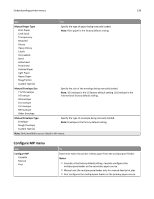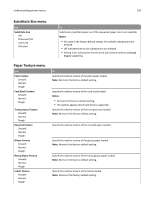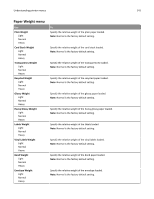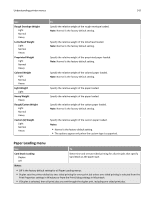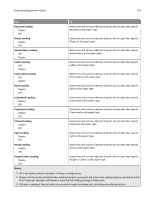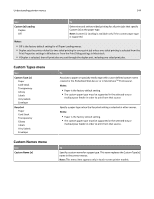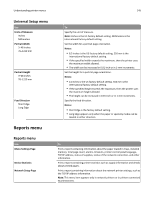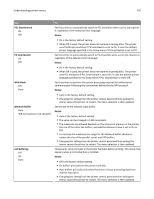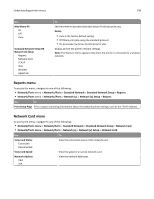Lexmark C748 User's Guide - Page 143
Vinyl Labels Loading, Rough/Cotton Loading
 |
View all Lexmark C748 manuals
Add to My Manuals
Save this manual to your list of manuals |
Page 143 highlights
Understanding printer menus 143 Use To Recycled Loading Duplex Off Determine and set two‑sided printing for all print jobs that specify Recycled as the paper type. Glossy Loading Duplex Off Determine and set two‑sided printing for all print jobs that specify Glossy as the paper type. Heavy Glossy Loading Off Duplex Determine and set two‑sided printing for all print jobs that specify Heavy Glossy as the paper type. Labels Loading Off Duplex Determine and set two‑sided printing for all print jobs that specify Labels as the paper type. Vinyl Labels Loading Off Duplex Determine and set two‑sided printing for all print jobs that specify Vinyl Labels as the paper type. Bond Loading Duplex Off Determine and set two‑sided printing for all print jobs that specify Bond as the paper type. Letterhead Loading Duplex Off Determine and set two‑sided printing for all print jobs that specify Letterhead as the paper type. Preprinted Loading Duplex Off Determine and set two‑sided printing for all print jobs that specify Preprinted as the paper type. Colored Loading Duplex Off Determine and set two‑sided printing for all print jobs that specify Colored as the paper type. Light Loading Duplex Off Determine and set two‑sided printing for all print jobs that specify Light as the paper type. Heavy Loading Duplex Off Determine and set two‑sided printing for all print jobs that specify Heavy as the paper type. Rough/Cotton Loading Duplex Off Determine and set two‑sided printing for all print jobs that specify Rough or Cotton as the paper type. Notes: • Off is the factory default setting for all Paper Loading menus. • Duplex sets the printer default to two‑sided printing for every print job unless one‑sided printing is selected from the Print Properties settings in Windows or from the Print Dialog settings in Macintosh. • If Duplex is selected, then all print jobs are sent through the duplex unit, including one‑sided print jobs.