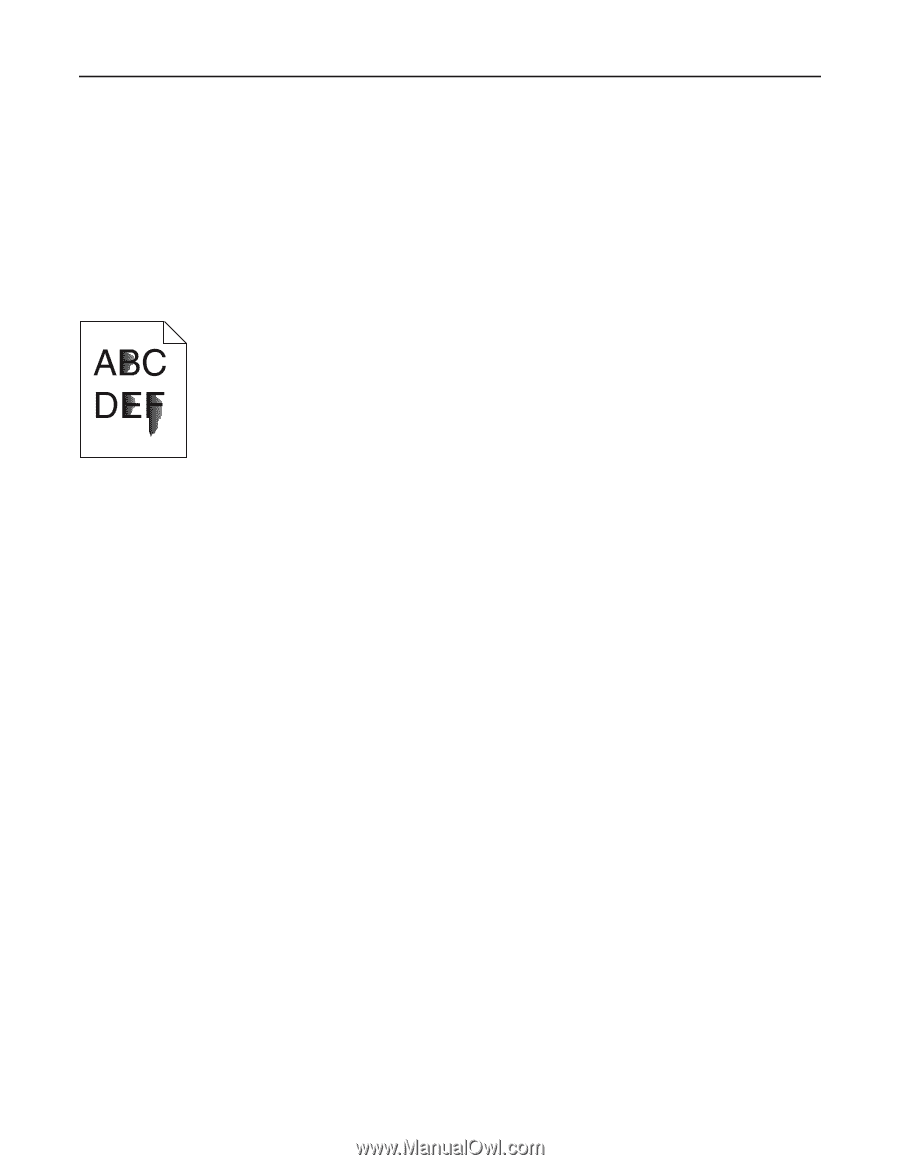| Section |
Page |
| Contents |
2 |
| Safety information |
11 |
| Overview |
13 |
| Understanding this User’s Guide |
13 |
| Finding information about the printer |
13 |
| Additional printer setup |
15 |
| Installing internal options |
15 |
| Available internal options |
15 |
| Accessing the system board |
16 |
| Installing a memory card |
18 |
| Installing a flash memory or firmware card |
20 |
| Installing an Internal Solutions Port |
22 |
| Installing a printer hard disk |
26 |
| Removing a printer hard disk |
30 |
| Installing hardware options |
31 |
| Order of installation |
31 |
| Installing optional drawers |
32 |
| Attaching cables |
33 |
| Setting up the printer software |
34 |
| Installing the printer software |
34 |
| Updating available options in the printer driver |
34 |
| Networking |
35 |
| Preparing to set up the printer on a wireless network |
35 |
| Installing the printer on a wireless network (Windows) |
36 |
| Installing the printer on a wireless network (Macintosh) |
38 |
| Installing the printer on a wired network |
40 |
| Changing port settings after installing a new network Internal Solutions Port |
42 |
| Verifying printer setup |
44 |
| Using C746x |
45 |
| Learning about the printer |
45 |
| Selecting a location for the printer |
45 |
| Printer configurations |
46 |
| Using the four-arrow-button printer control panel |
47 |
| Loading paper and specialty media |
48 |
| Setting the paper size and type |
48 |
| Configuring Universal paper settings |
48 |
| Loading the standard or an optional 550-sheet tray |
49 |
| Loading the optional 550-sheet special media tray |
52 |
| Loading the 2,000-sheet high-capacity feeder |
57 |
| Loading the multipurpose feeder |
60 |
| Linking and unlinking trays |
63 |
| Unlinking trays |
63 |
| Linking trays |
63 |
| Creating a custom name for a paper type |
64 |
| Assigning a custom paper type name |
64 |
| Configuring a custom name |
64 |
| Printing |
65 |
| Printing a document |
65 |
| Printing a document |
65 |
| Printing in black and white |
65 |
| Adjusting toner darkness |
65 |
| Using Max Speed and Max Yield |
66 |
| Printing from a mobile device |
66 |
| Printing from a flash drive |
67 |
| Printing from a flash drive |
67 |
| Supported flash drives and file types |
68 |
| Printing confidential and other held jobs |
68 |
| Storing print jobs in the printer |
68 |
| Printing confidential and other held jobs |
69 |
| Printing information pages |
70 |
| Printing a font sample list |
70 |
| Printing a directory list |
70 |
| Canceling a print job |
70 |
| Canceling a print job from the printer control panel |
70 |
| Canceling a print job from the computer |
71 |
| Managing your printer |
71 |
| Finding advanced networking and administrator information |
71 |
| Checking the virtual display |
71 |
| Printing a menu settings page |
72 |
| Printing a network setup page |
72 |
| Checking the status of parts and supplies |
72 |
| Checking the status of parts and supplies on the printer control panel |
72 |
| Checking the status of parts and supplies from the Embedded Web Server |
72 |
| Saving energy |
73 |
| Using Eco-mode |
73 |
| Reducing printer noise |
73 |
| Adjusting Sleep mode |
74 |
| Using Hibernate Mode |
74 |
| Restoring factory default settings |
75 |
| Securing the printer |
76 |
| Locking the system board |
76 |
| Statement of Volatility |
76 |
| Erasing volatile memory |
77 |
| Erasing non-volatile memory |
77 |
| Erasing printer hard disk memory |
77 |
| Configuring printer hard disk encryption |
78 |
| Finding printer security information |
79 |
| Using C748x |
80 |
| Learning about the printer |
80 |
| Selecting a location for the printer |
80 |
| Printer configurations |
81 |
| Using the touch-screen printer control panel |
82 |
| Understanding the home screen |
83 |
| Using the touch-screen buttons |
84 |
| Setting up and using the home screen applications |
86 |
| Accessing the Embedded Web Server |
86 |
| Showing or hiding icons on the home screen |
87 |
| Activating the home screen applications |
87 |
| Using Background and Idle Screen |
87 |
| Setting up Forms and Favorites |
88 |
| Understanding Eco-Settings |
88 |
| Understanding Showroom |
88 |
| Setting up Remote Operator Panel |
89 |
| Exporting and importing a configuration |
89 |
| Loading paper and specialty media |
90 |
| Setting the paper size and type |
90 |
| Configuring Universal paper settings |
90 |
| Loading the standard or an optional 550-sheet tray |
91 |
| Loading the optional 550-sheet special media tray |
94 |
| Loading the 2,000-sheet high-capacity feeder |
99 |
| Loading the multipurpose feeder |
102 |
| Linking and unlinking trays |
104 |
| Unlinking trays |
104 |
| Linking trays |
105 |
| Creating a custom name for a paper type |
105 |
| Assigning a custom paper type name |
105 |
| Configuring a custom name |
106 |
| Printing |
106 |
| Printing forms |
106 |
| Printing a document |
106 |
| Printing a document |
106 |
| Printing in black and white |
107 |
| Adjusting toner darkness |
107 |
| Using Max Speed and Max Yield |
108 |
| Printing from a mobile device |
108 |
| Printing from a flash drive |
109 |
| Printing from a flash drive |
109 |
| Supported flash drives and file types |
110 |
| Printing confidential and other held jobs |
110 |
| Storing print jobs in the printer |
110 |
| Printing confidential and other held jobs |
111 |
| Printing information pages |
112 |
| Printing a font sample list |
112 |
| Printing a directory list |
112 |
| Canceling a print job |
112 |
| Canceling a print job from the printer control panel |
112 |
| Canceling a print job from the computer |
113 |
| Managing your printer |
113 |
| Finding advanced networking and administrator information |
113 |
| Checking the virtual display |
113 |
| Printing a menu settings page |
114 |
| Printing a network setup page |
114 |
| Checking the status of parts and supplies |
114 |
| Checking the status of parts and supplies on the printer control panel |
114 |
| Checking the status of parts and supplies from the Embedded Web Server |
114 |
| Saving energy |
115 |
| Using Eco-Mode |
115 |
| Reducing printer noise |
115 |
| Adjusting Sleep mode |
116 |
| Using Hibernate Mode |
117 |
| Adjusting the brightness of the display |
117 |
| Restoring factory default settings |
118 |
| Securing the printer |
118 |
| Locking the system board |
118 |
| Statement of Volatility |
119 |
| Erasing volatile memory |
119 |
| Erasing non-volatile memory |
119 |
| Erasing printer hard disk memory |
120 |
| Configuring printer hard disk encryption |
121 |
| Finding printer security information |
122 |
| Paper and specialty media guidelines |
123 |
| Using specialty media |
123 |
| Tips on using letterhead |
123 |
| Tips on using transparencies |
123 |
| Tips on using envelopes |
124 |
| Tips on using labels |
124 |
| Tips on using card stock |
125 |
| Paper guidelines |
125 |
| Paper characteristics |
125 |
| Unacceptable paper |
126 |
| Selecting paper |
127 |
| Selecting preprinted forms and letterhead |
127 |
| Using recycled paper and other office papers |
127 |
| Storing paper |
128 |
| Supported paper sizes, types, and weights |
128 |
| Supported paper sizes |
128 |
| Supported paper types and weights |
130 |
| Understanding printer menus |
132 |
| Menus list |
132 |
| Supplies menu |
133 |
| Paper menu |
135 |
| Default Source menu |
135 |
| Paper Size/Type menu |
135 |
| Configure MP menu |
138 |
| Substitute Size menu |
139 |
| Paper Texture menu |
139 |
| Paper Weight menu |
141 |
| Paper Loading menu |
142 |
| Custom Types menu |
144 |
| Custom Names menu |
144 |
| Universal Setup menu |
145 |
| Reports menu |
145 |
| Reports menu |
145 |
| Network/Ports menu |
146 |
| Active NIC menu |
146 |
| Standard Network or Network [x] menus |
146 |
| Reports menu |
148 |
| Network Card menu |
148 |
| TCP/IP menu |
149 |
| IPv6 menu |
150 |
| Wireless menu |
151 |
| AppleTalk menu |
151 |
| Standard USB menu |
152 |
| Parallel [x] menu |
153 |
| Serial [x] menu |
155 |
| SMTP Setup menu |
158 |
| Security menu |
159 |
| Miscellaneous Security Settings menu |
159 |
| Confidential Print menu |
160 |
| Disk Wiping menu |
160 |
| Security Audit Log menu |
161 |
| Set Date and Time menu |
162 |
| Settings menu |
163 |
| General Settings menu |
163 |
| Flash Drive menu |
170 |
| Setup menu |
172 |
| Finishing menu |
174 |
| Quality menu |
175 |
| Job Accounting menu |
178 |
| Utilities menu |
180 |
| XPS menu |
181 |
| PDF menu |
181 |
| PostScript menu |
181 |
| PCL Emul menu |
182 |
| HTML menu |
184 |
| Image menu |
185 |
| Help menu |
186 |
| Saving money and the environment |
187 |
| Saving paper and toner |
187 |
| Using recycled paper |
187 |
| Conserving supplies |
187 |
| Recycling |
188 |
| Recycling Lexmark products |
188 |
| Recycling Lexmark packaging |
188 |
| Returning Lexmark cartridges for reuse or recycling |
188 |
| Maintaining the printer |
189 |
| Ordering parts and supplies |
189 |
| Ordering a toner cartridge |
189 |
| Ordering a photoconductor |
189 |
| Ordering a fuser or a transfer module |
190 |
| Ordering a waste toner bottle |
190 |
| Using genuine Lexmark parts and supplies |
190 |
| Storing supplies |
191 |
| Replacing parts and supplies |
191 |
| Replacing a toner cartridge |
191 |
| Replacing the waste toner bottle |
193 |
| Replacing a photoconductor |
194 |
| Resetting the maintenance counter |
197 |
| Cleaning the the printer parts |
198 |
| Cleaning the interior of the printer |
198 |
| Cleaning the exterior of the printer |
198 |
| Cleaning the printhead lenses |
198 |
| Moving the printer |
200 |
| Before moving the printer |
200 |
| Moving the printer to another location |
200 |
| Shipping the printer |
200 |
| Clearing jams |
201 |
| Avoiding jams |
201 |
| Understanding jam numbers and locations |
202 |
| 200–201 paper jams |
203 |
| 202–203 paper jams |
208 |
| 24x paper jam |
212 |
| 250 paper jam |
213 |
| Troubleshooting |
214 |
| Solving basic printer problems |
214 |
| Understanding printer messages |
214 |
| An error has occurred with the USB drive. Please remove and reinsert drive. |
214 |
| Change [paper source] to [custom type name] |
214 |
| Change [paper source] to [custom type name] load [orientation] |
215 |
| Change [paper source] to [custom string] |
215 |
| Change [paper source] to [custom string] load [orientation] |
215 |
| Change [paper source] to [paper size] |
215 |
| Change [paper source] to [paper size] load [orientation] |
215 |
| Change [paper source] to [paper type] [paper size] |
216 |
| Change [paper source] to [paper type] [paper size] load [orientation] |
216 |
| Close front door |
216 |
| Disk corrupted |
216 |
| Disk near full. Securely clearing disk space. |
216 |
| Disk problem |
216 |
| Error reading USB drive. Remove USB. |
217 |
| Insert Tray [x] |
217 |
| Install Tray [x] |
217 |
| Load [paper source] with [custom type name] |
217 |
| Load [paper source] with [custom string] |
217 |
| Load [paper source] with [paper size] |
218 |
| Load [paper source] with [paper type] [paper size] |
218 |
| Load manual feeder with [custom type name] |
218 |
| Load manual feeder with [custom string] |
218 |
| Load manual feeder with [paper size] |
219 |
| Load manual feeder with [paper type] [paper size] |
219 |
| Paper changes needed |
219 |
| Remove packaging material, [area name] |
219 |
| Remove paper from standard output bin |
219 |
| Restore held jobs? |
220 |
| Some held jobs were not restored |
220 |
| Supply needed to complete job |
220 |
| Tray [x] paper size unsupported |
220 |
| Unsupported disk |
220 |
| 31.xx Missing or defective [color] cartridge |
220 |
| 32.xx [Color] cartridge part number unsupported by device |
220 |
| 34 Incorrect paper size, open [paper source] |
221 |
| 35 Insufficient memory to support Resource Save feature |
221 |
| 36 Printer service required |
221 |
| 37 Insufficient memory for Flash Memory Defragment operation |
221 |
| 37 Insufficient memory to collate job |
222 |
| 37 Insufficient memory, some Held Jobs were deleted |
222 |
| 37 Insufficient memory, some held jobs will not be restored |
222 |
| 38 Memory full |
222 |
| 39 Complex page, some data may not have printed |
222 |
| 51 Defective flash detected |
222 |
| 52 Not enough free space in flash memory for resources |
223 |
| 53 Unformatted flash detected |
223 |
| 54 Network [x] software error |
223 |
| 54 Serial option [x] error |
223 |
| 54 Standard network software error |
223 |
| 55 Unsupported option in slot [x] |
224 |
| 56 Parallel port [x] disabled |
224 |
| 56 Serial port [x] disabled |
224 |
| 56 Standard USB port disabled |
224 |
| 56 USB port [x] disabled |
224 |
| 57 Configuration change, some held jobs were not restored |
225 |
| 58 Input config error |
225 |
| 58 Too many disks installed |
225 |
| 58 Too many flash options installed |
225 |
| 58 Too many trays attached |
226 |
| 59 Incompatible tray [x] |
226 |
| 61 Remove defective disk |
226 |
| 62 Disk full |
226 |
| 80.xx Fuser near life warning |
226 |
| 80.xx Fuser life warning |
227 |
| 80.xx Replace fuser |
227 |
| 80.xx Fuser missing |
227 |
| 82.xx Waste toner bottle nearly full |
227 |
| 82.xx Replace waste toner bottle |
227 |
| 82.xx Waste toner bottle missing |
227 |
| 83.xx Transfer module life warning |
228 |
| 83.xx Transfer module missing |
228 |
| 83.xx Replace transfer module |
228 |
| 83.xx Transfer module near life warning |
228 |
| 84.xx [Color] photoconductor nearly low |
228 |
| 84.xx [Color] photoconductor low |
228 |
| 84.xx Replace [color] photoconductor |
229 |
| 84.xx [Color] photoconductor missing |
229 |
| 88.xx [color] cartridge nearly low |
229 |
| 88.xx [color] cartridge low |
229 |
| 88.xx [Color] cartridge critically low |
230 |
| 88.xx [Color] cartridge very low |
230 |
| Solving printing problems |
230 |
| Confidential and other held jobs do not print |
230 |
| Partial job, no job, or blank page prints |
230 |
| Make sure the printer has sufficient memory |
230 |
| Error message about reading USB drive appears |
230 |
| Incorrect characters print |
231 |
| Job prints from the wrong tray or on the wrong paper |
231 |
| Check the paper type and paper size settings |
231 |
| Large jobs do not collate |
231 |
| Make sure Collate is set to On |
231 |
| Reduce the complexity of the print job |
231 |
| Make sure the printer has enough memory |
231 |
| Multiple-language PDF files do not print |
231 |
| Print jobs do not print |
232 |
| Make sure there is no problem with your printer |
232 |
| Make sure the printer is ready to print |
232 |
| Check if a supply is missing or needs replacement |
232 |
| Check if the standard exit bin is full |
232 |
| Check if the paper tray is empty |
232 |
| Make sure the correct printer software is installed |
232 |
| Make sure the internal print server is working properly |
232 |
| Make sure you are using a recommended USB, serial, or Ethernet cable |
232 |
| Make sure printer cables are securely connected |
232 |
| Print job takes longer than expected |
233 |
| Reduce the complexity of the print job |
233 |
| Turn off the Page Protect setting |
233 |
| Change the environmental settings |
233 |
| Printing slows down |
233 |
| Make sure to use paper not narrow enough to invoke the slowdown mode |
233 |
| Contact customer support |
233 |
| Printer display is blank |
233 |
| Tray linking does not work |
234 |
| Load the same size and type of paper |
234 |
| Use the same Paper Size and Paper Type settings |
234 |
| Unexpected page breaks |
234 |
| Increase the Print Timeout value |
234 |
| Solving home screen applications problems |
234 |
| An application error has occurred |
234 |
| Check the system log for relevant details |
234 |
| Contact customer support |
235 |
| Solving option problems |
235 |
| 2,000-sheet drawer problems |
235 |
| Check the drawer connection |
235 |
| Load paper |
235 |
| Clear any jams |
235 |
| Avoid paper jams |
235 |
| Cannot detect flash memory card |
235 |
| Cannot detect printer hard disk |
235 |
| Internal print server does not operate correctly |
235 |
| Check the print server connections |
235 |
| Make sure the network software is configured correctly |
236 |
| Internal Solutions Port does not operate correctly |
236 |
| Check the Internal Solutions Port (ISP) connections |
236 |
| Check the cable |
236 |
| Make sure the network software is configured correctly |
236 |
| Memory card |
236 |
| Option does not operate correctly or quits after it is installed |
236 |
| Reset the printer |
236 |
| Check to see if the option is connected to the printer |
236 |
| Make sure the option is installed correctly |
236 |
| Make sure the option is selected |
237 |
| Paper tray problems |
237 |
| Make sure the paper is loaded correctly |
237 |
| Reset the printer |
237 |
| Make sure the paper tray is installed correctly |
237 |
| USB/parallel interface card does not operate correctly |
237 |
| Check the USB/parallel interface card connection |
237 |
| Check the cable |
237 |
| Solving paper feed problems |
237 |
| Paper frequently jams |
237 |
| Check the paper |
237 |
| Make sure there is not too much paper in the paper tray |
238 |
| Make sure the entire paper stack is sitting flat in the tray |
238 |
| Check the paper guides |
238 |
| Load paper from a fresh package |
238 |
| Paper jam message remains after jam is cleared |
238 |
| Jammed pages are not reprinted |
238 |
| Turn on Jam Recovery |
238 |
| Solving print quality problems |
239 |
| Characters have jagged or uneven edges |
239 |
| Clipped images |
239 |
| Check the guides |
239 |
| Check the paper size setting |
239 |
| Gray background on prints |
239 |
| Check the background darkness or removal setting |
240 |
| Make sure there is no worn or defective print or toner cartridge |
240 |
| Incorrect margins |
240 |
| Check the paper guides |
240 |
| Check the paper size setting |
240 |
| Light colored line, white line, or incorrectly colored line appears on prints |
240 |
| Make sure there is no defective print or toner cartridge |
241 |
| Make sure the transfer module is not defective |
241 |
| Paper curl |
241 |
| Check the paper type and weight settings |
241 |
| Load paper from a fresh package |
241 |
| Print irregularities |
241 |
| Load paper from a fresh package |
241 |
| Check the paper type and weight settings |
242 |
| Avoid textured paper with rough finishes |
242 |
| Make sure there is no defective print or toner cartridge |
242 |
| Make sure the transfer module is not defective |
242 |
| Make sure the fuser is not defective |
242 |
| Print is too dark |
242 |
| Check the darkness, brightness, and contrast settings |
242 |
| Load paper from a fresh package |
243 |
| Avoid textured paper with rough finishes |
243 |
| Check the Paper Type setting |
243 |
| Print is too light |
243 |
| Check the darkness, brightness, and contrast settings |
243 |
| Load paper from a fresh package |
243 |
| Avoid textured paper with rough finishes |
243 |
| Check the Paper Type setting |
244 |
| Make sure the print or toner cartridge is not low on toner |
244 |
| Contact customer support |
244 |
| Printer is printing blank pages |
244 |
| Make sure there is no packing material left on the print or toner cartridge |
244 |
| Make sure the print or toner cartridge is not low on toner |
244 |
| Contact customer support |
245 |
| Repeating defects appear on prints |
245 |
| Replace the print or toner cartridge |
245 |
| Replace the photoconductor |
245 |
| Replace the fuser |
245 |
| Shadow images appear on prints |
245 |
| Check the paper type and weight settings |
246 |
| Make sure the photoconductor is not defective |
246 |
| Make sure the print or toner cartridge is not low on toner |
246 |
| Contact customer support |
246 |
| Skewed print |
246 |
| Check the paper guides |
246 |
| Check the paper |
246 |
| Solid color or black pages appear on prints |
246 |
| Make sure the photoconductor is not defective and is installed correctly |
247 |
| Make sure the print or toner cartridges are installed correctly, are not defective, and not low on toner |
247 |
| Contact customer support |
247 |
| Streaked horizontal lines appear on prints |
247 |
| Select another tray or feeder |
247 |
| Make sure there is no worn, defective, or empty print or toner cartridge |
247 |
| Streaked vertical lines appear on prints |
248 |
| Select another tray or feeder |
248 |
| Make sure there is no worn, defective, or empty print or toner cartridge |
248 |
| Make sure the transfer module is not worn or defective |
248 |
| Toner fog or background shading appears on the page |
248 |
| Make sure the print or toner cartridge is installed correctly or is not defective |
248 |
| Make sure the transfer module is not worn or defective |
248 |
| Make sure the photoconductor is not worn or defective |
248 |
| Make sure the fuser is not worn or defective |
248 |
| Make sure the printer has been recalibrated recently |
248 |
| Make sure the application has not specified an off-white background |
249 |
| Make sure no toner is in the paper path |
249 |
| Toner rubs off |
249 |
| Check the paper type and weight settings |
249 |
| Check the paper texture setting |
249 |
| Make sure the fuser is not worn or defective |
249 |
| Toner specks |
250 |
| Make sure there is no worn or defective print or toner cartridge |
250 |
| Make sure there is no toner in the paper path |
250 |
| Contact customer support |
250 |
| Transparency print quality is poor |
250 |
| Check the transparencies |
250 |
| Check the paper type setting |
250 |
| Uneven print density |
251 |
| Make sure there is no defective or worn print or toner cartridge |
251 |
| Solving color quality problems |
251 |
| FAQ about color printing |
251 |
| Embedded Web Server does not open |
254 |
| Check the network connection |
254 |
| Check the address entered in the Web browser |
254 |
| Temporarily disable Web proxy servers |
254 |
| Contacting customer support |
254 |
| Notices |
255 |
| Product information |
255 |
| Edition notice |
255 |
| UNITED STATES GOVERNMENT RIGHTS |
256 |
| Trademarks |
256 |
| Federal Communications Commission (FCC) compliance information statement |
257 |
| Modular component notice |
258 |
| Licensing notices |
258 |
| Noise emission levels |
258 |
| Waste from Electrical and Electronic Equipment (WEEE) directive |
258 |
| Product disposal |
259 |
| Static sensitivity notice |
259 |
| ENERGY STAR |
259 |
| Temperature information |
259 |
| Laser notice |
259 |
| Laser advisory label |
259 |
| Power consumption |
260 |
| Product power consumption |
260 |
| Sleep Mode |
261 |
| Off mode |
261 |
| Total energy usage |
261 |
| European Community (EC) directives conformity |
261 |
| Regulatory notices for wireless products |
261 |
| Exposure to radio frequency radiation |
262 |
| Industry Canada (Canada) |
262 |
| Notice to users in the European Union |
263 |
| Statement of Limited Warranty |
264 |

 1
1 2
2 3
3 4
4 5
5 6
6 7
7 8
8 9
9 10
10 11
11 12
12 13
13 14
14 15
15 16
16 17
17 18
18 19
19 20
20 21
21 22
22 23
23 24
24 25
25 26
26 27
27 28
28 29
29 30
30 31
31 32
32 33
33 34
34 35
35 36
36 37
37 38
38 39
39 40
40 41
41 42
42 43
43 44
44 45
45 46
46 47
47 48
48 49
49 50
50 51
51 52
52 53
53 54
54 55
55 56
56 57
57 58
58 59
59 60
60 61
61 62
62 63
63 64
64 65
65 66
66 67
67 68
68 69
69 70
70 71
71 72
72 73
73 74
74 75
75 76
76 77
77 78
78 79
79 80
80 81
81 82
82 83
83 84
84 85
85 86
86 87
87 88
88 89
89 90
90 91
91 92
92 93
93 94
94 95
95 96
96 97
97 98
98 99
99 100
100 101
101 102
102 103
103 104
104 105
105 106
106 107
107 108
108 109
109 110
110 111
111 112
112 113
113 114
114 115
115 116
116 117
117 118
118 119
119 120
120 121
121 122
122 123
123 124
124 125
125 126
126 127
127 128
128 129
129 130
130 131
131 132
132 133
133 134
134 135
135 136
136 137
137 138
138 139
139 140
140 141
141 142
142 143
143 144
144 145
145 146
146 147
147 148
148 149
149 150
150 151
151 152
152 153
153 154
154 155
155 156
156 157
157 158
158 159
159 160
160 161
161 162
162 163
163 164
164 165
165 166
166 167
167 168
168 169
169 170
170 171
171 172
172 173
173 174
174 175
175 176
176 177
177 178
178 179
179 180
180 181
181 182
182 183
183 184
184 185
185 186
186 187
187 188
188 189
189 190
190 191
191 192
192 193
193 194
194 195
195 196
196 197
197 198
198 199
199 200
200 201
201 202
202 203
203 204
204 205
205 206
206 207
207 208
208 209
209 210
210 211
211 212
212 213
213 214
214 215
215 216
216 217
217 218
218 219
219 220
220 221
221 222
222 223
223 224
224 225
225 226
226 227
227 228
228 229
229 230
230 231
231 232
232 233
233 234
234 235
235 236
236 237
237 238
238 239
239 240
240 241
241 242
242 243
243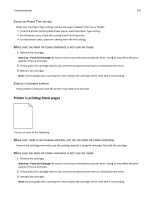 244
244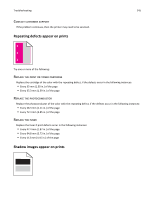 245
245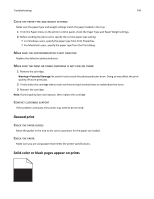 246
246 247
247 248
248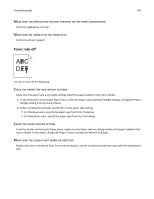 249
249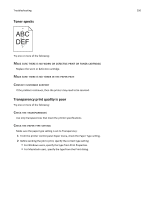 250
250 251
251 252
252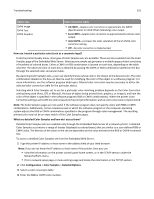 253
253 254
254 255
255 256
256 257
257 258
258 259
259 260
260 261
261 262
262 263
263 264
264 265
265 266
266 267
267 268
268 269
269 270
270 271
271 272
272 273
273 274
274