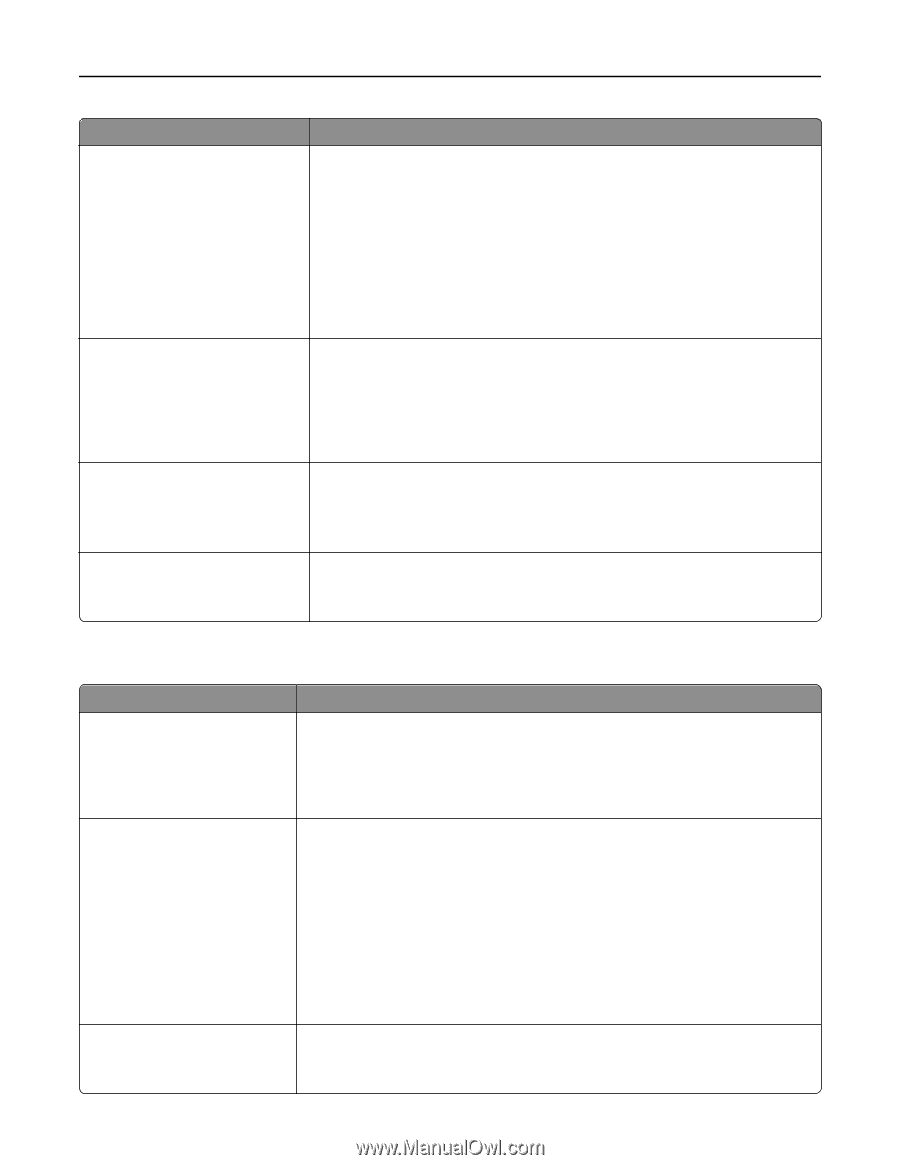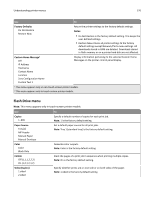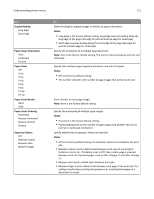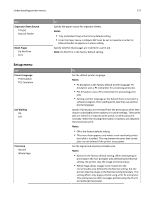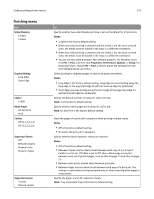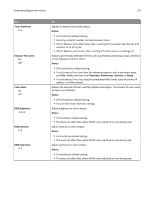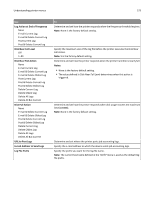Lexmark C748 User's Guide - Page 175
Quality menu, Paper Saver, Notes, Paper Saver Ordering, Paper Saver Orientation, Print Mode
 |
View all Lexmark C748 manuals
Add to My Manuals
Save this manual to your list of manuals |
Page 175 highlights
Understanding printer menus 175 Use Paper Saver Off 2‑Up 3‑Up 4‑Up 6‑Up 9‑Up 12‑Up 16‑Up Paper Saver Ordering Horizontal Reverse Horizontal Reverse Vertical Vertical Paper Saver Orientation Auto Landscape Portrait Paper Saver Border None Solid Quality menu Use Print Mode Color Black Only Color Correction Auto Off Manual Print Resolution 1200 dpi 4800 CQ To Specify that multiple‑page images be printed on one side of a paper. Notes: • Off is the factory default setting. • The number selected is the number of page images that prints per side. Specify the positioning of multiple‑page images. Notes: • Horizontal is the factory default setting. • Positioning depends on the number of page images and whether they are in portrait or landscape orientation. Specify the orientation of a multiple‑page document. Note: Auto is the factory default setting. The printer chooses between portrait and landscape. Print a border on each page image. Note: None is the factory default setting. To Specify whether images are printed in black and white or in color. Notes: • Color is the factory default setting. • The printer driver is capable of overriding this setting. Adjust the color output on the printed page. Notes: • Auto is the factory default setting. Auto applies different color conversion tables to each object on the printed page. • Off turns off color correction. • Manual allows customization of the color tables using the settings available in the Manual Color menu. • Due to the differences in additive and subtractive colors, certain colors that appear on computer monitors are impossible to duplicate on the printed page. Specify the printed output resolution in dots per inch or color quality (CQ). Note: 4800 CQ is the factory default setting.