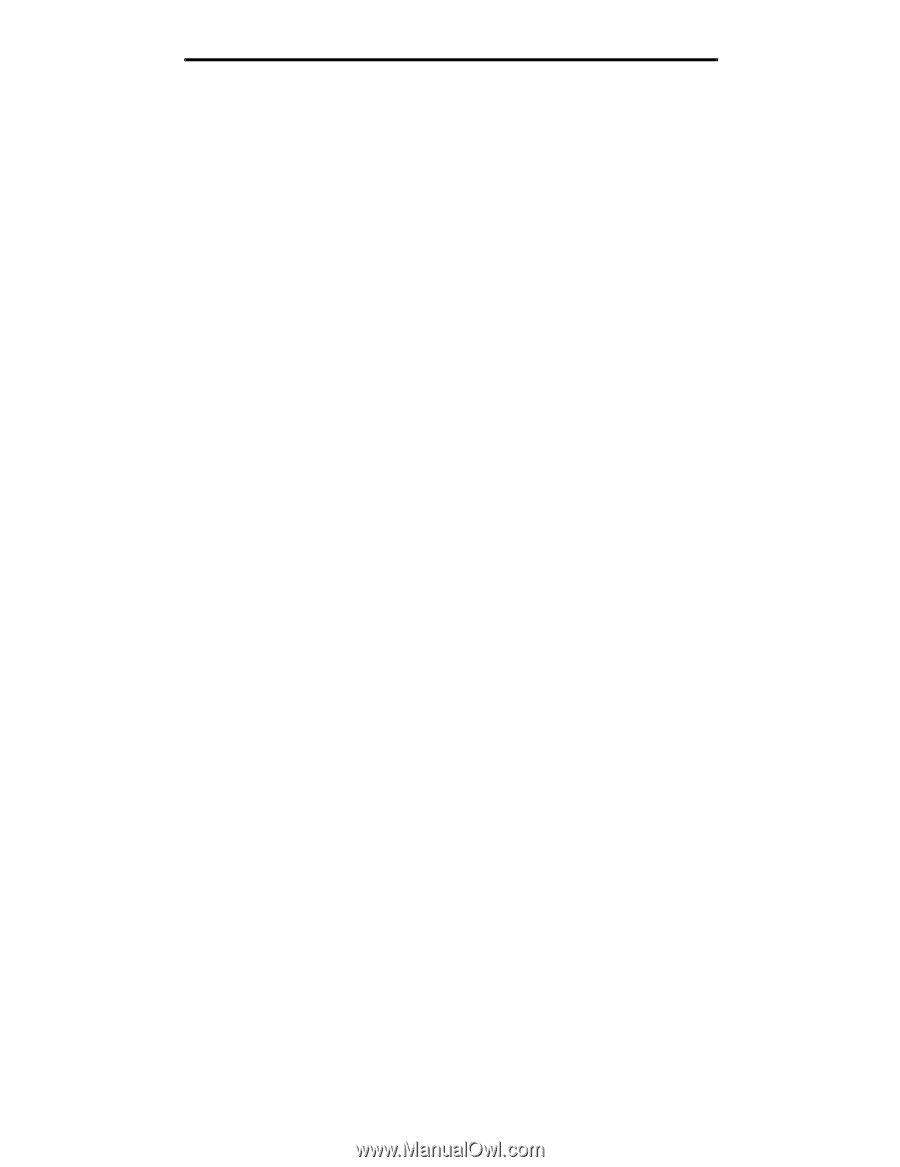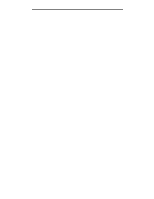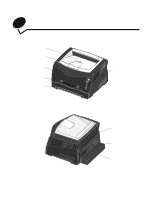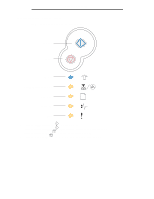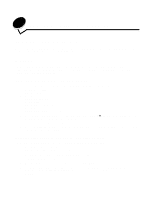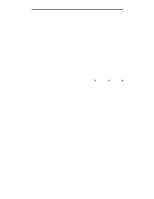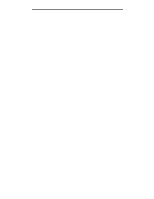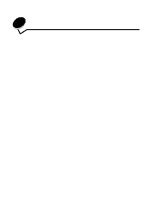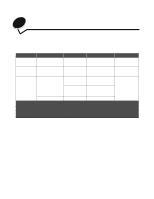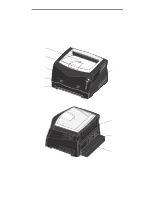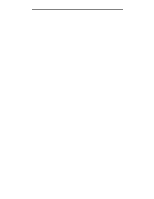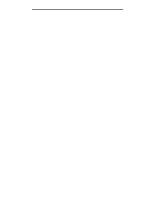Lexmark E238 User's Guide - Page 14
UNIX/Linux, Creating a desktop printer icon Mac OS 9.x - windows 7 driver
 |
View all Lexmark E238 manuals
Add to My Manuals
Save this manual to your list of manuals |
Page 14 highlights
UNIX/Linux 4 Do one of the following: • If the USB-attached printer appears in the Printer List, quit Print Center or Printer Setup Utility. A queue has been created for the printer. • If the USB-attached printer does not appear in the Printer List, make sure the USB cable is properly connected and the printer is turned on. After the printer appears in the Printer List, quit Print Center or Printer Setup Utility. `Creating a desktop printer icon (Mac OS 9.x) 1 Install a PostScript Printer Description (PPD) file on the computer. A PPD file provides detailed information about the capabilities of a printer to the Macintosh computer. a Insert the drivers CD. b Double-click Classic, and double-click the installer package for the printer. c Choose the language needed for use, and click Continue. d Click Continue after viewing the Readme file. e Click Continue after viewing the license agreement, and click Agree to accept the terms of the agreement. f On the Easy Install screen, click Install. All the necessary files are installed on the computer. g Click Close when installation is complete. 2 Do one of the following: • For Mac OS 9.0: Open Apple LaserWriter. • For Mac OS 9.1-9.x: Open Applications, and click Utilities. 3 Double-click Desktop Printer Utility. 4 Select Printer (USB), and click OK. 5 In the USB Printer Selection section, click Change. If the printer does not appear in the USB Printer Selection list, make sure the USB cable is properly connected, and the printer is turned on. 6 Select the name of the printer, and click OK. The printer appears in the original Printer (USB) window. 7 In the PostScript Printer Description (PPD) File section, click Auto Setup. Make sure the printer PPD now matches the printer in use. 8 Click Create, and click Save. 9 Specify a printer name, and click Save. The printer is now saved as a desktop printer. UNIX/Linux Local printing is supported on many UNIX and Linux platforms, such as Sun Solaris and Red Hat. The Sun Solaris and Linux packages are available on the drivers CD and on the Lexmark Web site at www.lexmark.com. The UNIX/Linux User's Guide in each package gives detailed instructions for installing and using Lexmark printers in UNIX and Linux environments. All the printer driver packages support local printing using a parallel connection. The driver package for Sun Solaris supports USB connections to Sun Ray appliances and Sun workstations. Visit the Lexmark Web site at www.lexmark.com for a complete list of supported UNIX and Linux platforms. 14