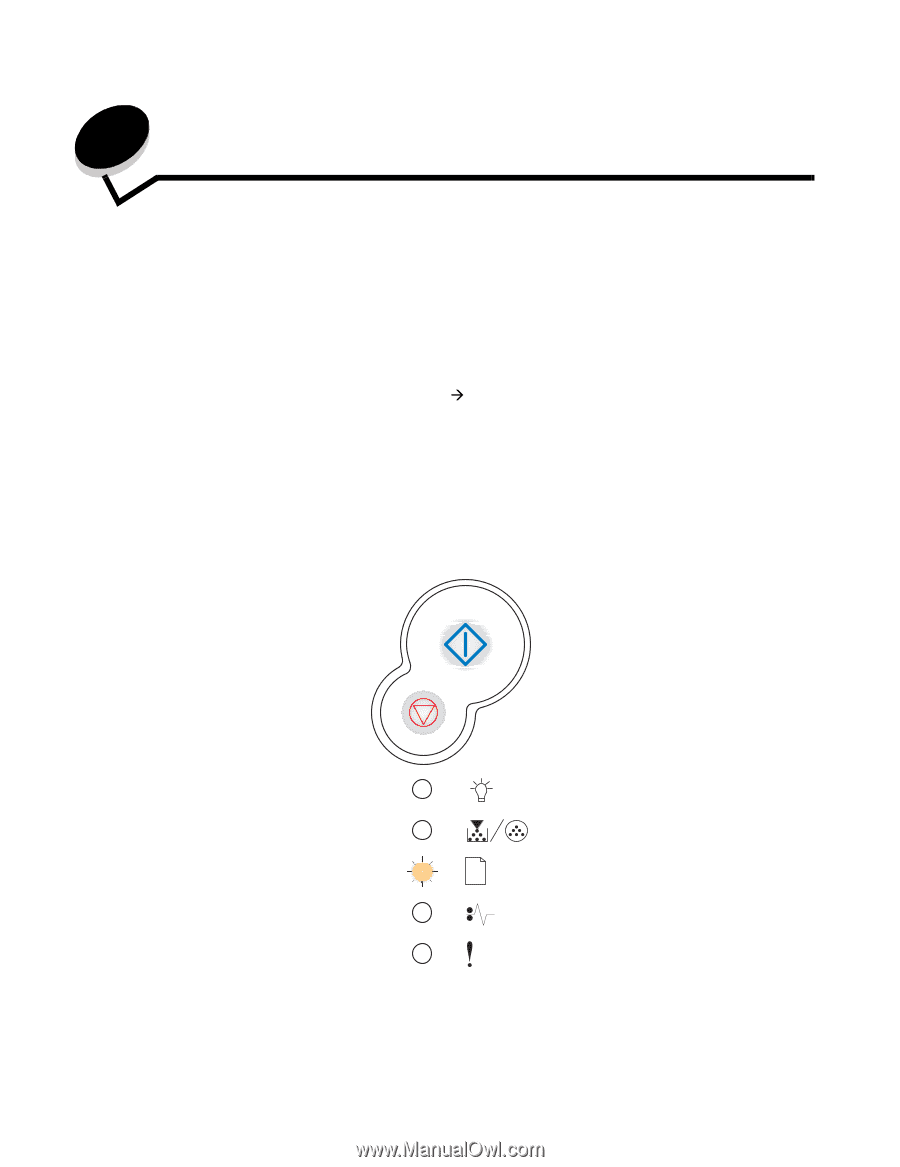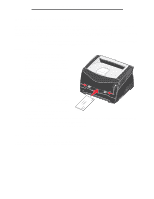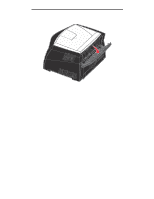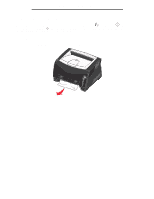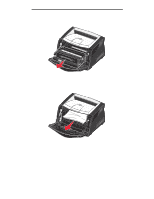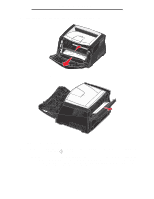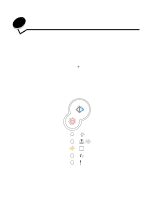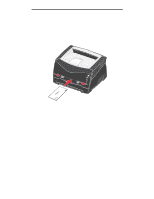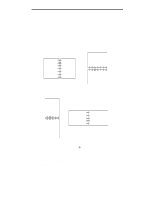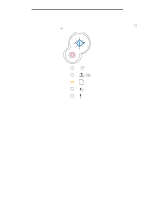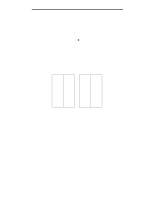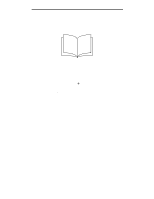Lexmark E238 User's Guide - Page 31
Printing tasks, How to manually feed a print job - driver windows 7
 |
View all Lexmark E238 manuals
Add to My Manuals
Save this manual to your list of manuals |
Page 31 highlights
4 Printing tasks How to manually feed a print job The manual feeder is located at the front of the printer and can only feed one sheet of print media at a time. For information on acceptable print media to use in the manual feeder, see What types of print media can be loaded? on page 16. When using the manual feeder, send the print job to the printer before loading the print media. When the printer is ready, it will display the Load Manual Feeder light sequence, at which point you should load the media. To manually feed a print job: 1 From the computer software application, select File Æ Print. 2 Click Properties (or Options, Printer, or Setup, depending on the application) to view the printer driver settings. 3 Click the Paper tab. 4 Select Manual paper from the Paper tray drop-down list. 5 Select the appropriate Paper size and type. 6 Click OK. 7 Click OK on the Print window to send the job to print. The printer displays the Load Manual Feeder light sequence. 8 Place a sheet of the selected print media, print side facing up, at the center of the manual feeder, but only to the point where its leading edge can contact the paper guides. 31