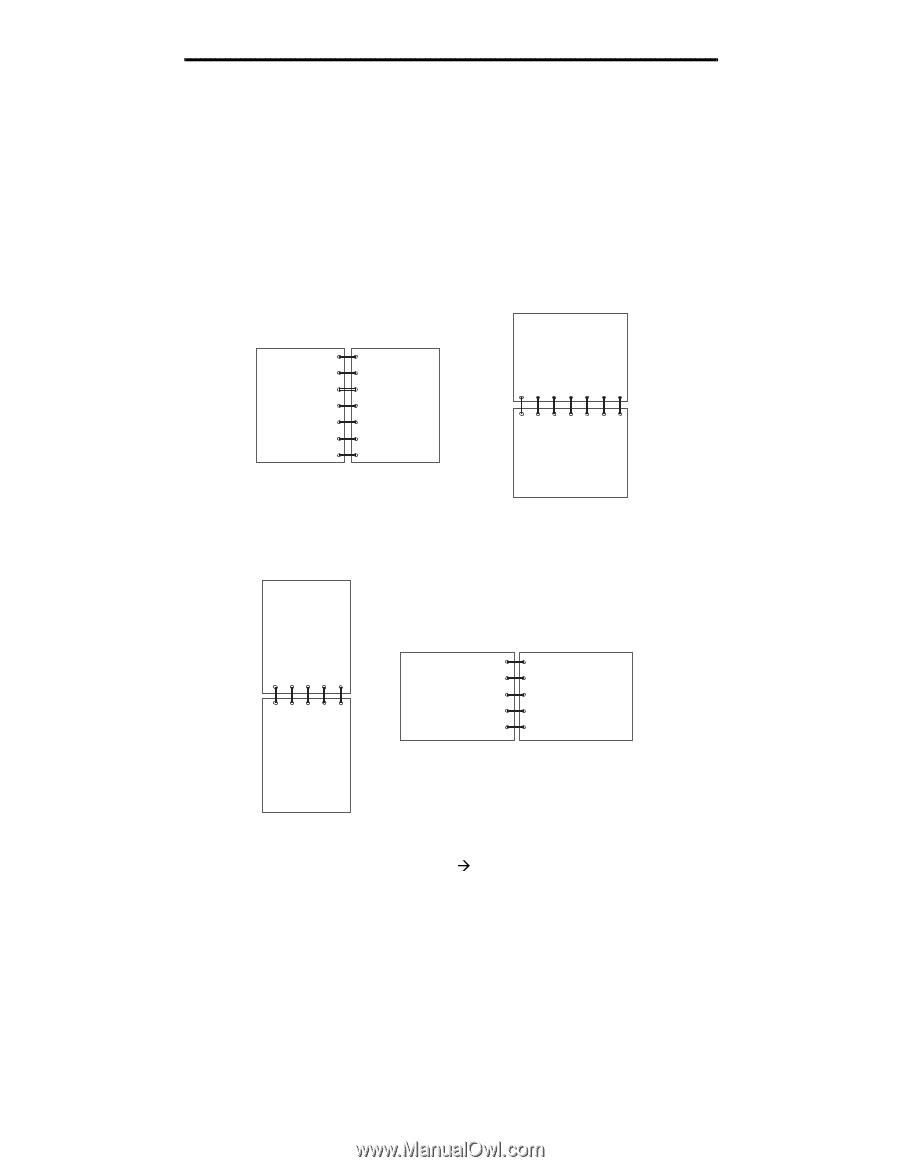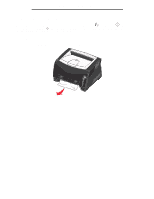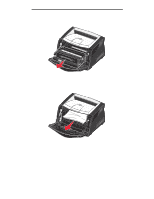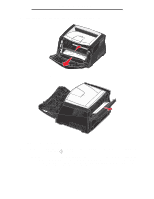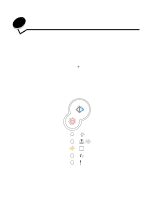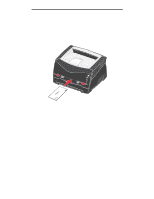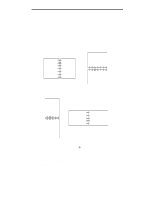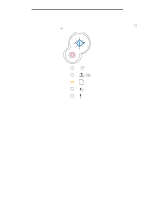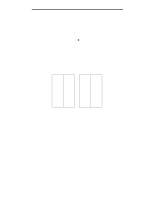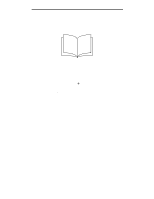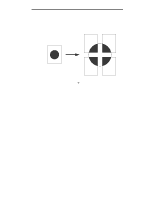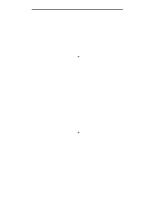Lexmark E238 User's Guide - Page 33
How to print on both sides of the paper (manual duplex), Portrait, Landscape - drivers
 |
View all Lexmark E238 manuals
Add to My Manuals
Save this manual to your list of manuals |
Page 33 highlights
How to print on both sides of the paper (manual duplex) How to print on both sides of the paper (manual duplex) Printing on both sides of the paper reduces printing costs. Although you can use Tray 1 or the 550-sheet tray to print the first side of the duplex job, only use Tray 1 to print the second side. You can choose how you want your job duplexed: Long Edge or Short Edge. • Long Edge means pages are bound along the long edge of the page (left edge for portrait, top edge for landscape). Landscape Portrait Back of sheet Back of sheet Front of next sheet Front of next sheet • Short Edge means pages are bound along the short edge of the page. Portrait Back of sheet Front of sheet Landscape Back of sheet Front of sheet To manually duplex a print job: 1 From the computers software application, select File Æ Print. 2 Click Properties (or Options, Printer, or Setup, depending on the application) to view the printer driver settings. 3 From the Page Layout tab, select 2-sided printing. 4 Select either Long Edge or Short Edge. 5 Select 2-sided printing. 6 Click the Paper tab. 7 Select the appropriate Input options for your print job. 33