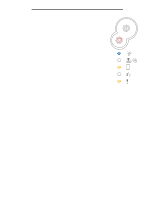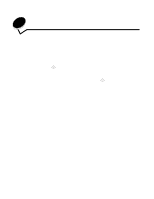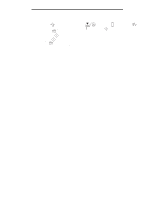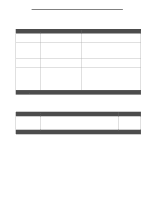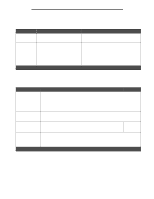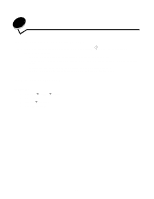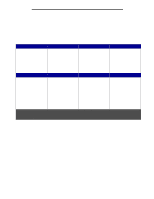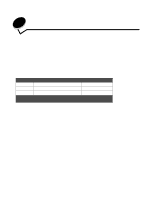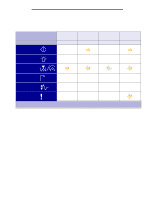Lexmark E238 User's Guide - Page 73
Software tasks, How to print the menu settings How to print a test Windows
 |
View all Lexmark E238 manuals
Add to My Manuals
Save this manual to your list of manuals |
Page 73 highlights
8 Software tasks How to print the menu settings page To print the menu settings page and network setup page, press the Continue button from the Ready state. • On the menu settings page: - Verify that the options you installed are correctly listed under "Installed Features." If an option is not listed under Installed Features, turn off the printer, unplug the power cord, and reinstall the option. - Verify the amount of memory installed is correctly listed under "Printer Information." - Verify that the paper trays are configured for the sizes and types of paper you loaded. How to print a test page Windows 1 Click Start Æ Settings Æ Printers. 2 Select your printer. 3 Click File Æ Properties. 4 Click Print Test Page. 73
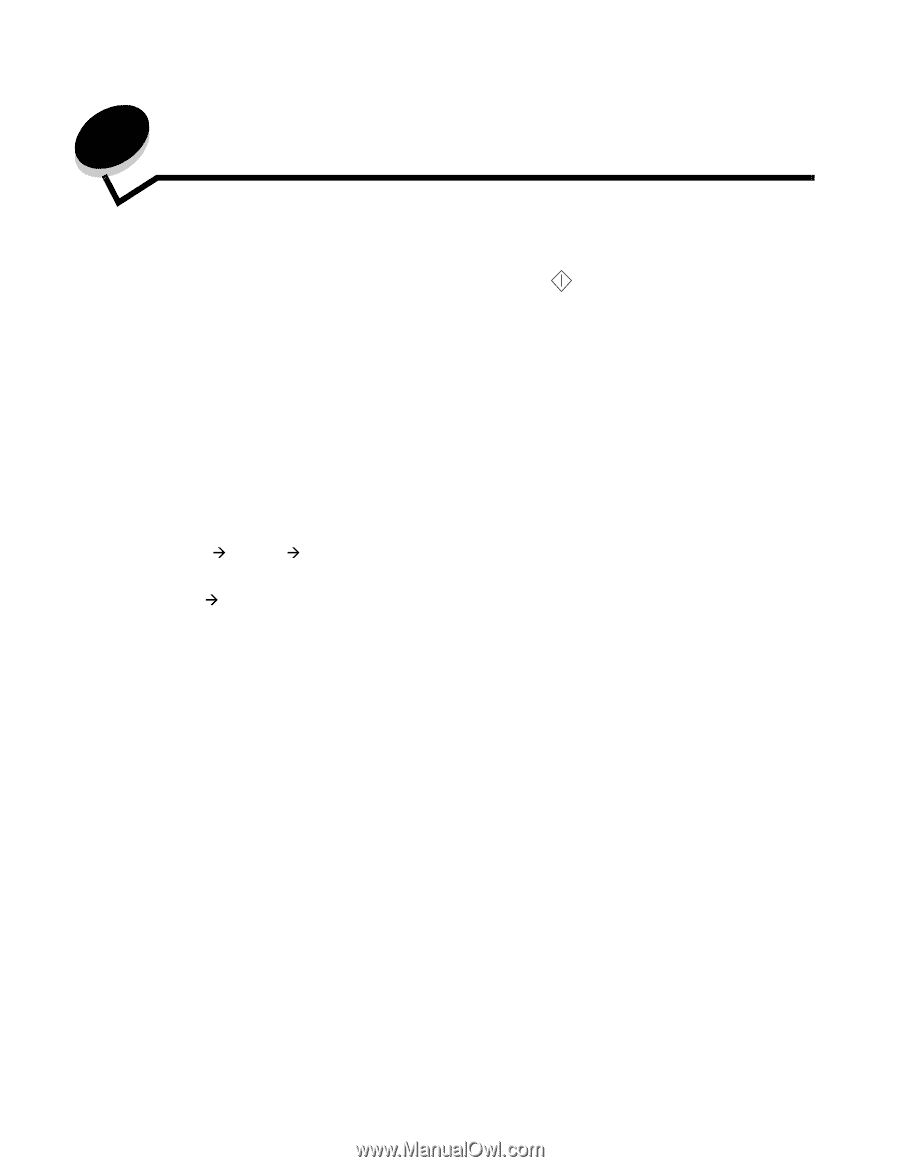
73
8
Software tasks
How to print the menu settings page
To print the menu settings page and network setup page, press the
Continue
button from the Ready state.
•
On the menu settings page:
–
Verify that the options you installed are correctly listed under “Installed Features.”
If an option is not listed under Installed Features
, turn off the printer, unplug the power cord, and reinstall the
option.
–
Verify the amount of memory installed is correctly listed under “Printer Information.”
–
Verify that the paper trays are configured for the sizes and types of paper you loaded.
How to print a test page
Windows
1
Click
Start
Settings
Printers
.
2
Select your printer.
3
Click
File
Properties
.
4
Click
Print Test Page
.