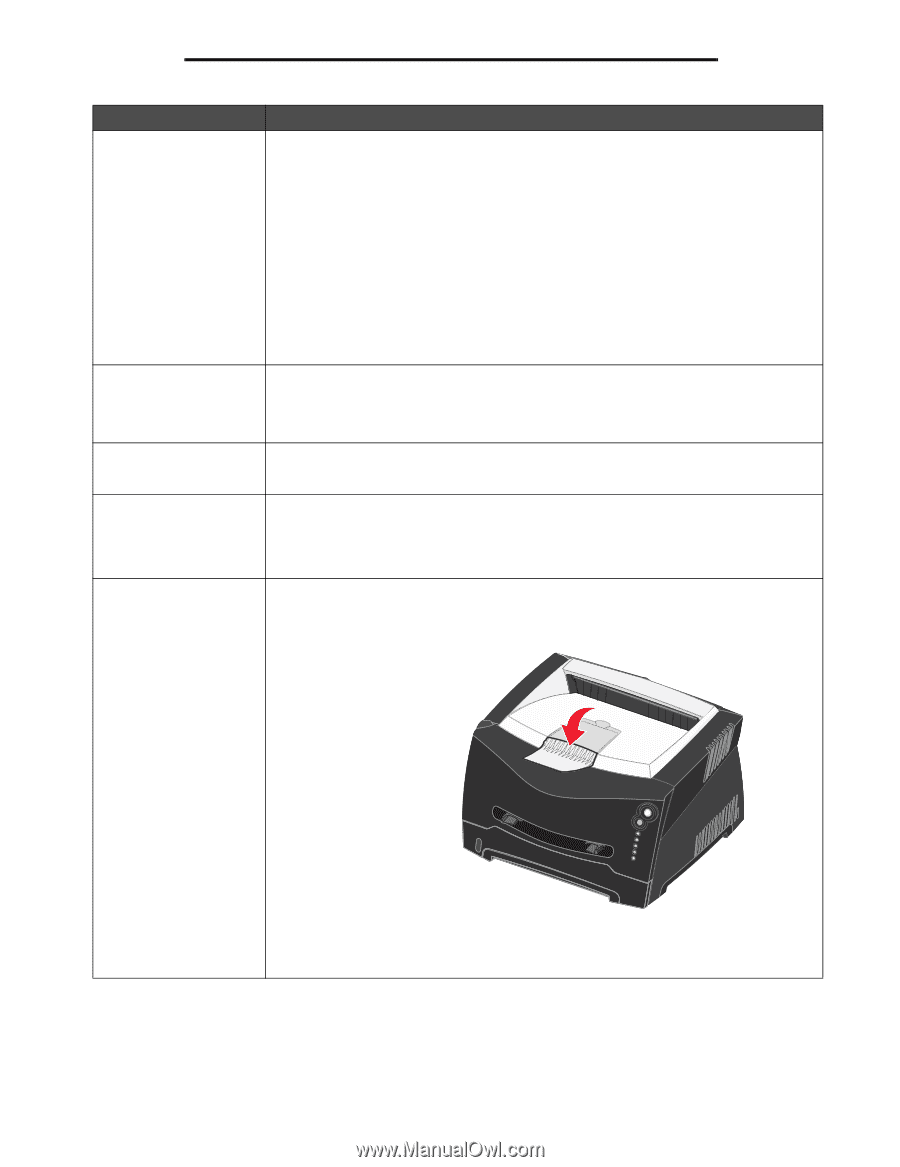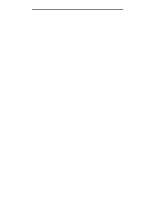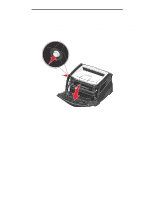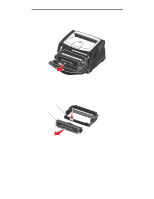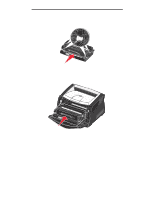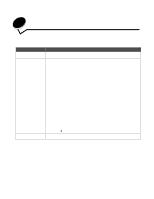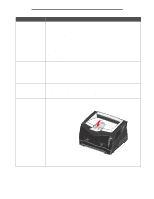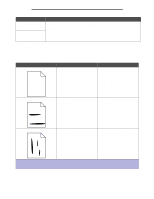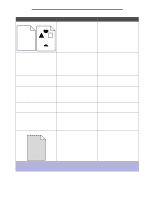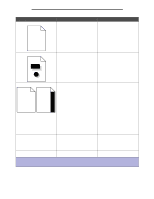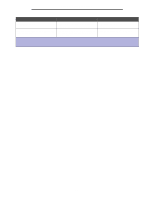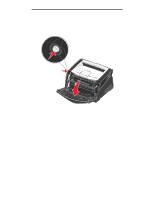Lexmark E238 User's Guide - Page 86
General problems, Continue, Cancel
 |
View all Lexmark E238 manuals
Add to My Manuals
Save this manual to your list of manuals |
Page 86 highlights
General problems Problem / Question How do I restore the factory defaults? The toner low light sequence is on, but I don't have another cartridge to put in yet. Can I still print with the low cartridge? The printer seems to print slower when using the manual feeder. I want to manually duplex card stock, but I'm having trouble getting it to feed. Paper stacks poorly in the output bin. Solution / Answer Sometimes restoring the printer to the original factory default settings solves formatting problems. To reset the factory defaults: 1 Turn off the printer. 2 Open the front cover. 3 Press Continue as you turn the printer back on. 4 Keep pressing Continue until the Error light comes on, then release the Continue button. 5 Close the front cover. 6 As the printer warms up, the top four lights come on. 7 Press Cancel. 8 Press Continue until the operator panel cycles through all of the lights. 9 When the top four lights come on, release the Continue button. 10Turn the printer off and back on. 11Factory defaults have been reset. Yes, you can still print. To extend the life of the toner cartridge somewhat, remove the cartridge, firmly shake it from side to side and front to back several times to use the remaining toner, then insert it back into the printer. Repeat this procedure multiple times. If print remains faded, replace the toner cartridge. This is normal. The printer sometimes prints at a slightly slower speed when feeding print media from the manual feeder. The problem is that when the printer tries to manually duplex a print job, it always prints side 2 from Tray 1. However, Tray 1 does not support card stock. To achieve the desired effect, you have to send both pages of the print job as separate jobs. After the first page has printed, reload the card stock in the manual feeder. Load the card stock in the feeder with the already-printed side down, with the top of the sheet first. Extend the paper support on the output bin. 86