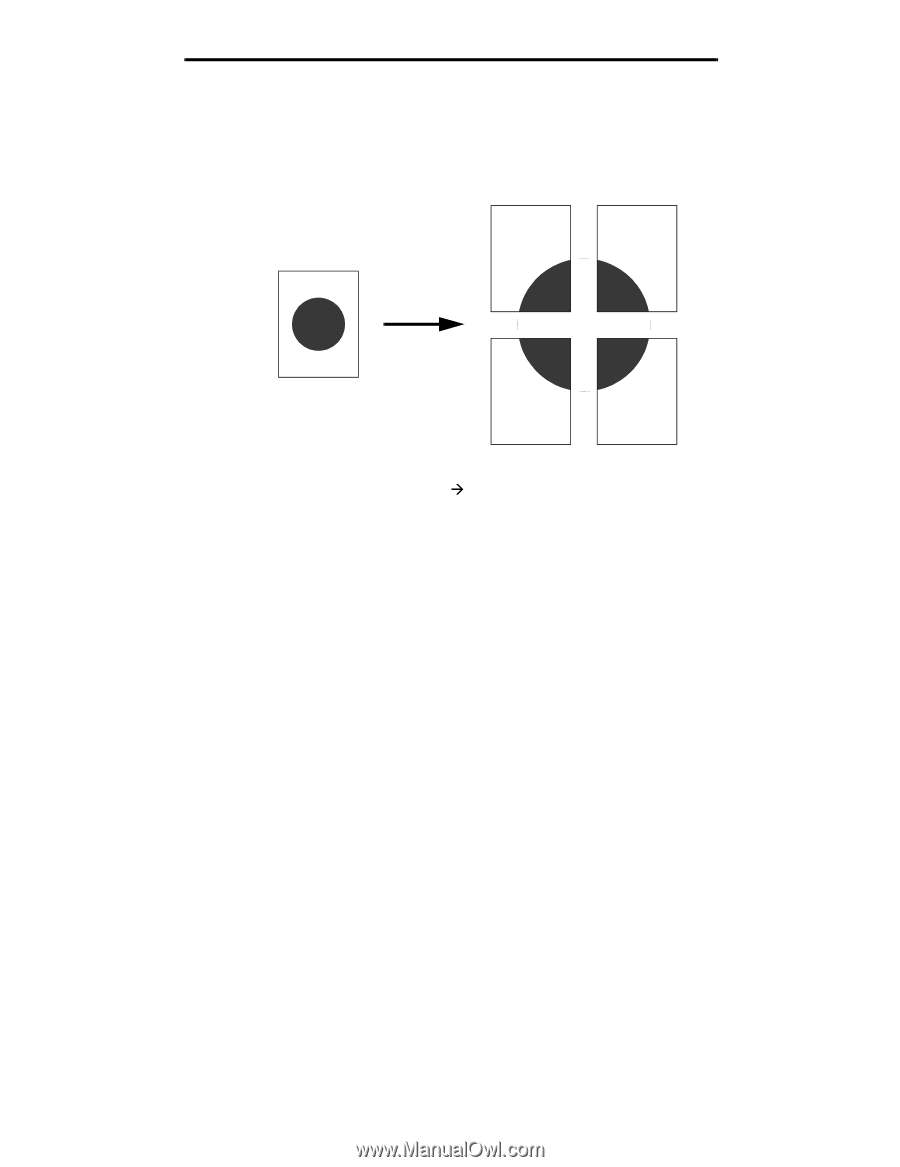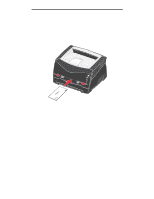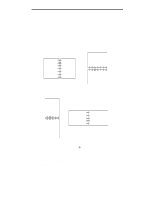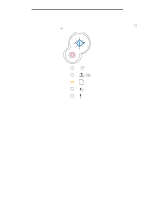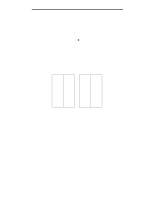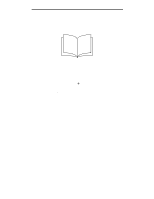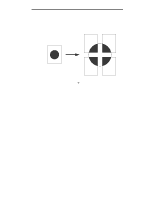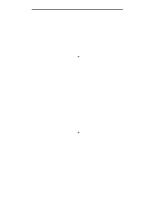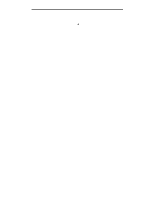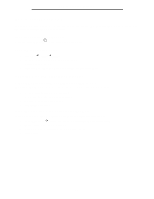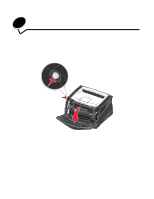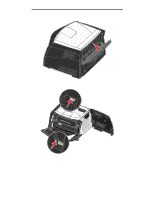Lexmark E238 User's Guide - Page 37
How to print a poster, Print, Properties, Options, Setup, More Layout Options, Poster - windows 8 driver
 |
View all Lexmark E238 manuals
Add to My Manuals
Save this manual to your list of manuals |
Page 37 highlights
How to print a poster How to print a poster The Poster setting lets you print a single image across several pages. Once printed, you can combine the pages to create one large image. 1 From the computer software application, select File Æ Print. 2 Click Properties (or Options, Printer, or Setup, depending on the application) to view the printer driver settings. 3 From the Page Layout tab, click More Page Layout Options. 4 Click Poster. 5 Select the poster size you want by choosing the number of pages to use in the poster. 6 To print crop marks on the pages, select Print crop marks. 7 Select the amount of overlap you want each page to have. 8 Click OK twice. 9 Click OK on the Print window to send the job to print. Note: Poster prining is not available on a Macintosh computer. 37