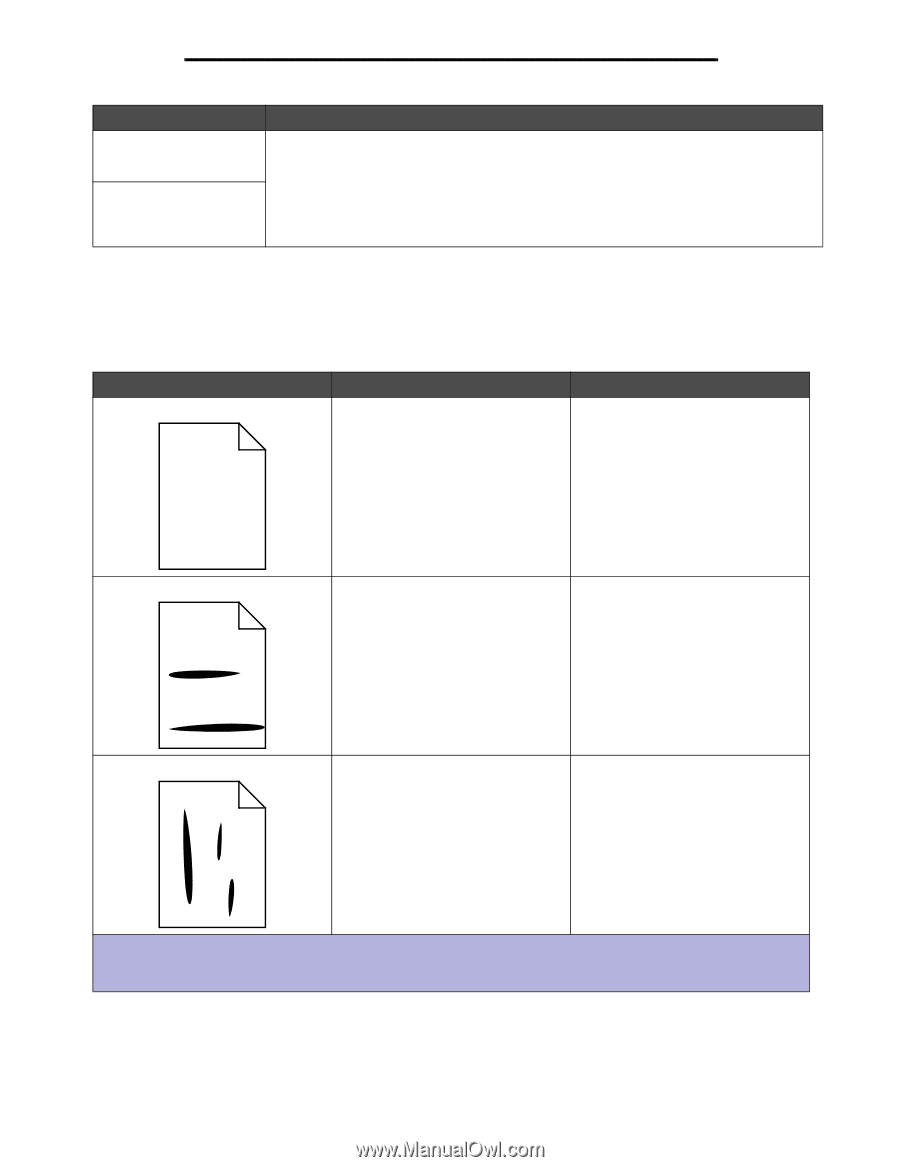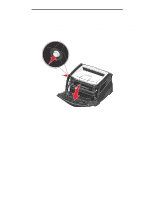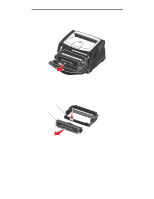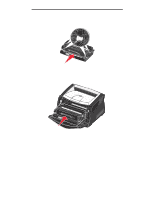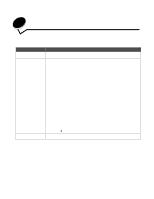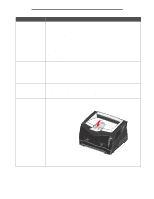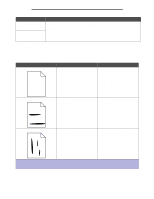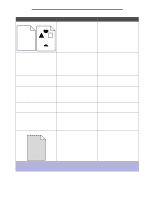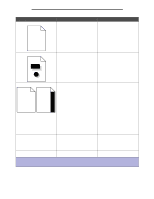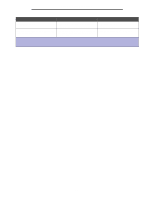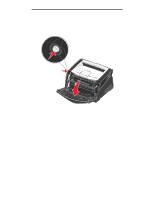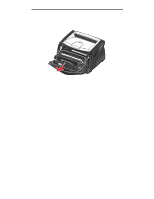Lexmark E238 User's Guide - Page 87
Print quality problems - fuser
 |
View all Lexmark E238 manuals
Add to My Manuals
Save this manual to your list of manuals |
Page 87 highlights
Print quality problems Problem / Question Solution / Answer Dust is gathering on the paper tray when it is extended. The paper tray is getting bumped and pushed out the front of the printer when it is extended. Attach the dust cover to the back of the printer. This protects the paper tray from the environment as well as keeping the tray from being knocked out of position while it is extended. See Attaching the dust cover for information about attaching the dust cover. Print quality problems You can solve many print quality problems by replacing a supply or maintenance item that has reached the end of its intended life. Use the following table to find solutions to print quality problems. Symptom White lines ABCDE ABCDE ABCDE Cause • The printhead lens is dirty. • Either the toner cartridge or the fuser is defective. Solution Try the following in this order: 1 Clean the printhead lens. (See How to clean the printhead lens on page 91.) 2 Replace the toner cartridge. 3 Replace the fuser*. Streaked horizontal lines ABCDE ABCDE ABCDE The toner cartridge or fuser may be defective, empty, or worn. Replace the toner cartridge or fuser* as needed. Streaked vertical lines ABCDE ABCDE ABCDE • Toner is smeared before fusing to the paper. • The toner cartridge is defective. • If paper is stiff, try feeding from another tray or the manual feeder. • Replace the toner cartridge. *To replace the fuser, call a service technician. †This setting can be changed using the Local Printer Setup Utility. See Using the Local Printer Setup Utility on page 74 for more information. 87