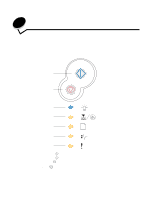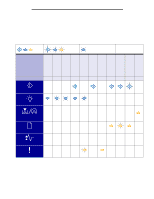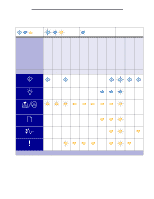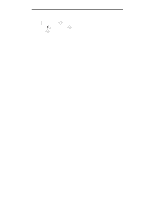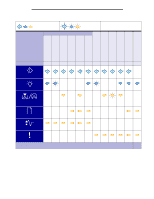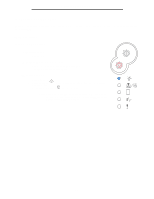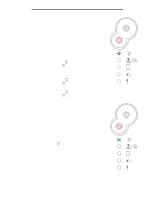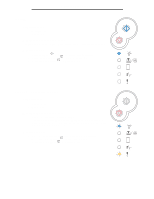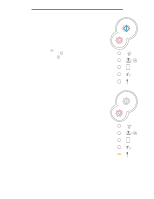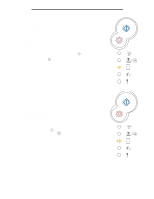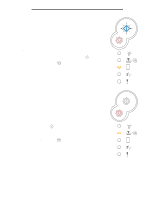Lexmark E238 User's Guide - Page 49
Operator panel codes, Primary codes - reset
 |
View all Lexmark E238 manuals
Add to My Manuals
Save this manual to your list of manuals |
Page 49 highlights
Operator panel codes Operator panel codes Below are explanations of what the primary light sequences, or codes, and secondary error codes mean and what you can do to clear them. Primary codes Ready / Power Saver Light sequence: • Ready-On What this light sequence means: • The printer is ready to receive and process data. • The printer is in Power Saver mode. What you can do: • Send a print job. • Press Continue to print the menu settings pages for a list of current printer settings. • Press and hold Cancel to reset the printer. Note: If you want to change the Power Saver setting, it can only be set from the Local Printer Setup Utility (see Using the Local Printer Setup Utility on page 74). 49
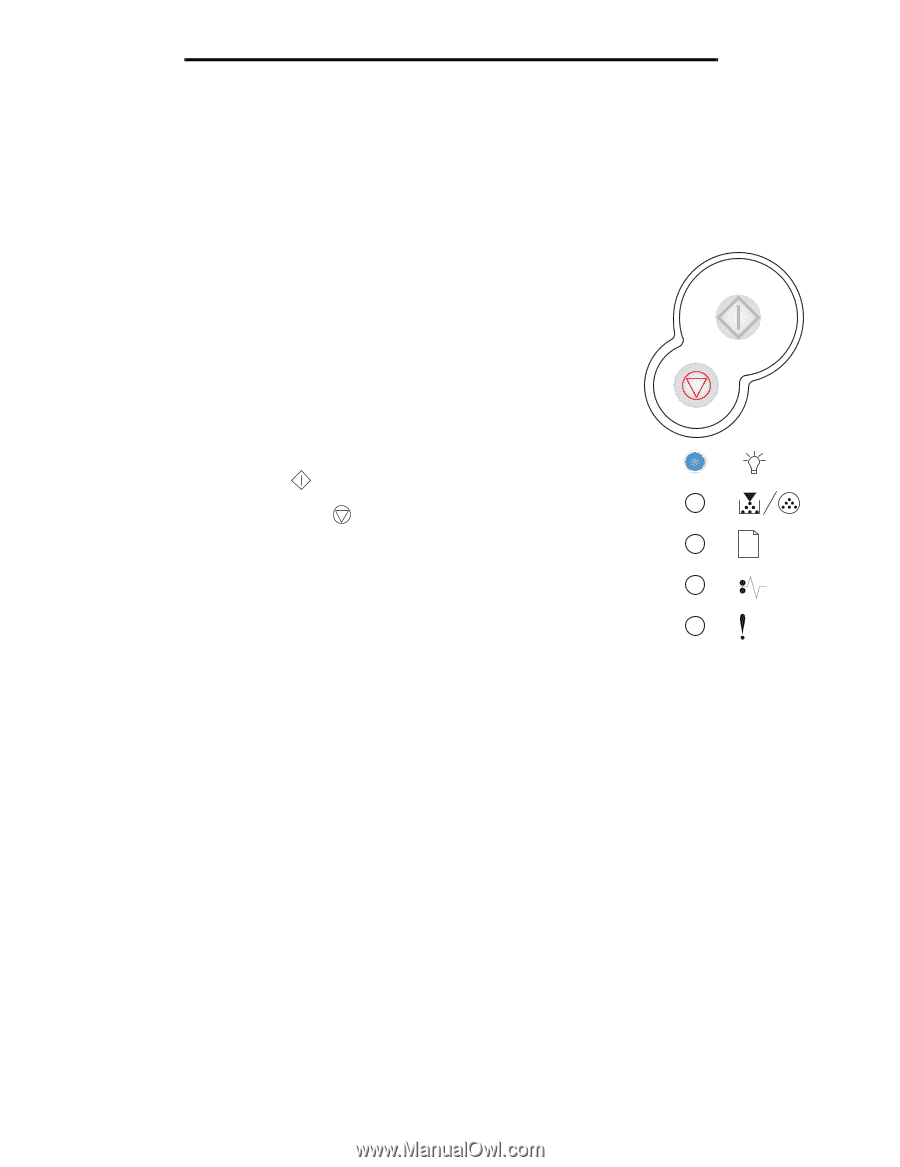
49
Operator panel codes
Operator panel codes
Below are explanations of what the primary light sequences, or codes, and secondary error codes mean and what you can
do to clear them.
Primary codes
Ready / Power Saver
Light sequence:
•
Ready—On
What this light sequence means:
•
The printer is ready to receive and process data.
•
The printer is in Power Saver mode.
What you can do:
•
Send a print job.
•
Press
Continue
to print the menu settings pages for a list of current
printer settings.
•
Press and hold
Cancel
to reset the printer.
Note:
If you want to change the Power Saver setting, it can only be
set from the Local Printer Setup Utility (see
Using the Local
Printer Setup Utility on page 74
).