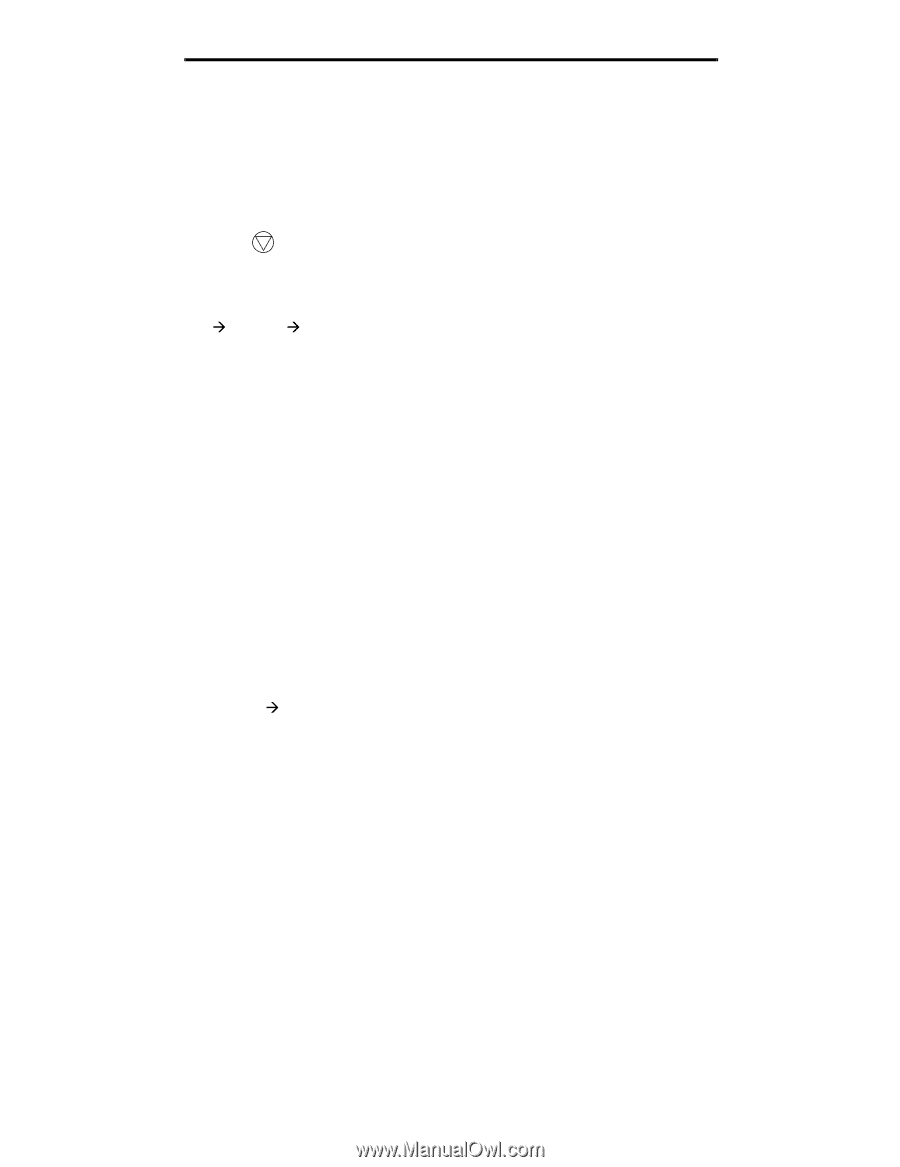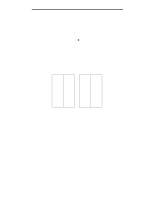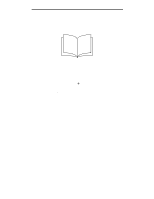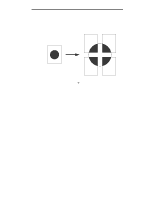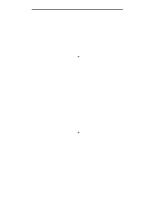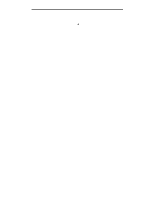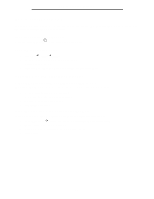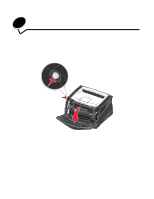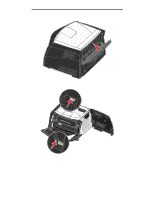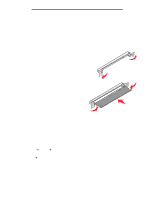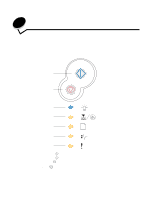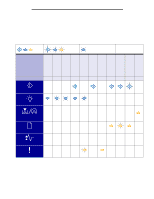Lexmark E238 User's Guide - Page 40
How to cancel a print job, From the printer operator panel, From a Windows computer - prints 2 3 page then stops
 |
View all Lexmark E238 manuals
Add to My Manuals
Save this manual to your list of manuals |
Page 40 highlights
How to cancel a print job How to cancel a print job A print job can be canceled from the operator panel or from your computer. The Cancel job light sequence is displayed on the operator panel while the job is being canceled. From the printer operator panel Press and release Cancel to cancel the job currently printing. From a Windows computer 1 Click Start Æ Settings Æ Printers. 2 Double-click the printer you are using to print the job. A list of print jobs appears. 3 Right-click the document you want to stop printing, and then click Cancel. Canceling a job from a Macintosh computer Canceling a print job from a computer running Mac OS 9 When you send a job to print, the printer icon for your selected printer appears on the desktop. 1 Double-click the printer icon on your desktop. A list of print jobs appears in the printer window. 2 Select the print job you want to cancel. 3 Click the trash can button. Canceling a job from a computer running Mac OS X When you send a job to print, the printer icon for your selected printer appears in the dock. 1 Open Applications Æ Utilities, and then double-click Print Center or Printer Setup. 2 Double-click the printer you are printing to. 3 In the printer window, select the print job you want to cancel. 4 Press Delete. 40