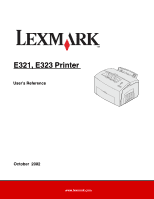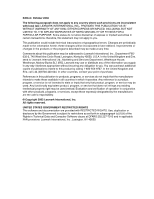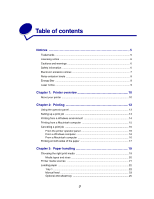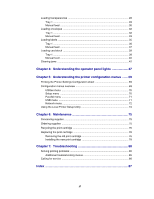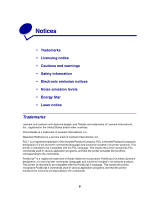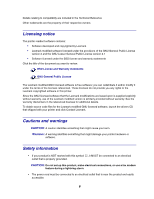Lexmark E323 User's Reference
Lexmark E323 - Printer - B/W Manual
 |
UPC - 734646384216
View all Lexmark E323 manuals
Add to My Manuals
Save this manual to your list of manuals |
Lexmark E323 manual content summary:
- Lexmark E323 | User's Reference - Page 1
E321, E323 Printer User's Reference October 2002 www.lexmark.com - Lexmark E323 | User's Reference - Page 2
740 West New Circle Road, Lexington, Kentucky 40550, U.S.A. In the United Kingdom and Eire, send to Lexmark International Ltd., Marketing and Services Department, Westhorpe House, Westhorpe, Marlow Bucks SL7 3RQ. Lexmark may use or distribute any of the information you supply in any way it believes - Lexmark E323 | User's Reference - Page 3
14 Printing from a Macintosh computer 15 Canceling a print job 16 From the printer operator panel 16 From a Windows computer 16 From a Macintosh computer 16 Printing and sizes 20 Printer media sources 21 Loading paper ...22 Tray 1 ...22 Manual feed 23 Optional 250-sheet tray 25 3 - Lexmark E323 | User's Reference - Page 4
Ordering supplies 75 Recycling the print cartridge 76 Replacing the print cartridge 76 Removing the old print cartridge 76 Installing the new print cartridge 78 Chapter 7: Troubleshooting 80 Solving printing problems 80 Additional troubleshooting menus 85 Calling for service 86 Index 87 4 - Lexmark E323 | User's Reference - Page 5
Inc. Operation ReSource is a service mark of Lexmark International, Inc. PCL® is a registered trademark of the Hewlett-Packard Company. PCL is Hewlett-Packard Company's designation of a set of printer commands (language) and functions included in its printer products. This printer is intended to be - Lexmark E323 | User's Reference - Page 6
the referenced licenses for additional details. To obtain source code files for the Lexmark modified GNU licensed software, launch the drivers CD that shipped with your printer and click Contact Lexmark. Cautions and warnings CAUTION: A caution identifies something that might cause you harm. WARNING - Lexmark E323 | User's Reference - Page 7
or repairs, other than those described in the operating instructions, to a professional service person. • This product is designed, tested, and approved to meet strict global safety standards with the use of specific Lexmark components. The safety features of some parts may not always be obvious - Lexmark E323 | User's Reference - Page 8
statement should be directed to: Director of Lexmark Technology and Services Lexmark International, Inc. 740 West New Circle Road directives has been signed by the Director of Manufacturing and Technical Support, Lexmark International, S.A., Boigny, France. This product satisfies the Class - Lexmark E323 | User's Reference - Page 9
Lexmark is proud to be a participant in this program. As an ENERGY STAR Partner, Lexmark International, Inc. has determined that this product meets the ENERGY STAR guidelines for energy efficiency. Laser notice The printer . The printer contains internally system and printer are designed - Lexmark E323 | User's Reference - Page 10
the following table. Note: Some sections of this CD may not apply to all printer models. Item Lexmark E321 Lexmark E323 Lexmark E323n Base memory Maximum memory Emulations Connectivity Ships with print cartridge yield at approximately 5% coverage 8MB 72MB Host-Based Printing (HBP), PCL 5e and - Lexmark E323 | User's Reference - Page 11
• Press and release Cancel to cancel the job currently printing. • Press and hold Cancel until all of the lights come on to reset the printer. Front paper support Top output bin Rear paper support Tray 1 Manual feed Paper guide Front output door Optional 250-sheet tray Operator panel lights 11 - Lexmark E323 | User's Reference - Page 12
feature: Tray 1 Rear paper support Front paper support Manual feed Paper guides Operator panel lights Top output bin Front output door Optional 250-sheet drawer When you want to: Load up to 150 sheets of paper or 10 sheets of other media. Support media in tray 1. Support media in the top output - Lexmark E323 | User's Reference - Page 13
light is on Error light and Press Continue light are both on The printer: is ready to receive and process data. is busy receiving or processing media in tray 1, manual feed, or the optional 250sheet tray (if installed). detects a jam. cover is open or the print cartridge is not installed. prompts - Lexmark E323 | User's Reference - Page 14
tray 1. 2 From your software application, open the file you want to print. 3 From the File menu, select Print (or Printer) Setup to open your printer driver. 4 Verify the correct printer is selected in the dialog box. 5 In the Print Setup dialog box, click Properties, Options, or Setup (depending on - Lexmark E323 | User's Reference - Page 15
1 Load an envelope vertically, flap side down, with the stamp area in the top left corner in the manual feed. 2 From the File menu, select Print (or Printer) Setup to open your printer driver. 3 In the Print Setup box, click Properties, Options or Setup (depending on the application) and select the - Lexmark E323 | User's Reference - Page 16
a Windows computer 1 Minimize all programs to display the desktop. 2 Double-click the My Computer icon. 3 Double-click the Printer icon. A list of available printers appears. 4 Double-click the printer you are using to print the job. A list of print jobs appears. 5 Select the job you want to cancel - Lexmark E323 | User's Reference - Page 17
comes on and the Press Continue light blinks. Follow the instructions from your driver pop-up menu to print the corresponding back side to each page. Ready/Data Toner Low Load Paper Paper Jam Error Press Continue Continue Cancel Note: Manual duplex is only available on Windows NT 4.0, Windows 2000 - Lexmark E323 | User's Reference - Page 18
Short Edge means pages are bound along the short edge of the page. Portrait Back of sheet Front of sheet Landscape Back of sheet Front of sheet 18 - Lexmark E323 | User's Reference - Page 19
media reduces printing problems. For best print quality, try a sample of the paper or other media you are considering before buying large quantities. • Use 20 lb (75 g/m2) xerographic paper. • Use transparencies designed for laser printers. We recommend Lexmark laser printer transparencies: for - Lexmark E323 | User's Reference - Page 20
(64-163 g/m2) 67-90 lb Index Bristol (120-163 g/m2) 50-100 lb tag (75-163 g/m2) Capacity Tray 1: 150 sheets (20 lb paper) Manual feed: 1 sheet Optional 250-sheet tray: 250 sheets (20 lb paper) Tray 1: 10 sheets - Lexmark E323 | User's Reference - Page 21
for a single piece of paper, transparency, envelope, label, or index card. Paper support Top output bin Paper support Tray 1 Manual feed Front output door Optional 250sheet tray An exit output bin on top of the printer holds up to 100 sheets. The single-sheet front output door provides a straight - Lexmark E323 | User's Reference - Page 22
Loading paper Tray 1 1 Extend the rear paper support until you hear a click. 2 Flex the sheets back and forth to loosen them, fan the sheets on all four sides, and flex them again. 3 If - Lexmark E323 | User's Reference - Page 23
guides against the edges of the paper. 5 Extend the front paper support on the top output bin until you hear a click. If you are printing on legal-sized paper, completely extend the front paper support. 6 Select the paper size and type from your software application. 7 Start your print job. Manual - Lexmark E323 | User's Reference - Page 24
paper guides flush against the edges of the paper. 3 Select the paper size and type from your software application. 4 Start your print job. 5 Press and release Continue to resume printing. 6 When the Load Paper light blinks and the Press Continue light comes on, place another sheet in the manual - Lexmark E323 | User's Reference - Page 25
Optional 250-sheet tray 1 Grasp the tabs on either side of the tray and pull it completely out of the printer. 2 Before loading paper, push down on the metal plate until it locks into place. 3 If loading A4 or legal sized paper, extend the paper support. 25 - Lexmark E323 | User's Reference - Page 26
sheets on all four sides, and flex them again. 5 If loading letterhead paper, insert letterhead face down with the top of the page entering the printer first. 6 Do not exceed the stack height indicator; overfilling the tray may cause paper jams. Corner bucklers 7 Make sure the paper is under both - Lexmark E323 | User's Reference - Page 27
9 Reinstall the tray firmly into the printer. If the tray is not pushed all the way in, the paper may not feed properly. 10 Select the paper size from your software application. 11 Start your print job. 27 - Lexmark E323 | User's Reference - Page 28
on transparencies, use transparencies designed for laser printers. We recommend Lexmark laser printer transparencies: for letter size transparencies, part number 70X7240; for A4 size transparencies, part number 12A5010. Tray 1 1 Extend the rear paper support until you hear a click. 2 To reduce - Lexmark E323 | User's Reference - Page 29
to print on facing you. Note: Transparencies must be able to withstand temperatures of 200°C (392°F) without melting or releasing hazardous emissions. 5 Slide the paper guides against the edges of the transparencies. 6 Select the paper type from your software application. 7 Start your print job. 29 - Lexmark E323 | User's Reference - Page 30
feed Use the manual feed to print one transparency at a time. 1 To reduce curling or potential jams, open the front output door for a straight-through paper path. 2 Slide the paper guides flush against the edges of the transparency. 3 Select the paper size and type from your software application - Lexmark E323 | User's Reference - Page 31
6 When the Load Paper light blinks and the Press Continue light comes on, place another transparency in the manual feed. Ready/Data Toner Low Load Paper Paper Jam Error Press Continue 7 Press Continue. Continue Cancel 31 - Lexmark E323 | User's Reference - Page 32
Loading envelopes Load up to 10 envelopes in tray 1 or load envelopes one at a time in the manual feed. Tray 1 1 Extend the rear paper support until you hear a click. 2 Open the front output door for a straight-through paper path. 32 - Lexmark E323 | User's Reference - Page 33
envelopes in the center of tray 1 and adjust the paper guides to fit the width of the envelopes. Note: Use envelopes job. Manual feed Use the manual feed to print one envelope at a time. If you experience problems feeding envelopes in tray 1, try printing them one at a time from the manual feed. - Lexmark E323 | User's Reference - Page 34
2 Load an envelope in the center of the manual feed and adjust the paper guides to fit the width of the envelope. 3 Select the paper size and type from your software application. 4 Start your print job. 5 Press and release Continue - Lexmark E323 | User's Reference - Page 35
for laser printers. You can load labels one at a time from the manual feed, or you can load up to 10 sheets of labels in tray 1. For more information on label printing, refer to the Card Stock & Label Guide on the Lexmark Web site at www.lexmark.com. Tray 1 1 Extend the rear paper support until you - Lexmark E323 | User's Reference - Page 36
facing you. Note: Use labels with a pressure of 25 psi that can withstand temperatures of 200°C (392°F) without releasing hazardous emissions. 5 Slide the paper guides against the edges of the label sheets. 6 Select the paper size and type from your software application. 7 Start your print job. 36 - Lexmark E323 | User's Reference - Page 37
feed to print one label sheet at a time. If you experience problems feeding labels in tray 1, try printing one sheet at a time from the manual feed. 1 Extend the front paper support on the top output bin until you hear a click. 2 Open the front output door for a straight-through paper path. 3 Load - Lexmark E323 | User's Reference - Page 38
guides against the edges of the label sheet. 5 Select the paper size and type from your software application. 6 Start your print job. 7 Press and release Continue to resume printing. 8 When the Load Paper light blinks and the Press Continue light comes on, place another label sheet in the manual - Lexmark E323 | User's Reference - Page 39
of card stock or one index card at a time in the manual feeder. For more information on card stock printing, refer to the Card Stock & Label Guide on the Lexmark Web site at www.lexmark.com. Tray 1 1 Extend the rear paper support until you hear a click. 2 For best results, open the front output - Lexmark E323 | User's Reference - Page 40
4 Slide the paper guides against the edges of the card stock. 5 Select the paper size and type from your software application. 6 Start your print job. Manual feed Use the manual feed to print one sheet of card stock or one index card at a time. If you experience problems feeding index cards in tray - Lexmark E323 | User's Reference - Page 41
guides against the edges of the index card. 4 Select the paper size and type from your software application. 5 Start your print job. 6 Press and release Continue to resume printing. 7 When the Load Paper light blinks and the Press Continue light comes on, place another index card in the manual - Lexmark E323 | User's Reference - Page 42
Clearing jams If print media jams in the printer, the Paper Jam light prompts you to clear the paper path. Ready/Data Toner Low 1 Pull the media straight up out of tray 1. 2 Press the Continue button or open and close the printer cover to resume printing. If the jam occurs in the fuser: 1 Open the - Lexmark E323 | User's Reference - Page 43
drum on the bottom of the print cartridge may be damaged if it is exposed to light. Cover the cartridge or store it in a clean, dark place if you take it out of the printer for an extended period of time. Photoconductor , and pull out the paper. 5 Make sure there is no more media in the printer. 43 - Lexmark E323 | User's Reference - Page 44
the print cartridge. 7 Close the printer cover to resume printing. A jam may occur if the top output bin is too full and the media is unable to exit the printer: 1 Remove the media from the top output bin. 2 Clear the jam. If a jam occurs while printing labels from tray 1 or the manual feed: 1 Be - Lexmark E323 | User's Reference - Page 45
reach the paper easily: 1 Turn off the printer. Note: you will lose the rest of the print job. 2 Lift the printer off the support unit. 3 Clear the jam. 4 Align the printer with the front of the support unit and place it on top of the support unit. 5 Turn on the printer and resend your print job. 45 - Lexmark E323 | User's Reference - Page 46
If the jam occurs just after the paper feeds from the 250-sheet tray: 1 Pull the 250-sheet tray all the way out. 2 Reach inside and gently pull the paper toward you. 3 Reinstall the tray and resume printing. 46 - Lexmark E323 | User's Reference - Page 47
different things, depending on their sequence. Lights that are off, on, and/or blinking indicate printer conditions such as printer status, intervention (for example, out of paper), or service. The following table shows the most common light sequences. Click the indicated page for more information - Lexmark E323 | User's Reference - Page 48
toner low • Resolution reduced and toner low Load manual feed page 56 page 56 Load tray 1 or the optional 250-sheet tray page 57 Print side two of page 57 your duplex print job Top cover open page 58 • Print cartridge error • Print cartridge is not installed page 58 Change invalid print - Lexmark E323 | User's Reference - Page 49
Common light sequences: Ready/ Data Toner Low Load Paper Paper Jam Error Press Continue Printer condition: • Cancel job • Reset printer • Restore factory defaults Service error Go to: page 60 page 61 When the Error and Press Continue lights are both on, a secondary error occurred. Press and - Lexmark E323 | User's Reference - Page 50
computer Network interface page 68 errors . Secondary error code light sequences for jams Ready/ Data Toner Low Load Paper Paper Jam Error Press Continue Printer condition: Jam Go to: page 42, Clearing jams Jam occurs just as it starts to feed from the tray page 42, page 46, Clearing - Lexmark E323 | User's Reference - Page 51
and shake it to extend the life of the cartridge. • Replace the print cartridge. • Press and hold Cancel to reset the printer. Note: The Toner Low light does not come on if the starter print cartridge is installed in the Lexmark E321. Ready/Data Toner Low Load Paper Paper Jam Error Press Continue - Lexmark E323 | User's Reference - Page 52
Load Paper Paper Jam Error Press Continue Continue Cancel What this light sequence means: The printer is not ready to receive or process data, or the printer ports are offline. In addition, the toner in the print cartridge is getting low. What you can do: • Press and release Continue to return to - Lexmark E323 | User's Reference - Page 53
. The Ready/Data light is on when printing stops. - Press and release Cancel to cancel printing. - Press and hold Cancel to reset the printer. • Receiving/processing data from a host interface: - Wait for the message to clear. - Press and release Cancel to stop processing. - Press and hold Cancel - Lexmark E323 | User's Reference - Page 54
Press and release Cancel to cancel the print job. • Press and hold Cancel to reset the printer. Note: The Toner Low light does not come on if the starter print cartridge is installed in the Lexmark E321. Ready/Data Toner Low Load Paper Paper Jam Error Press Continue Continue Cancel What this light - Lexmark E323 | User's Reference - Page 55
Press and release Cancel to cancel the print job. • Press and hold Cancel to reset the printer. Note: The Toner Low light does not come on if the starter print cartridge is installed in the Lexmark E321. Ready/Data Toner Low Load Paper Paper Jam Error Press Continue Continue Cancel What this light - Lexmark E323 | User's Reference - Page 56
does not come on if the starter print cartridge is installed in the Lexmark E321. Ready/Data Toner Low Load Paper Paper Jam Error Press Continue Continue Cancel What this light sequence means: The printer prompts you to load a single sheet of media in the manual feed. What you can do: • Load media - Lexmark E323 | User's Reference - Page 57
What this light sequence means: The printer is out of media, or the media did not feed properly. What you print job. What you can do: Re-insert your print job in tray 1 using the instructions in the driver pop-up menu to orient the pages correctly. Ready/Data Toner Low Load Paper Paper Jam Error Press - Lexmark E323 | User's Reference - Page 58
Press Continue Continue Cancel What this light sequence means: The print cartridge is not installed, or the printer detects a print cartridge error. What you can do: • If the print cartridge is not installed, install it. • If the print cartridge is installed, remove it and install a new print - Lexmark E323 | User's Reference - Page 59
Continue Continue Cancel What this light sequence means: The printer is in the Ready mode and Hex Trace is active. What you can do: Advanced users can use Hex Trace to help troubleshoot printing problems. After resolving the problem, turn off the printer to exit Hex Trace. Ready/Data Toner Low - Lexmark E323 | User's Reference - Page 60
do: • Advanced users can use Hex Trace to help troubleshoot printing problems. After resolving the problem, turn off the printer to exit Hex Trace. • Remove the print cartridge and shake it to extend the life of the cartridge. • Replace the print cartridge. Note: The Toner Low light does not come on - Lexmark E323 | User's Reference - Page 61
What this light sequence means: The printer has a service error and printing has stopped. What you can do: Turn the printer off and back on. If the lights are still blinking, contact the place where you bought your printer. Ready/Data Toner Low Load Paper Paper Jam Error Press Continue Continue - Lexmark E323 | User's Reference - Page 62
the amount of text or graphics on the page and deleting unnecessary downloaded fonts or macros. - Install additional printer memory (refer to the Setup Guide for instructions). Ready/Data Toner Low Load Paper Paper Jam Error Press Continue Continue Cancel Secondary error code What this light - Lexmark E323 | User's Reference - Page 63
On in the Local Printer Setup Utility. - Install additional printer memory (refer to the Setup Guide for instructions). Ready/Data Toner print the formatted data. This occurs when the printer does not know the media size loaded in the tray, or there is a problem feeding the media. What you can do: - Lexmark E323 | User's Reference - Page 64
Continue Cancel Secondary error code What this light sequence means: The printer does not have enough memory to save the data in the buffer. What you can do: • Install additional memory (refer to the Setup Guide for instructions). • Press and release Continue to continue printing the job. • Press - Lexmark E323 | User's Reference - Page 65
deleted. • Install flash memory with more storage capacity. Refer to the Setup Guide for instructions to install flash memory. • Press and release Cancel to cancel the print job. • Press and hold Cancel to reset the printer. Ready/Data Toner Low Load Paper Paper Jam Error Press Continue Continue - Lexmark E323 | User's Reference - Page 66
this light sequence means: The printer detects unformatted flash memory. What you can do: • Press and release Continue to clear the message and continue printing. The job may not print correctly. • Reformat the flash memory. Refer to the Technical Reference on Lexmark's Web site for more information - Lexmark E323 | User's Reference - Page 67
print server. Ready/Data Toner Low Load Paper Paper Jam Error Press Continue Continue Cancel Secondary error code What this light sequence means: The printer has lost the connection to an external print server (also called an external network adapter or ENA). This light sequence is displayed if - Lexmark E323 | User's Reference - Page 68
Secondary error code What this light sequence means: The printer cannot establish communication with the network. What you can do: Press and release Continue to clear the message and continue printing (the job may not - Lexmark E323 | User's Reference - Page 69
5 Understanding the printer configuration menus Printing the Printer Settings Configuration sheet To help resolve printing problems or to change printer configuration settings, advanced users can print the Printer Settings Configuration sheet for instructions on scrolling through the configuration - Lexmark E323 | User's Reference - Page 70
Utilities menu Use the Utilities menu to troubleshoot printer problems. Reset Factory Defaults Use this setting to: return your printer settings to the factory default values. Sometimes resetting the printer to the original settings solves formatting problems. All menu items are reset to the factory - Lexmark E323 | User's Reference - Page 71
Use this setting to: receive information at a much higher transmission rate if your printer is set to Fastbytes (if your computer supports Fastbytes) or receive information at a normal transmission rate if your printer is set to Standard. Values: Standard Fastbytes (factory default) Mode 2 Use this - Lexmark E323 | User's Reference - Page 72
binary PostScript print jobs from computers using the Macintosh operating system. This setting often causes Windows print jobs to fail. Auto (factory default) - Printer accepts print jobs from computers using either Windows or Macintosh operating systems. Network menu Use the Network menu to change - Lexmark E323 | User's Reference - Page 73
connection speed of your network. You can disable this setting to set the speed manually. Values: Auto (factory default) - The printer detects current network speed. 10 Megabits per second (Mbps), Half Duplex - Forces the printer to try to connect to the network only at 10Mbps, Half Duplex. 10Mbps - Lexmark E323 | User's Reference - Page 74
attention). Follow the instructions on the drivers CD to install the Local Printer Setup Utility on your computer. You can change the following settings using the Local Printer Setup Utility: Paper Settings Paper Source Paper Size (per supported sources) Paper Type (per supported sources) Custom - Lexmark E323 | User's Reference - Page 75
by changing the Print Darkness setting in your printer driver. The settings range from Very Light to printer is busy receiving data or printing), check that you have a new print cartridge available. Ready/Data Toner Low Load Paper Paper Jam Error Press Continue Continue Cancel Note: On the Lexmark - Lexmark E323 | User's Reference - Page 76
in the shipping box your new cartridge came in. Follow the instructions on the inside of the box to send the used cartridge back to Lexmark. If a prepaid shipping label is not available for your country, contact the place where you bought your printer for additional recycling information. Replacing - Lexmark E323 | User's Reference - Page 77
drum 3 Set the print cartridge aside. Note: We do not recommend refilling used printer cartridges or purchasing refilled cartridges from a third party. Print quality and printer reliability cannot be guaranteed if third-party supplies are used. For best results, use genuine Lexmark supplies. 77 - Lexmark E323 | User's Reference - Page 78
arrows on either side of the print cartridge with the corresponding arrows in the printer. b Holding the handle, tilt the cartridge down and guide it between the print cartridge grooves. CAUTION: Avoid touching the fuser; it may be hot! Fuser c Push down on the cartridge until it is firmly in place - Lexmark E323 | User's Reference - Page 79
. To get the maximum benefit from your print cartridge: • Do not remove the print cartridge from its packaging until you are ready to install it. • Store print cartridges in the same environment as the printer. • Do not remove the print cartridge from the printer except to replace it or to clear - Lexmark E323 | User's Reference - Page 80
printer. You may have a printer part that requires cleaning or replacement by a service technician. Problem Light or blurred characters. What to do The print cartridge may be getting low on toner: 1 Remove the print cartridge in the printer driver. • The printer detects a print cartridge error. - Lexmark E323 | User's Reference - Page 81
the drivers CD (see Using the Local Printer Setup Utility). The print is getting light, but the Toner Low light is not on. Ready/Data Toner Low Load Paper Paper Jam Error Press Continue • The Toner Low light does not come on if the starter print cartridge is installed in the Lexmark E321 printer - Lexmark E323 | User's Reference - Page 82
settings page, call for service. The Toner Low light is on and printing stops. • If the Toner Low alarm is enabled, the printer stops printing until you replace the print cartridge. Note: To change the Toner Low Alarm setting, install the Local Printer Setup Utility from the drivers CD (see Using - Lexmark E323 | User's Reference - Page 83
Problem What to do The printer is on, the Toner Low light • Make sure the print cartridge is installed. is blinking, and the Error light is on. • Install a new print cartridge printer driver. • Do not overfill the tray. • Make sure the optional 250-sheet tray is selected from the printer driver. - Lexmark E323 | User's Reference - Page 84
missing. • Make sure you are using the correct printer driver. • Press and hold Continue until all the lights come on to reset the printer to your user default settings. • Select Hex Trace to help you troubleshoot the problem. • Reset the printer to the factory default settings (see Reset Factory - Lexmark E323 | User's Reference - Page 85
Problem You want to use manual duplex but cannot find it on your printer driver. While using manual duplex, the printer gets a paper jam. You keep getting paper jams while using manual duplex. What to do • Your printer driver may not support manual duplex. Go to the Lexmark Web site at www.lexmark. - Lexmark E323 | User's Reference - Page 86
a power outage occurred in your area? • Is a print cartridge installed in your printer? • Is the printer cover closed completely? If all else fails, try turning your printer off and back on again. If your printer is still not operating properly, call for service. If you are able to print, press and - Lexmark E323 | User's Reference - Page 87
58, 59, 60, 61, 62, 63, 64, 65, 66, 67, 68 call for service 61 flushing data 55, 56 print cartridge error 58 print cartridge not installed 58 printer top cover open 58 executive loading 23 250-sheet tray 25 manual feed 23 tray 1 22 F FCC notices 7 features 12 Flushing light 56 Font Error light - Lexmark E323 | User's Reference - Page 88
60 Insufficient collation area 62 Invalid network code 67 Load Paper, manual feeder 56 Load Paper, tray 1 or 250-sheet tray 57 Manual Duplex 57 Memory full 62 Network interface error 68 Not ready 52 Offline 52 Print Cartridge error 58 Printer Top Cover Open 58 Printing a directory 53 Printing a font - Lexmark E323 | User's Reference - Page 89
supplies 76 recycling 76 T Toner Low light 51, 54, 55, 56 transparencies 28, 30 loading 28, 30 manual feed 30 tray 1 28 sizes and weights 20 troubleshooting 80 paper problems 83 print quality problems 80, 81, 82 printing problems 82, 83, 84 U USB Menu 71 Utilities Menu 70 W Waiting light 54, 55 89 - Lexmark E323 | User's Reference - Page 90
Lexmark and Lexmark with diamond design are trademarks of Lexmark International, Inc., registered in the United States and/or other countries. © 2002 Lexmark International, Inc. 740 West New Circle Road Lexington, Kentucky 40550 www.lexmark.com
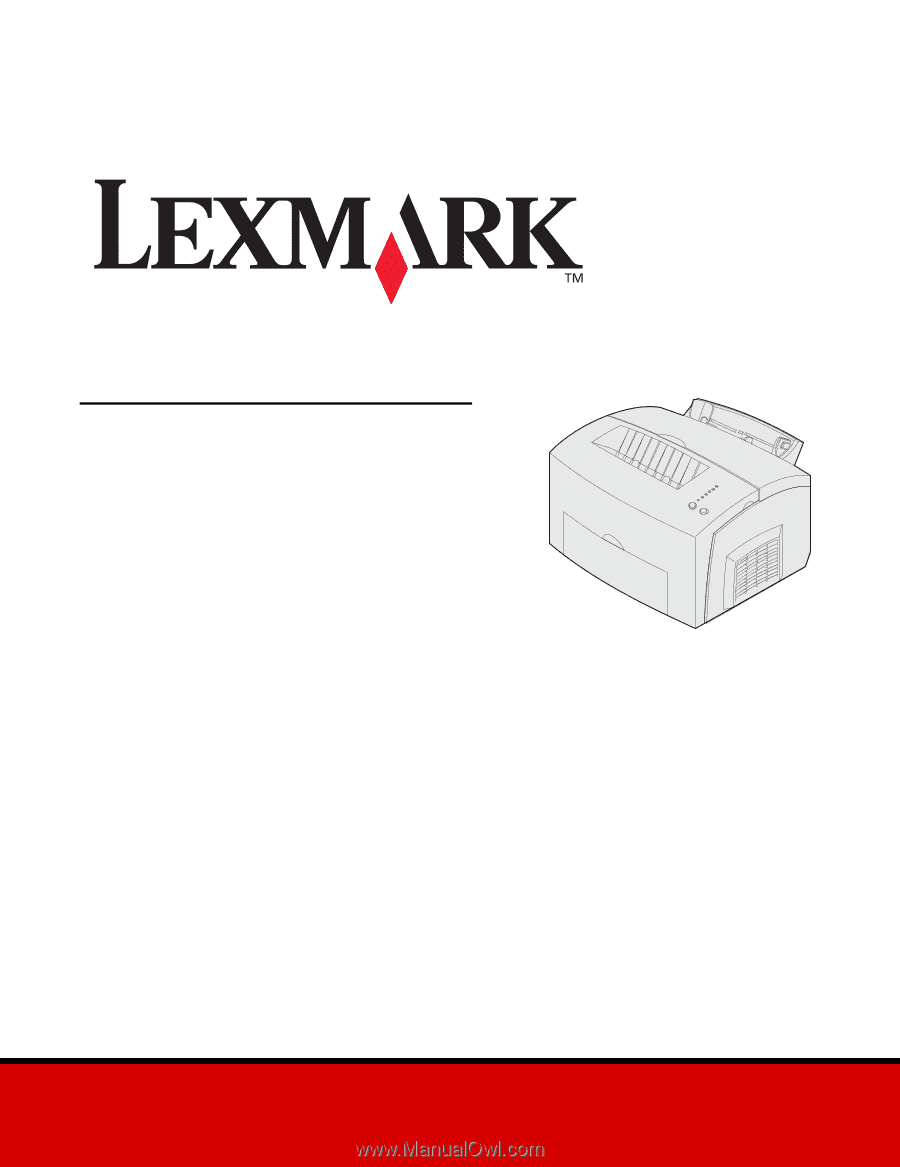
www.lexmark.com
User’s Reference
October
2002
E321, E323 Printer