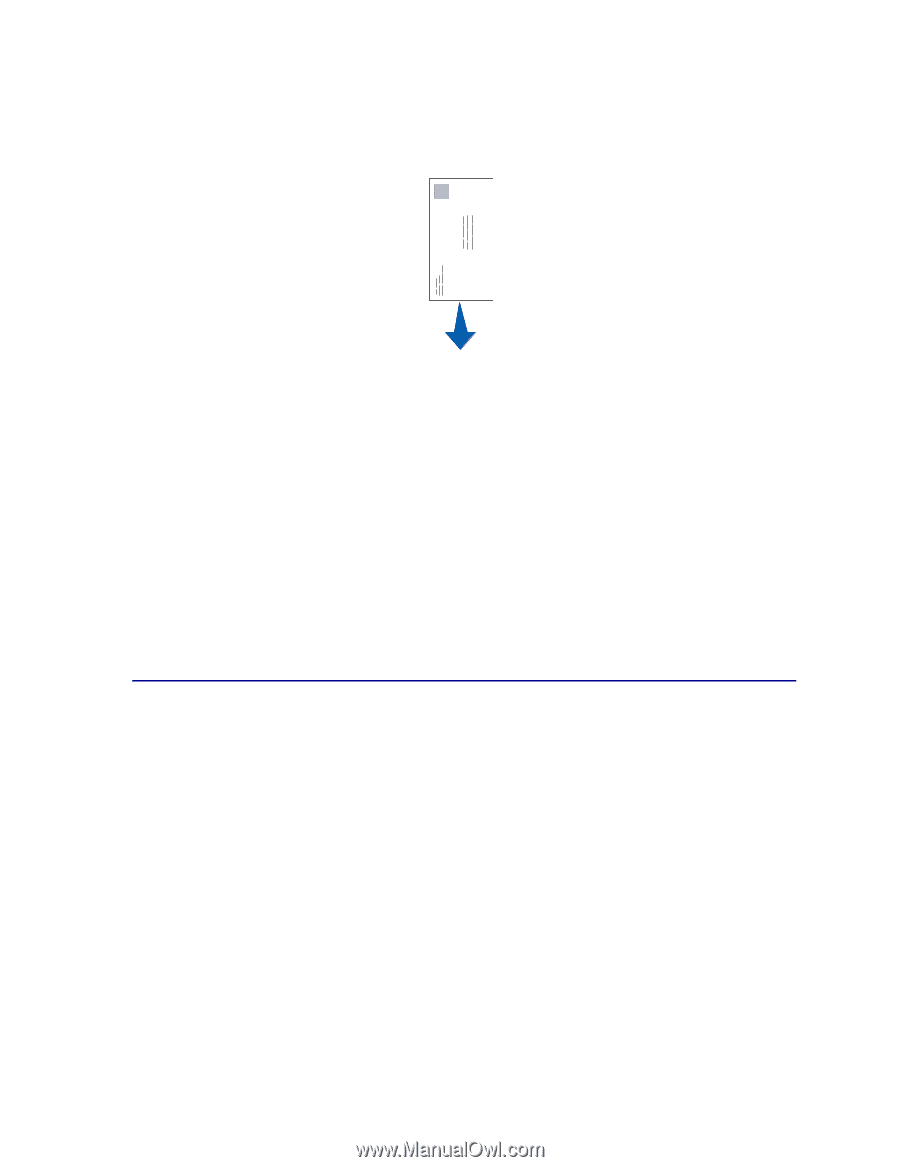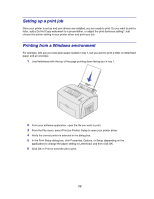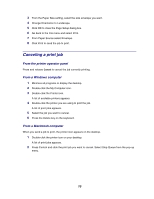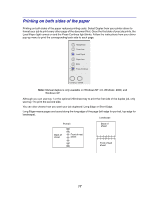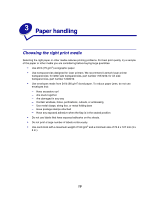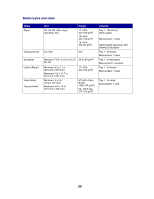Lexmark E323 User's Reference - Page 15
Printing from a Macintosh computer, Using the Local Printer Setup, Utility - paper type
 |
UPC - 734646384216
View all Lexmark E323 manuals
Add to My Manuals
Save this manual to your list of manuals |
Page 15 highlights
Now print the envelope: 1 Load an envelope vertically, flap side down, with the stamp area in the top left corner in the manual feed. 2 From the File menu, select Print (or Printer) Setup to open your printer driver. 3 In the Print Setup box, click Properties, Options or Setup (depending on the application) and select the size envelope you want from the Paper Type setting. 4 Change Orientation to Landscape. 5 In the Print dialog box, click OK to send the job to print. Note: To change printer settings not available from your printer driver, install the Local Printer Setup Utility from the drivers CD (see Using the Local Printer Setup Utility). If you need an explanation about a printer setting, help is just a click away: • Click the Help box in the bottom right corner of any dialog box. • Move your cursor to the setting in question and press F1 or right-click your mouse. Printing from a Macintosh computer For example, you want to print a letter on letterhead paper and an envelope: 1 Load letterhead with the top of the page pointing down facing you in tray 1. 2 From your software application, open the file you want to print. 3 From the File menu, select Page Setup to open your printer driver. 4 Verify the correct printer is selected in the dialog box. 5 Select Letterhead from Paper and then click OK. 6 Click Print from the File menu to send the job to print. Now print the envelope: 1 Load an envelope vertically, flap side down, with the stamp area in the top left corner in the manual feed. 2 From the File menu, select Page Setup. 15