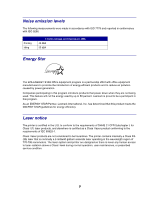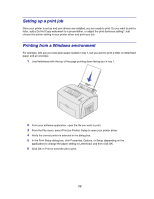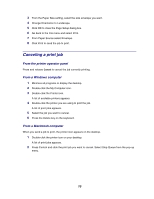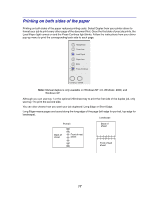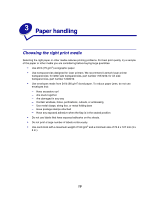Lexmark E323 User's Reference - Page 14
Setting up a print job, Printing from a Windows environment, From the File menu - printer driver
 |
UPC - 734646384216
View all Lexmark E323 manuals
Add to My Manuals
Save this manual to your list of manuals |
Page 14 highlights
Setting up a print job Once your printer is set up and your drivers are installed, you are ready to print. Do you want to print a letter, add a Do Not Copy watermark to a presentation, or adjust the print darkness setting? Just choose the printer setting in your printer driver and print your job. Printing from a Windows environment For example, let's say you have plain paper loaded in tray 1, but you want to print a letter on letterhead paper and an envelope. 1 Load letterhead with the top of the page pointing down facing you in tray 1. 2 From your software application, open the file you want to print. 3 From the File menu, select Print (or Printer) Setup to open your printer driver. 4 Verify the correct printer is selected in the dialog box. 5 In the Print Setup dialog box, click Properties, Options, or Setup (depending on the application) to change the paper setting to Letterhead, and then click OK. 6 Click OK or Print to send the job to print. 14