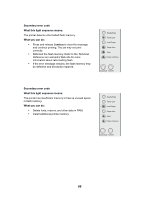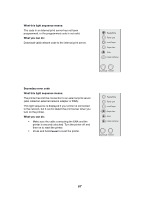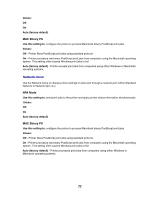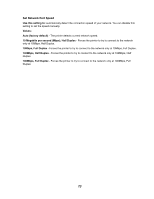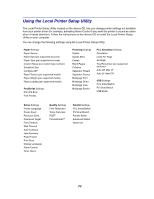Lexmark E323 User's Reference - Page 69
Understanding the printer configuration menus, Printing the Printer Settings Configuration sheet
 |
UPC - 734646384216
View all Lexmark E323 manuals
Add to My Manuals
Save this manual to your list of manuals |
Page 69 highlights
5 Understanding the printer configuration menus Printing the Printer Settings Configuration sheet To help resolve printing problems or to change printer configuration settings, advanced users can print the Printer Settings Configuration sheet for instructions on scrolling through the configuration menus to select and save new settings. To print the Printer Settings Configuration sheet: 1 Turn off the printer. 2 Open the printer cover. 3 Press and hold Continue as you turn the printer back on. All the lights cycle. 4 Release Continue, then close the cover. 5 Press and hold Continue until all the lights cycle. The Printer Settings Configuration sheet prints. Configuration menus overview Menus are represented by Ready/Data, Toner Low, Load Paper, and Paper Jam light sequences. Menu items and their settings are indicated by Error and Press Continue light sequences. • Press and release Cancel to scroll through menus and menu items. • Press and release Continue to advance to the setting you need. • Press and hold Continue until all of the lights cycle to save a setting. • Press and hold Cancel until all of the lights cycle to return to the Home menu. • Turn off the printer to exit the menus. 69