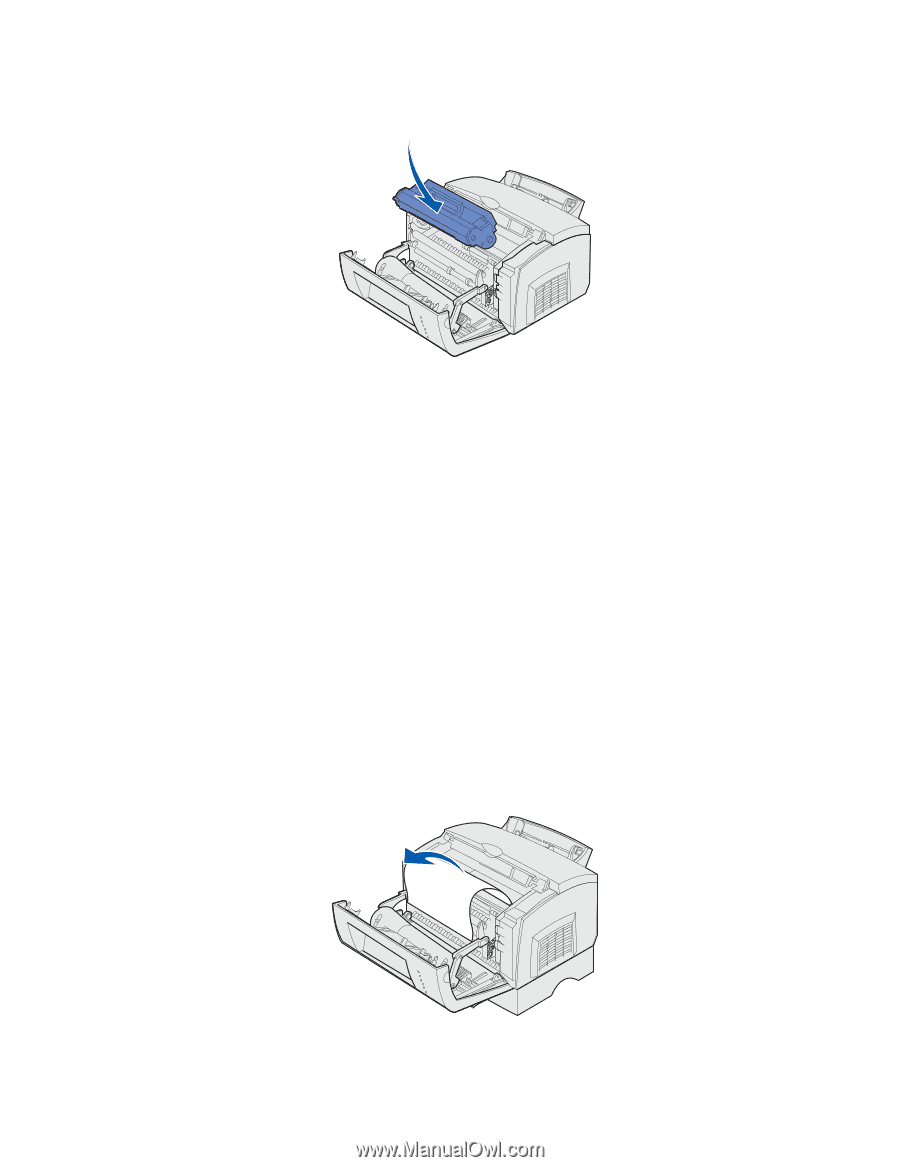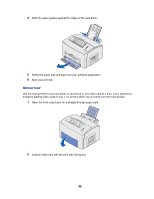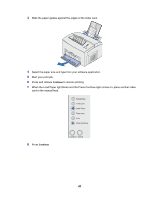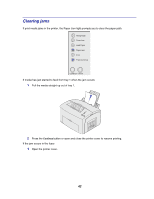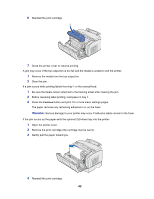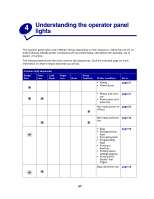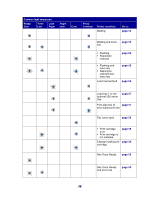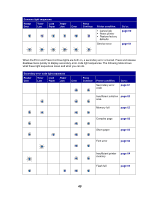Lexmark E323 User's Reference - Page 44
The paper removes any remaining adhesive in or on the fuser. - printer cartridge
 |
UPC - 734646384216
View all Lexmark E323 manuals
Add to My Manuals
Save this manual to your list of manuals |
Page 44 highlights
6 Reinstall the print cartridge. 7 Close the printer cover to resume printing. A jam may occur if the top output bin is too full and the media is unable to exit the printer: 1 Remove the media from the top output bin. 2 Clear the jam. If a jam occurs while printing labels from tray 1 or the manual feed: 1 Be sure the labels remain attached to the backing sheet after clearing the jam. 2 Before resuming label printing, load paper in tray 1. 3 Press the Continue button and print 10 or more menu settings pages. The paper removes any remaining adhesive in or on the fuser. WARNING: Serious damage to your printer may occur if adhesive labels remain in the fuser. If the jam occurs as the paper exits the optional 250-sheet tray into the printer: 1 Open the printer cover. 2 Remove the print cartridge (the cartridge may be warm). 3 Gently pull the paper toward you. 4 Reinstall the print cartridge. 44