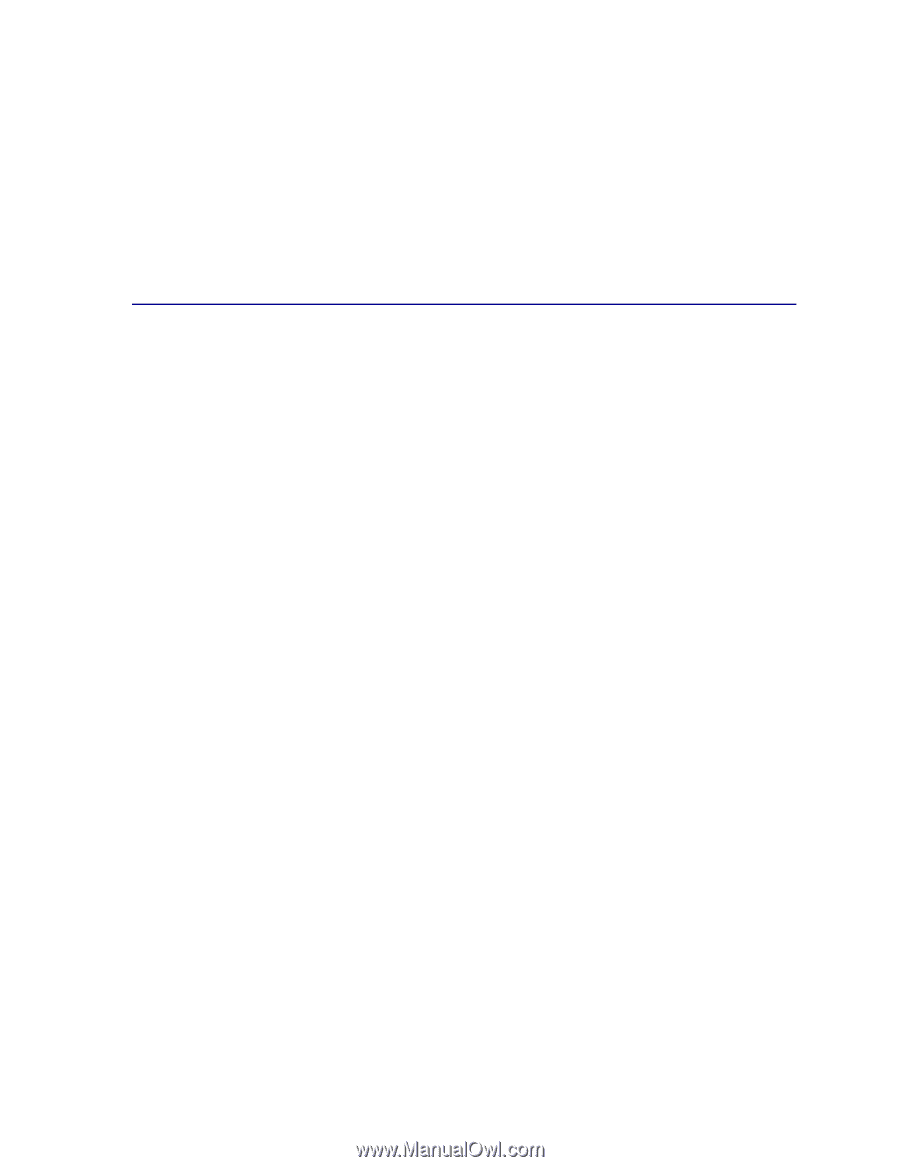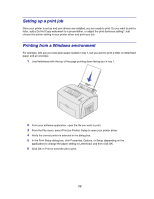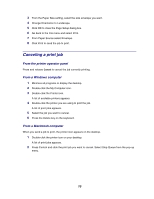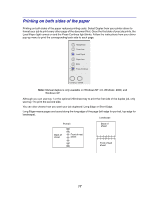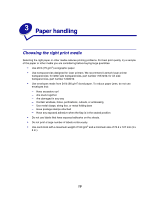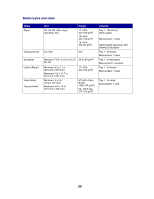Lexmark E323 User's Reference - Page 16
Canceling a print job, From the printer operator panel, From a Windows computer - windows 7
 |
UPC - 734646384216
View all Lexmark E323 manuals
Add to My Manuals
Save this manual to your list of manuals |
Page 16 highlights
3 From the Paper Size setting, select the size envelope you want. 4 Change Orientation to Landscape. 5 Click OK to close the Page Setup dialog box. 6 Go back to the File menu and select Print. 7 From Paper Source select Envelope. 8 Click Print to send the job to print. Canceling a print job From the printer operator panel Press and release Cancel to cancel the job currently printing. From a Windows computer 1 Minimize all programs to display the desktop. 2 Double-click the My Computer icon. 3 Double-click the Printer icon. A list of available printers appears. 4 Double-click the printer you are using to print the job. A list of print jobs appears. 5 Select the job you want to cancel. 6 Press the Delete key on the keyboard. From a Macintosh computer When you send a job to print, the printer icon appears on the desktop. 1 Double-click the printer icon on your desktop. A list of print jobs appears. 2 Press Control and click the print job you want to cancel. Select Stop Queue from the pop-up menu. 16