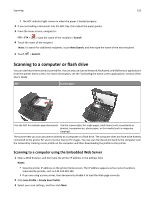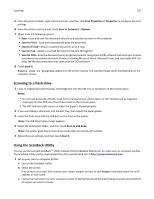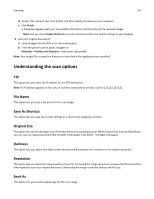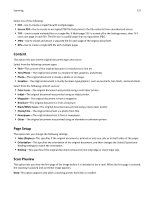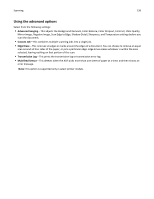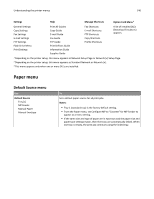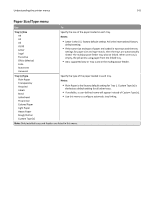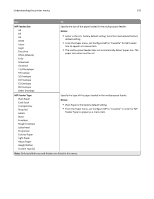Lexmark MX611 User's Guide - Page 137
Content, Setup, Scan Preview
 |
View all Lexmark MX611 manuals
Add to My Manuals
Save this manual to your list of manuals |
Page 137 highlights
Scanning 137 Select one of the following: • PDF-Use to create a single file with multiple pages. • Secure PDF-Use to create an encrypted PDF file that protects the file contents from unauthorized access. • TIFF-Use to create multiple files or a single file. If Multi-page TIFF is turned off in the Settings menu, then TIFF saves one page in each file. The file size is usually larger than an equivalent JPEG. • JPEG-Use to create and attach a separate file for each page of the original document. • XPS-Use to create a single XPS file with multiple pages. Content This option lets you set the original document type and source. Select from the following content types: • Text-The content of the original document is mostly text or line art. • Text/Photo-The original document is a mixture of text, graphics, and photos. • Photo-The original document is mostly a photo or an image. • Graphics-The original document is mostly business‑type graphics, such as pie charts, bar charts, and animations. Select from the following content sources: • Color Laser-The original document was printed using a color laser printer. • Inkjet-The original document was printed using an inkjet printer. • Magazine-The original document is from a magazine. • Brochure-The original document is from a brochure. • Black/White Laser-The original document was printed using a mono laser printer. • Photo/Film-The original document is a photo from film. • Newspaper-The original document is from a newspaper. • Other-The original document was printed using an alternate or unknown printer. Page Setup This option lets you change the following settings: • Sides (Duplex)-This specifies if the original document is printed on only one side or on both sides of the paper. • Orientation-This specifies the orientation of the original document, and then changes the Sides (Duplex) and Binding settings to match the orientation. • Binding-This specifies if the original document is bound on the long‑edge or short‑edge side. Scan Preview This option lets you view the first page of the image before it is included in the e-mail. When the first page is scanned, the scanning is paused and a preview image appears. Note: This option appears only when a working printer hard disk is installed.