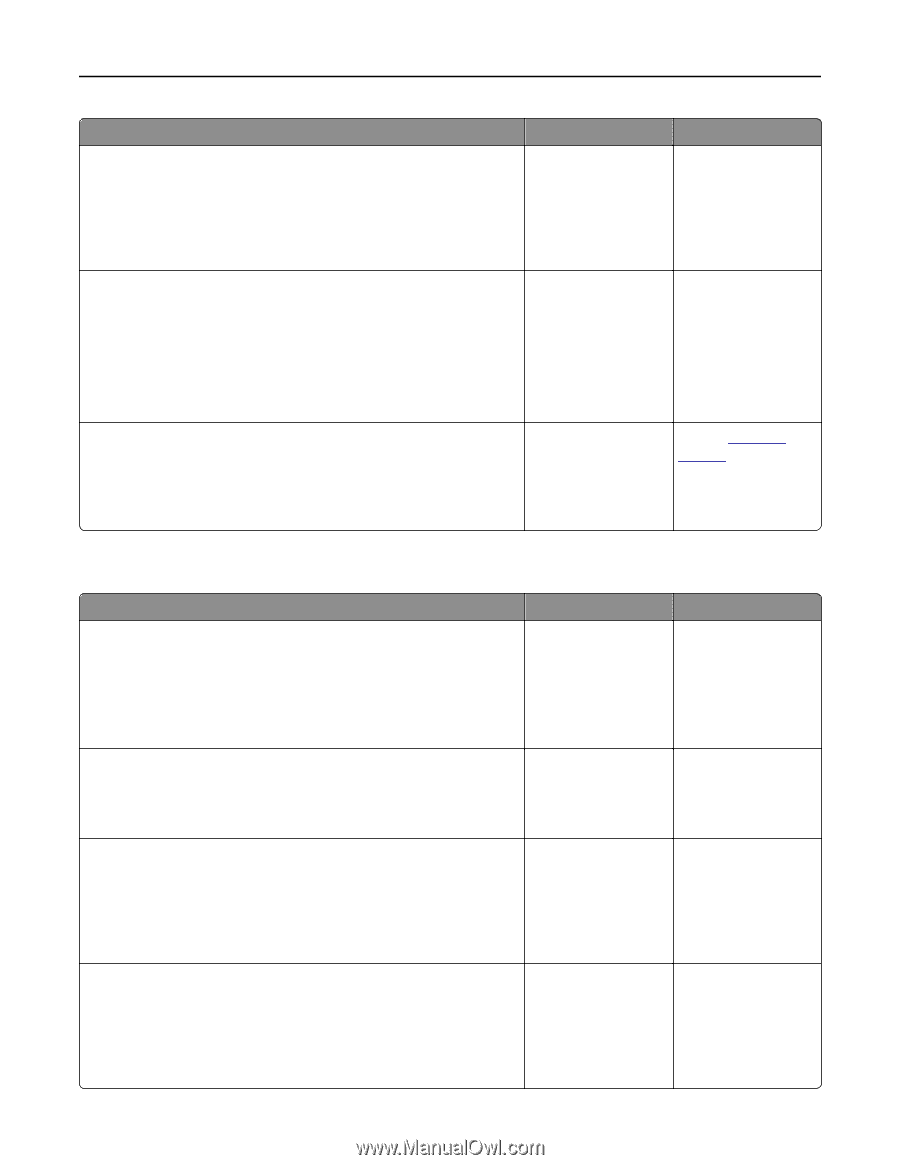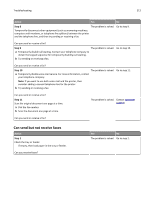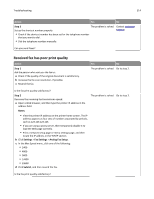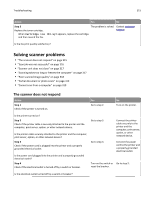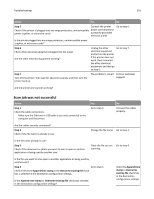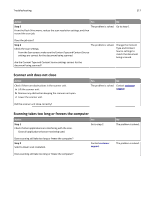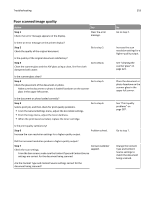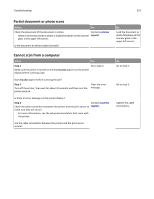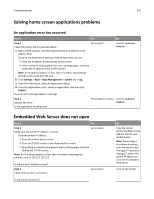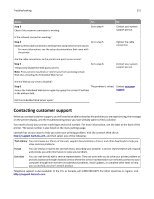Lexmark MX611 User's Guide - Page 316
Scan job was not successful, Step 5, Append time stamp, Overwrite existing file, Append time, stamp
 |
View all Lexmark MX611 manuals
Add to My Manuals
Save this manual to your list of manuals |
Page 316 highlights
Troubleshooting 316 Action Yes No Step 5 Connect the printer Check if the printer is plugged into any surge protectors, uninterruptible power cord directly to power supplies, or extension cords. a properly grounded electrical outlet. Go to step 6. Is the printer plugged into any surge protectors, uninterruptible power supplies, or extension cords? Step 6 Check other electrical equipment plugged into the outlet. Are the other electrical equipment working? Unplug the other Go to step 7. electrical equipment and turn on the printer. If the printer does not work, then reconnect the other electrical equipment and then go to step 6. Step 7 Turn off the printer, then wait for about 10 seconds, and then turn the printer back on. The problem is solved. Contact customer support. Are the printer and scanner working? Scan job was not successful Action Step 1 Check the cable connections. Make sure the Ethernet or USB cable is securely connected to the computer and the printer. Yes Go to step 2. No Connect the cables properly. Are the cables securely connected? Step 2 Check if the file name is already in use. Change the file name. Go to step 3. Is the file name already in use? Step 3 Check if the document or photo you want to scan is open in another application or being used by another user. Close the file you are Go to step 4. scanning. Is the file you want to scan open in another application or being used by another user? Step 4 Go to step 5. Check if either the Append time stamp or the Overwrite existing file check box is selected in the destination configuration settings. Is the Append time stamp or Overwrite existing file check box selected in the destination configuration settings? Select the Append time stamp or Overwrite existing file check box in the destination configuration settings.