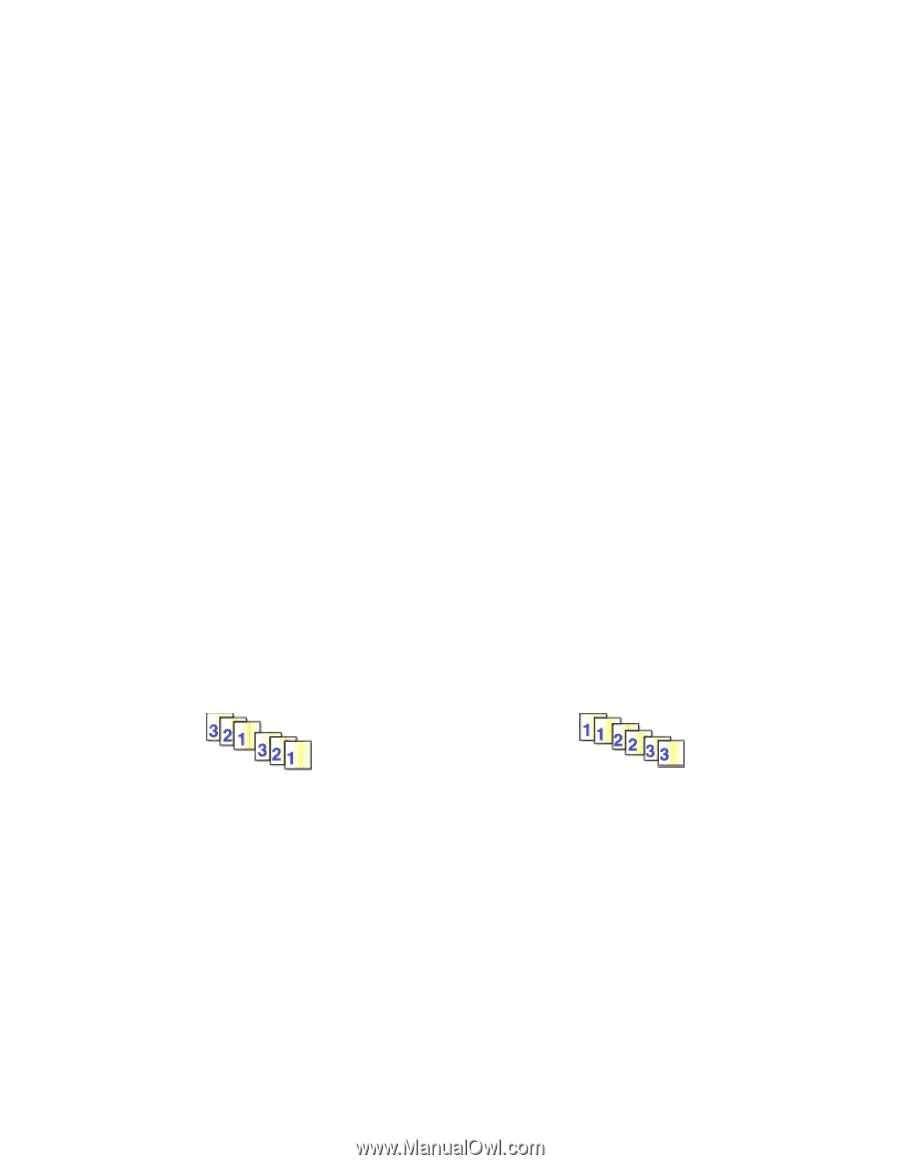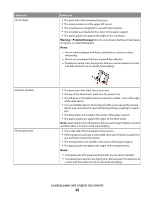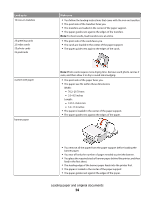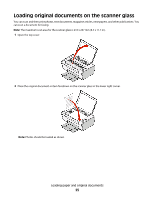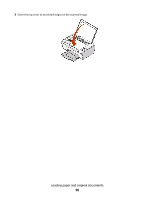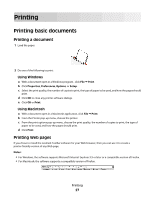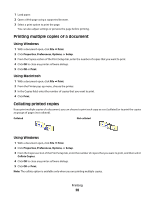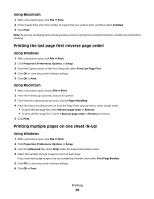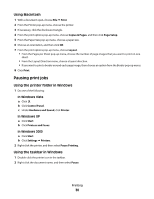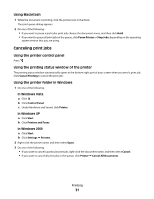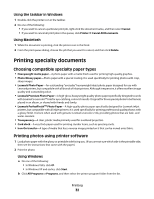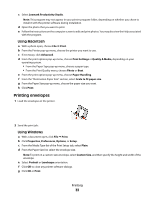Lexmark X2670 User's Guide - Page 28
Printing multiple copies of a document, Collating printed copies, Using Windows, Using Macintosh - windows 7
 |
UPC - 734646148955
View all Lexmark X2670 manuals
Add to My Manuals
Save this manual to your list of manuals |
Page 28 highlights
1 Load paper. 2 Open a Web page using a supported browser. 3 Select a print option to print the page. You can also adjust settings or preview the page before printing. Printing multiple copies of a document Using Windows 1 With a document open, click File Print. 2 Click Properties, Preferences, Options, or Setup. 3 From the Copies section of the Print Setup tab, enter the number of copies that you want to print. 4 Click OK to close any printer software dialogs. 5 Click OK or Print. Using Macintosh 1 With a document open, click File Print. 2 From the Printer pop-up menu, choose the printer. 3 In the Copies field, enter the number of copies that you want to print. 4 Click Print. Collating printed copies If you print multiple copies of a document, you can choose to print each copy as a set (collated) or to print the copies as groups of pages (not collated). Collated Not collated Using Windows 1 With a document open, click File Print. 2 Click Properties, Preferences, Options, or Setup. 3 From the Copies section of the Print Setup tab, enter the number of copies that you want to print, and then select Collate Copies. 4 Click OK to close any printer software dialogs. 5 Click OK or Print. Note: The collate option is available only when you are printing multiple copies. Printing 28