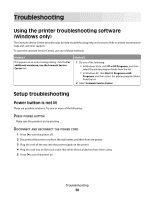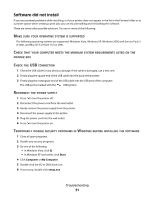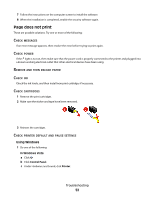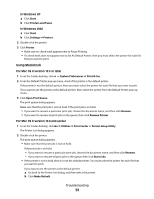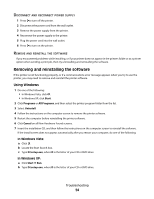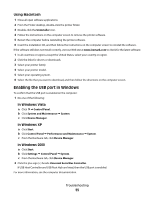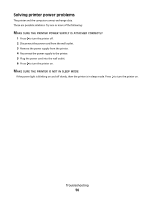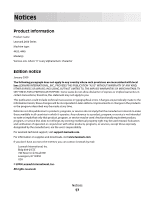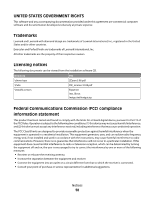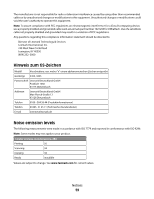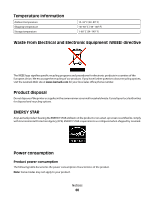Lexmark X2670 User's Guide - Page 55
Enabling the USB port in Windows, Using Macintosh, In Windows Vista, In Windows XP - download
 |
UPC - 734646148955
View all Lexmark X2670 manuals
Add to My Manuals
Save this manual to your list of manuals |
Page 55 highlights
Using Macintosh 1 Close all open software applications. 2 From the Finder desktop, double-click the printer folder. 3 Double-click the Uninstaller icon. 4 Follow the instructions on the computer screen to remove the printer software. 5 Restart the computer before reinstalling the printer software. 6 Insert the installation CD, and then follow the instructions on the computer screen to reinstall the software. If the software still does not install correctly, visit our Web site at www.lexmark.com to check for the latest software. 1 In all countries or regions except the United States, select your country or region. 2 Click the links for drivers or downloads. 3 Select your printer family. 4 Select your printer model. 5 Select your operating system. 6 Select the file that you want to download, and then follow the directions on the computer screen. Enabling the USB port in Windows To confirm that the USB port is enabled on the computer: 1 Do one of the following: In Windows Vista a Click Control Panel. b Click System and Maintenance System. c Click Device Manager. In Windows XP a Click Start. b Click Control Panel Performance and Maintenance System. c From the Hardware tab, click Device Manager. In Windows 2000 a Click Start. b Click Settings Control Panel System. c From the Hardware tab, click Device Manager. 2 Click the plus sign (+) beside Universal Serial Bus Controller. If USB Host Controller and USB Root Hub are listed, then the USB port is enabled. For more information, see the computer documentation. Troubleshooting 55