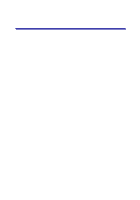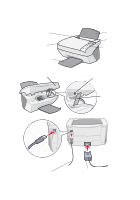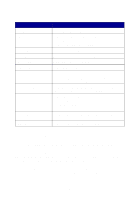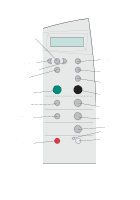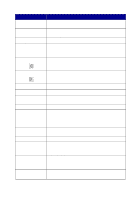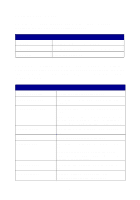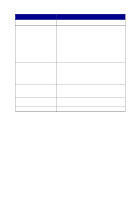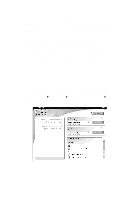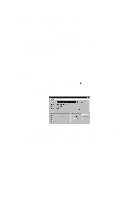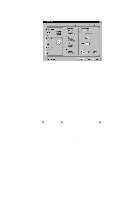Lexmark X5150 X5150 All-In-One Series User's Guide - Page 10
Operator panel menus, Photo Options, Options, Select
 |
UPC - 734646570039
View all Lexmark X5150 manuals
Add to My Manuals
Save this manual to your list of manuals |
Page 10 highlights
Operator panel menus When you press Photo Options, and then the right arrow button repeatedly, the following menu headings appear: From this menu: Reprint Size Repeat Photo Photo Copy You can: Specify the copy size for your photo. Specify number of photos to place on one page. Start a photo copy job. When you press Options, and then the right arrow button repeatedly, the menu headings below appear. When the one you want appears, press the right arrow button to scroll through the available list, and then press Select to save the setting. From this menu: LIGHTER/DARKER BLANK PAPER SIZE BLANK PAPER TYPE REPEAT IMAGE COLOR ORIGINAL SIZE CONTENT TYPE COLLATE-BLACK You can: Lighten or darken the copied image. Specify the size of the paper loaded in the paper support. Specify the type of the paper loaded in the paper support. Note: If you leave this on Auto Detect, the default, the paper type sensor (see page 13) optimizes the setting according to the type of paper loaded. Specify the number of images to place on one page. Adjust the color intensity of the copy. Specify the size of the document on the scanner glass. Note: Leave this on Auto Detect (the default) unless the size of the document output you are printing is not satisfactory. Specify the type of document on the scanner glass. Collate multiple black and white copies. Note: You cannot collate color copies. 6