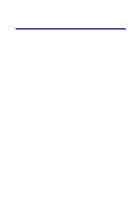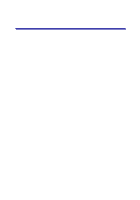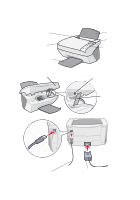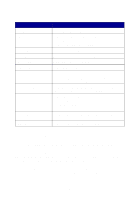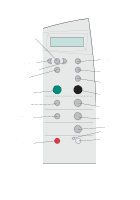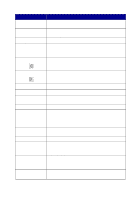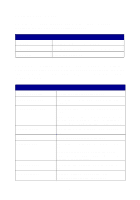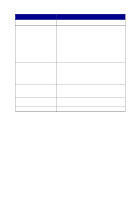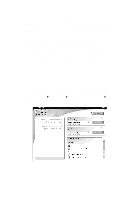Lexmark X5150 X5150 All-In-One Series User's Guide - Page 7
Understanding the operator panel, Stop/Clear - will not feed paper
 |
UPC - 734646570039
View all Lexmark X5150 manuals
Add to My Manuals
Save this manual to your list of manuals |
Page 7 highlights
Use the: Display Operator panel Paper exit tray Paper guide Paper support Power supply Scanner lock Scanner support Scanner unit Top cover USB cable When you want to: Check the status of the All-In-One. Operate your All-In-One (attached to a computer or unattached). For more information, see page 4. Stack paper as it exits the All-In-One. Make sure paper feeds correctly into the All-In-One. Load paper in the All-In-One. Supply power to the All-In-One. Lock or unlock the scanner. Note: Unlock the scanner before use. Lock the scanner if you are moving your All-In-One. Keep the scanner unit open to change cartridges, unlock the scanner, or lock the scanner. • Change cartridges. • Unlock the scanner. • Lock the scanner. Note: Lift the scanner unit to do these things. Place an item on or remove an item from the scanner glass. Connect your All-In-One to a computer. Understanding the operator panel The operator panel buttons help you scan, copy, fax, and customize documents. A light indicates whether or not the All-In-One is on, and a display features the All-In-One status, messages, and menus. You can press and hold any button to scroll through a list of options on the display. The table on page 5 shows what each button does. Note: Button functions (except Stop/Clear) are disabled during printing, copying, and scanning. 3