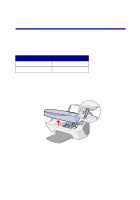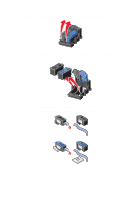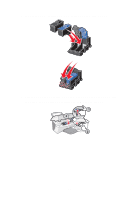Lexmark X5150 X5150 All-In-One Series User's Guide - Page 41
Networking, Use Optical Character Recognition
 |
UPC - 734646570039
View all Lexmark X5150 manuals
Add to My Manuals
Save this manual to your list of manuals |
Page 41 highlights
To create a fabric collage, you can repeat these steps using the same picture multiple times or using many different pictures. Use Optical Character Recognition Optical Character Recognition is a software feature that turns a scanned image into editable text within a word processing program. 1 Open the top cover. 2 Place the item you want to edit face down on the scanner glass. Make sure the upper left corner of the front of the item aligns with the arrow at the bottom right of the scanner. 3 From your desktop, double-click the Lexmark X5100 Series All-In-One Center icon. The All-In-One Main Page appears. 4 From the Creative Tasks area, scroll to Edit and then click Edit text found in a scanned document (OCR). 5 Follow the instructions on your computer screen. Networking Here is a quick look at some things you can do if you are considering using your All-In-One across a network. You can: • Connect your All-In-One to a network. • Print from multiple computers if your All-In-One is attached to a computer. • Copy using the operator panel. Note: You can't use your All-In-One to scan across a network. For information about networking, and about purchasing the Lexmark N1 Ethernet Adapter, visit www.lexmark.com/US/products/N1. Note: The Lexmark adapter is available in some geographies. 37