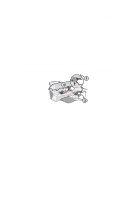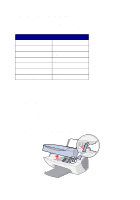Lexmark X5150 X5150 All-In-One Series User's Guide - Page 59
To clean the scanner glass, To turn the feature off for your next scan, To adjust the auto-cropping
 |
UPC - 734646570039
View all Lexmark X5150 manuals
Add to My Manuals
Save this manual to your list of manuals |
Page 59 highlights
To clean the scanner glass: 1 Dampen a clean, lint-free cloth. 2 Gently wipe the scanner glass. Note: Make sure all ink or corrective fluid on the document is dry before placing the document on the scanner glass. To turn the feature off for your next scan: 1 From your desktop, double-click the Lexmark X5100 Series All-In-One Center icon. The All-In-One Main Page appears. 2 Under Scan... click See More Scan Settings. 3 From the What is being scanned? menu, select anything but Photo. OR 1 From your desktop, double-click the Lexmark X5100 Series All-In-One Center icon. The All-In-One Main Page appears. 2 Under Scan... click See More Scan Settings. 3 Click Display Advanced Scan Settings. 4 Click the Scan tab. 5 Click Select area to be scanned, and then select a size from the drop-down menu. 6 Click OK. To adjust the auto-cropping: 1 From your desktop, double-click the Lexmark X5100 Series All-In-One Center icon. The All-In-One Main Page appears. 55