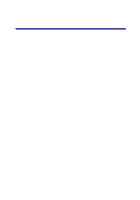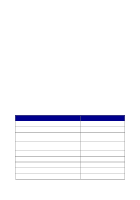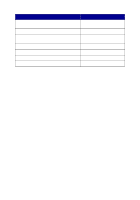Lexmark X5150 X5150 All-In-One Series User's Guide - Page 55
Characters are missing or unexpected, Print is too dark or smudged
 |
UPC - 734646570039
View all Lexmark X5150 manuals
Add to My Manuals
Save this manual to your list of manuals |
Page 55 highlights
• Test the cartridge alignment. For help, see page 42. • Clean the nozzles. For help, see page 42. Characters are missing or unexpected Make sure the scanner glass is clean: 1 Dampen a clean, lint-free cloth. 2 Gently wipe the scanner glass. Note: Make sure all ink or corrective fluid on the document is dry before placing the document on the scanner glass. Print is too dark or smudged Make sure: • You let the ink dry completely before handling the paper. • You select the correct paper type and size in Print Properties or Preferences. Note: You can choose paper size from the All-In-One Center. • The paper is straight and unwrinkled. • You select the appropriate Quality for the paper type. If you are printing on regular paper, select the Quick Copy setting from the Document/Quality tab of Print Properties, Preferences, or from the All-In-One Center. • The nozzles are clean. For help, see page 42. Print quality is poor at the edges of the page Like other All-In-Ones, your All-In-One cannot print in the extreme left, right, top, or bottom edges of a page. Use these minimum settings: • Left and right margins: - 6.35 mm (0.25 in.) each for all paper sizes except A4 - 3.37 mm (0.133 in.) each for A4 size paper 51