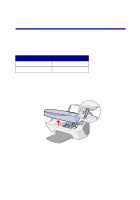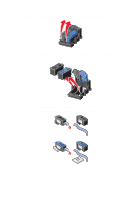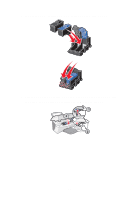Lexmark X5150 X5150 All-In-One Series User's Guide - Page 40
Print mirror images and iron-on transfers, Personalize fabric with pictures, Using the operator panel
 |
UPC - 734646570039
View all Lexmark X5150 manuals
Add to My Manuals
Save this manual to your list of manuals |
Page 40 highlights
Print mirror images and iron-on transfers To print out a mirror image of your original, use the following steps. Using the operator panel 1 Open the top cover. 2 Place the item you want to print face down on the scanner glass. Make sure the upper left corner of the front of the item aligns with the arrow at the bottom right of the scanner. 3 On the operator panel, press Options repeatedly until Iron-On/ Mirror appears. 4 Press the right arrow to choose On. 5 Press Select. 6 Press Color Copy or Black Copy to begin copying. 7 After your image prints, press Stop/Clear to return to Normal Quality. Personalize fabric with pictures Using your computer 1 Open your software application to create your picture document. 2 Click Start Programs Lexmark X5100 Series Lexmark X5100 Series Solution Center. 3 Click the How To tab. 4 From the Projects drop-down menu, select Iron-on transfers. 5 Click View. 6 Follow the instructions on your screen to create an iron-on transfer. 7 Apply the transfer to a blanket, pillowcase, sheet set, or another piece of fabric. Follow the instructions on the transfer package. 36