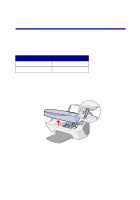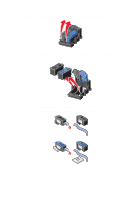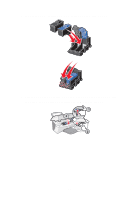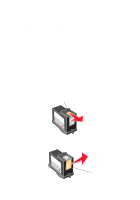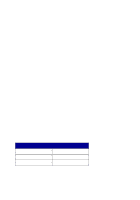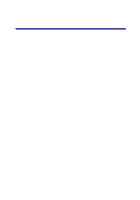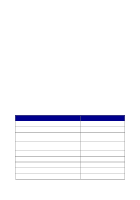Lexmark X5150 X5150 All-In-One Series User's Guide - Page 46
Aligning the print cartridges, After installing cartridges, To improve print quality
 |
UPC - 734646570039
View all Lexmark X5150 manuals
Add to My Manuals
Save this manual to your list of manuals |
Page 46 highlights
Aligning the print cartridges There are two instances when you will align your print cartridges, after installing cartridges and to improve print quality. After installing cartridges After you install new print cartridges, a message appears on the operator panel. 1 Make sure plain paper is loaded in the paper support. 2 Press Select to print an alignment page. To improve print quality You may want to align your cartridges periodically to improve print quality. 1 On the operator panel, press Options repeatedly until Cartridges appears. 2 Press the right arrow button until Align appears, and then press Select. 3 Press Select. An alignment page prints. Once the alignment sheet prints, your automatic alignment is complete. Cleaning the print cartridge nozzles To improve print quality, you may need to clean the print cartridge nozzles. Clean the nozzles when: • Characters are not printing completely. • White dashes appear in graphics or printed text. • Print is smudged or too dark. • Colors on print jobs are faded or they differ from the colors on the screen. • Vertical, straight lines are not smooth. 42