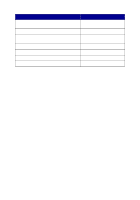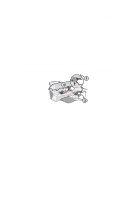Lexmark X5150 X5150 All-In-One Series User's Guide - Page 57
All-In-One or scanner is not communicating with, computer, Copy quality is unsatisfactory
 |
UPC - 734646570039
View all Lexmark X5150 manuals
Add to My Manuals
Save this manual to your list of manuals |
Page 57 highlights
3 Use the right arrow button to scroll through the list of languages. 4 When your preferred language appears on the display, press Select to save that language as the default. All-In-One or scanner is not communicating with computer • Disconnect, and then reconnect both ends of the USB cable. • Unplug the power supply from the electrical outlet. Reconnect the power supply (see your setup documentation). Turn the power on. • Restart your computer. If problems persist, see page 64, Uninstalling and reinstalling the software. Copy quality is unsatisfactory The following topics can help you improve unsatisfactory print quality on your document. If your document is too light or too dark: 1 On the operator panel, press Options until Lighter/Darker appears on the display. 2 Press the right arrow button to darken your document or the left arrow button to lighten it. 3 Press Select. If you are copying in black and white and want to improve the quality: 1 From your desktop, double-click the Lexmark X5100 Series All-In-One Center icon. The All-In-One Main Page appears. 2 In the Copy... area, click See More Copy Settings. 3 Click Display Advanced Copy Settings. 53