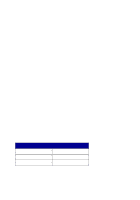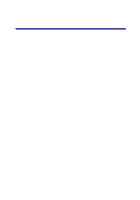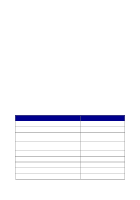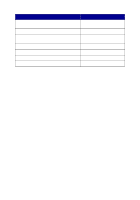Lexmark X5150 X5150 All-In-One Series User's Guide - Page 54
Document prints slowly, Vertical, straight lines are not smooth
 |
UPC - 734646570039
View all Lexmark X5150 manuals
Add to My Manuals
Save this manual to your list of manuals |
Page 54 highlights
• Print a test page: 1 Click Start Programs Lexmark X5100 Series Lexmark X5100 Series Solution Center. 2 Click the Maintenance tab. 3 From the Maintenance tab, click Print a test page. Document prints slowly • Close applications not in use. • Select Quick Copy or Normal on the Document/Quality tab of Print Properties, Preferences, or from the All-In-One Center: 1 From your desktop, double-click the Lexmark X5100 Series All-In-One Center icon. 2 From the Copy... area, click See More Copy Settings. 3 From the Copy quality area, select Quick Copy. • Consider purchasing more Random Access Memory (RAM) for your computer. Note: Photos or documents containing graphics may take longer to print than regular text. Document prints poorly If your documents have any of the following problems, see the following instructions to solve the problem. Vertical, straight lines are not smooth To improve the print quality of vertical, straight lines in tables, borders, and graphs: • Select a higher quality from the Document/Quality tab of Print Properties, Preferences, or from the All-In-One Center: 1 From your desktop, double-click the Lexmark X5100 Series All-In-One Center icon. 2 From the Copy...area, click See More Copy Settings. 3 From the Copy quality area, select a higher print quality than what you are currently using. 50