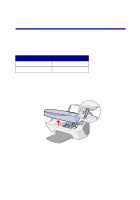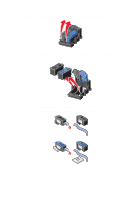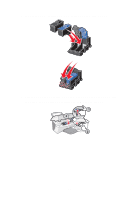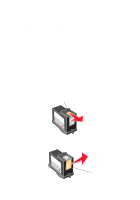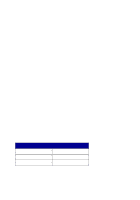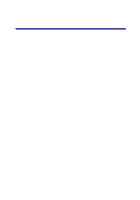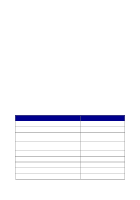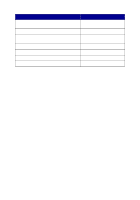Lexmark X5150 X5150 All-In-One Series User's Guide - Page 47
Using the operator panel, Using the Lexmark X5100 Series Solution Center, Cartridges, Clean - ink cartridges
 |
UPC - 734646570039
View all Lexmark X5150 manuals
Add to My Manuals
Save this manual to your list of manuals |
Page 47 highlights
You can use the operator panel or the Lexmark X5100 Series Solution Center to clean the nozzles. Using the operator panel 1 Load paper in the All-In-One. For help, see page 16. 2 Press Options until Cartridges appears on the display. 3 Press the right arrow until Clean appears on the display. 4 Press Select. A nozzle page prints forcing ink through the nozzles to clean the clogged nozzles. 5 Print your document again to verify your print quality has improved. 6 To further improve print quality, try wiping the print cartridge nozzles and contacts (see page 44), and then print your document again. 7 If print quality has not improved, try cleaning the print cartridge nozzles up to two more times. Using the Lexmark X5100 Series Solution Center 1 Load plain paper in the All-In-One. For help, see page 16. 2 Click Start Programs Lexmark X5100 Series Lexmark X5100 Series Solution Center. 3 Click the Maintenance tab. 4 From the Maintenance tab, click Clean to fix horizontal streaks. 5 Click Print. A nozzle page prints forcing ink through the nozzles to clean the clogged nozzles. 6 Print your document again to verify your print quality has improved. 43