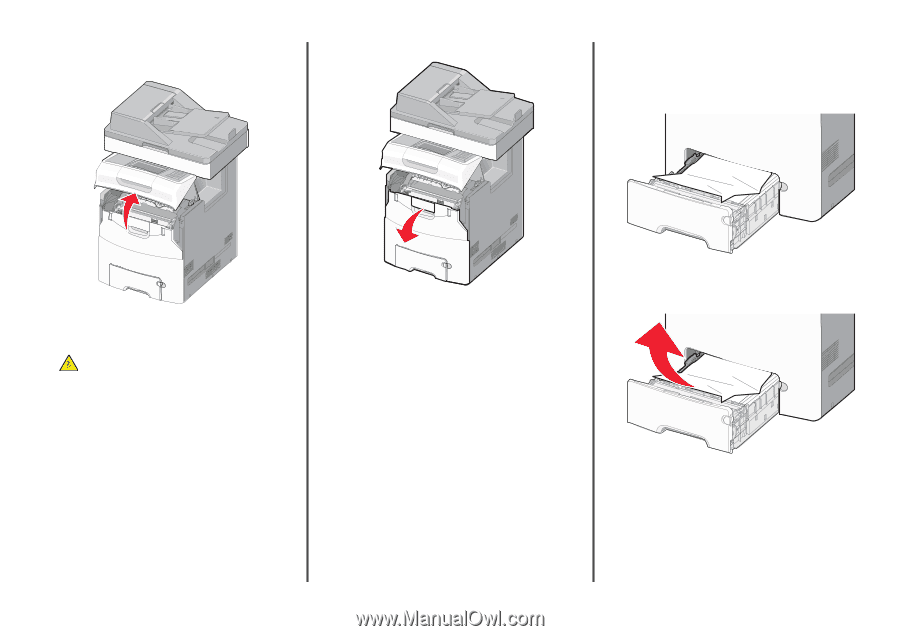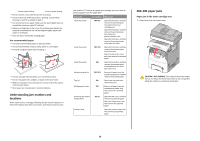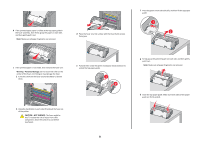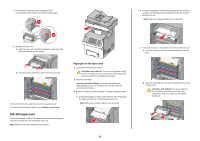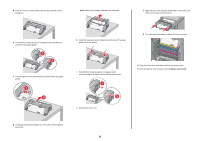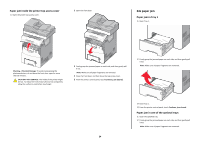Lexmark X748 Quick Reference - Page 24
x paper jam
 |
View all Lexmark X748 manuals
Add to My Manuals
Save this manual to your list of manuals |
Page 24 highlights
Paper jam inside the printer top access cover 1 Open the printer top access cover. 2 Open the front door. 24x paper jam Paper jam in Tray 1 1 Open Tray 1. Warning-Potential Damage: To avoid overexposing the photoconductors, do not leave the front door open for more than 10 minutes. CAUTION-HOT SURFACE: The inside of the printer might be hot. To reduce the risk of injury from a hot component, allow the surface to cool before touching it. 3 Firmly grasp the jammed paper on each side, and then gently pull it out. Note: Make sure all paper fragments are removed. 4 Close the front door, and then close the top access cover. 5 From the printer control panel, touch Continue, jam cleared. 2 Firmly grasp the jammed paper on each side, and then gently pull it out. Note: Make sure all paper fragments are removed. 3 Close Tray 1. 4 From the printer control panel, touch Continue, jam cleared. Paper jam in one of the optional trays 1 Open the specified tray. 2 Firmly grasp the jammed paper on each side, and then gently pull it out. Note: Make sure all paper fragments are removed. 24