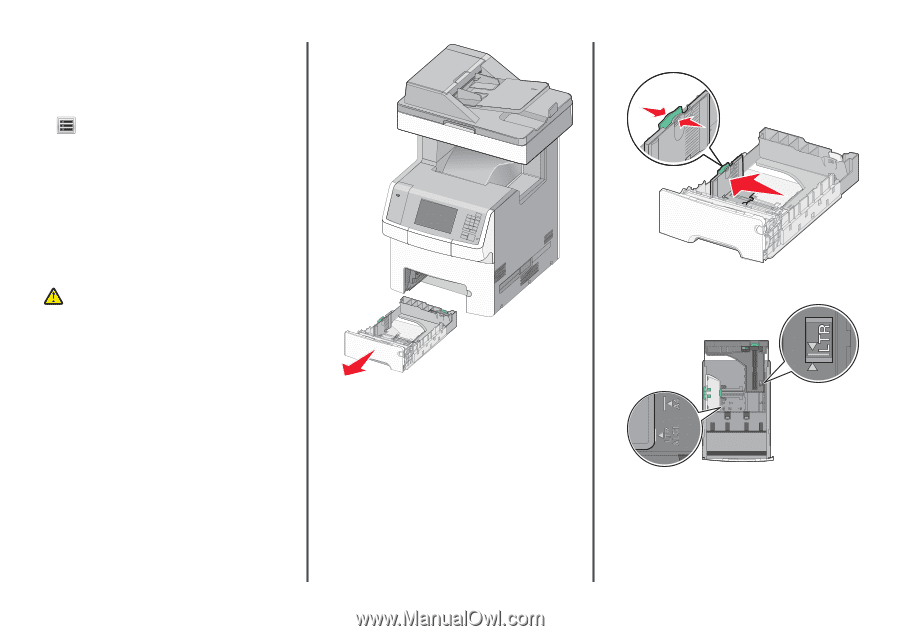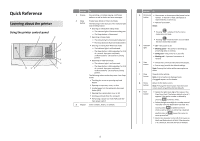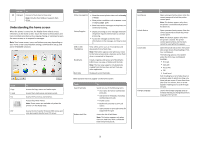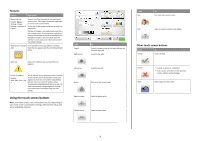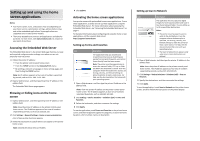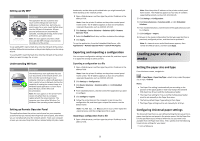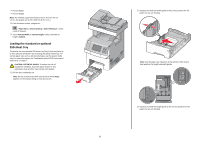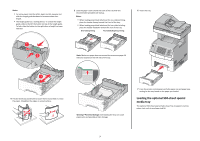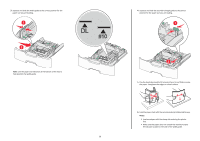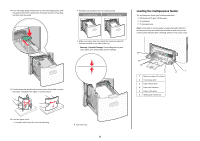Lexmark X748 Quick Reference - Page 6
Loading the standard or optional, sheet tray
 |
View all Lexmark X748 manuals
Add to My Manuals
Save this manual to your list of manuals |
Page 6 highlights
• Portrait Width • Portrait Height Note: The smallest supported Universal size is 76 x 127 mm (3 x 5 in.); the largest size is 216 x 356 mm (8.5 x 14 in.). 1 From the home screen, navigate to: > Paper Menu > Universal Setup > Units of Measure > select a unit of measure 2 Touch Portrait Width or Portrait Height > select the width or height > Submit. Loading the standard or optional 550‑sheet tray The printer has one standard 550‑sheet tray (Tray 1) and may have up to four optional 550‑sheet trays including the special media tray. For narrow paper sizes such as A6 and envelopes, use the special media tray. For more information, see "Loading the optional 550‑sheet special media tray" on page 7. CAUTION-POTENTIAL INJURY: To reduce the risk of equipment instability, load each paper drawer or tray separately. Keep all other trays closed until needed. 1 Pull the tray completely out. Note: Do not remove trays while a job prints or while Busy appears on the display. Doing so may cause a jam. 6 2 Squeeze and slide the width guide to the correct position for the paper size you are loading. Note: Use the paper size indicators at the bottom of the tray to help position the length and width guides. 3 Squeeze and slide the length guide to the correct position for the paper size you are loading.