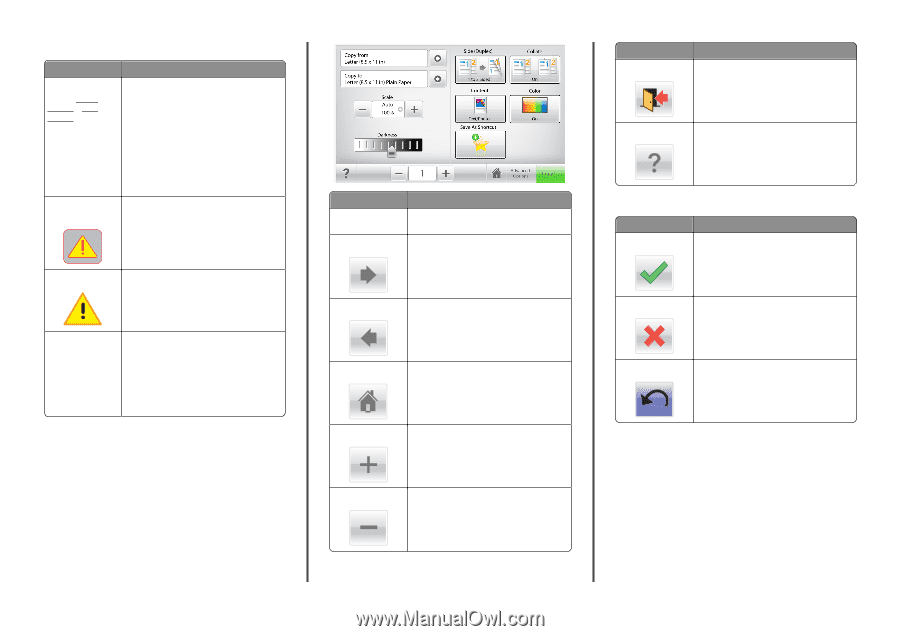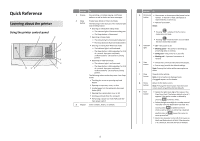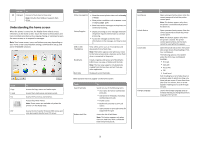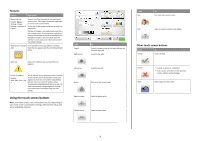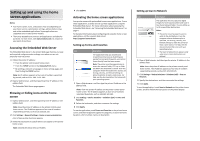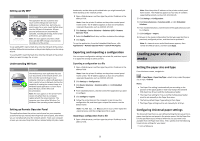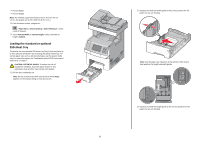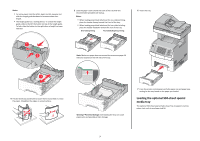Lexmark X748 Quick Reference - Page 3
Using the touch-screen buttons - embedded solutions
 |
View all Lexmark X748 manuals
Add to My Manuals
Save this manual to your list of manuals |
Page 3 highlights
Features Feature Description Menu trail line Sample: Menus > Settings > Copy Settings > Number of Copies A menu trail line is located at the top of each menu screen. This feature shows the path taken to arrive at the current menu. Touch any of the underlined words to return to that menu. Number of Copies is not underlined since this is the current screen. If you touch an underlined word on the Number of Copies screen before the Number of Copies is set and saved, then the selection is not saved, and it does not become the default setting. Attendance message If an attendance message affects a function, alert then this icon appears and the red indicator light blinks. Warning If an error condition occurs, then this icon appears. Printer IP address Sample: 123.123.123.12 3 The IP address of your network printer is located at the top left corner of the home screen and appears as four sets of numbers separated by periods. You can use the IP address when accessing the Embedded Web Server so you can view and remotely configure printer settings even when you are not physically near the printer. Using the touch-screen buttons Note: Your home screen, icons, and buttons may vary depending on your home screen customization settings, administrative setup, and active embedded solutions. Touch Copy It Right arrow To Submit changes made in the copy settings and start the copy job. Scroll to the right. Left arrow Scroll to the left. Home Return to the home screen. Right increase Select a higher value. Left decrease Select a lower value. Touch Exit To Exit from the current screen. Tips Open a context-sensitive help dialog. Other touch-screen buttons Touch Accept To Save a setting. Cancel Reset • Cancel an action or a selection. • Exit a screen and return to the previous screen without saving changes. Reset values on the screen. 3