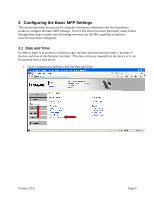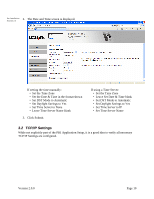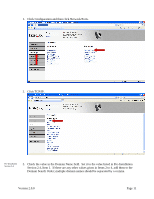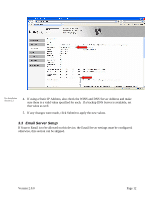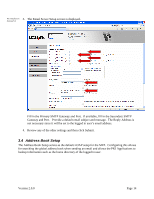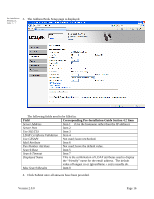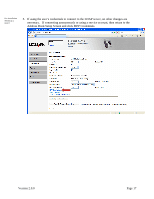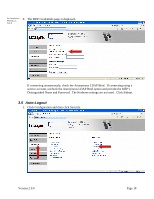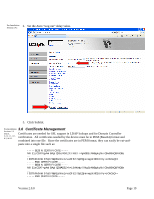Lexmark X782e PKI-Enabled MFP Installation and Configuration Guide - Page 20
Address Book Setup - review
 |
View all Lexmark X782e manuals
Add to My Manuals
Save this manual to your list of manuals |
Page 20 highlights
Pre-Installation 3. The Email Server Setup screen is displayed. Section 5.2 Fill in the Primary SMTP Gateway and Port. If available, fill in the Secondary SMTP Gateway and Port. Provide a default email subject and message. The Reply Address is not necessary since it will be set to the logged in user's email address. 4. Review any of the other settings and then click Submit. 3.4 Address Book Setup The Address Book Setup serves as the default LDAP setup for the MFP. Configuring this allows for searching the global address book when sending an email and allows the PKI Applications to lookup information such as the home directory of the logged in user. Version 2.0.0 Page 14
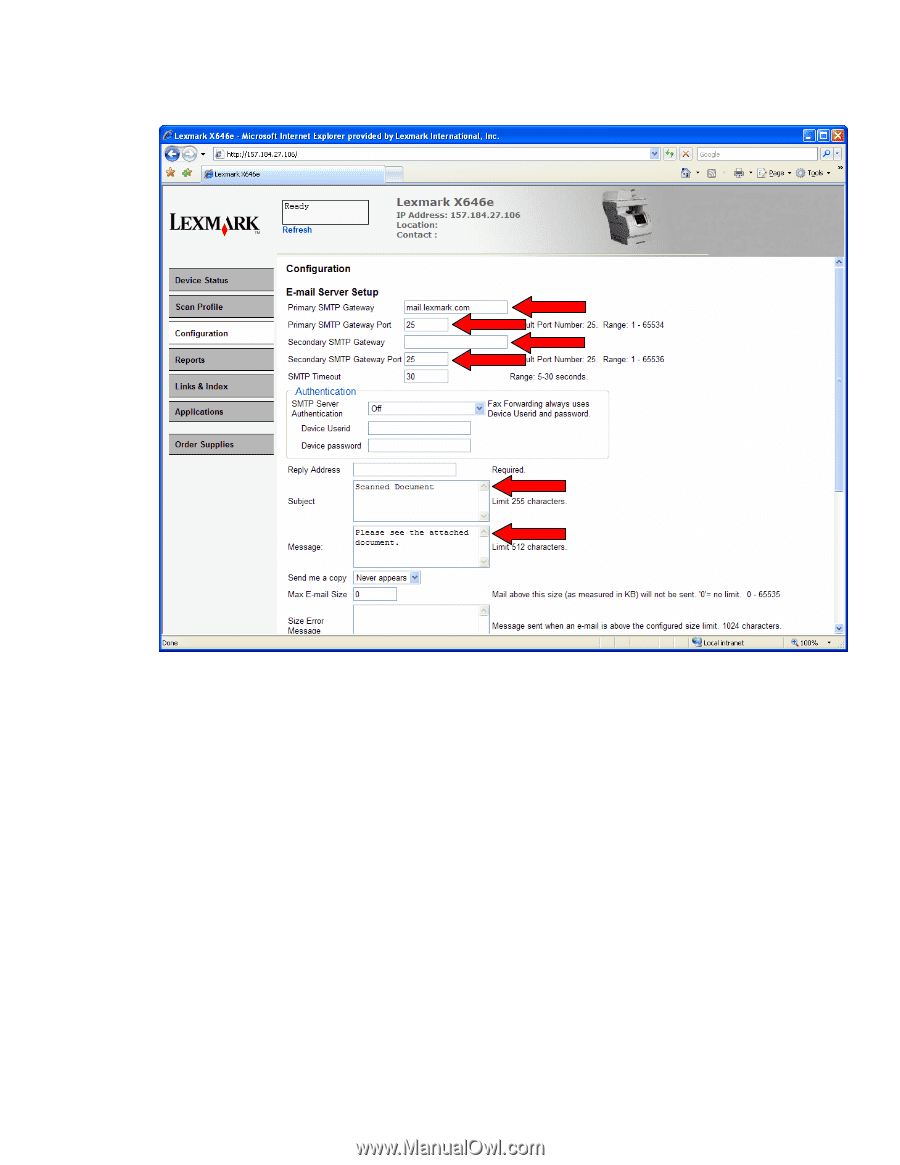
Version 2.0.0
Page 14
3.
The Email Server Setup screen is displayed.
Fill in the Primary SMTP Gateway and Port.
If available, fill in the Secondary SMTP
Gateway and Port.
Provide a default email subject and message.
The Reply Address is
not necessary since it will be set to the logged in user’s email address.
4.
Review any of the other settings and then click Submit.
3.4 Address Book Setup
The Address Book Setup serves as the default LDAP setup for the MFP.
Configuring this allows
for searching the global address book when sending an email and allows the PKI Applications to
lookup information such as the home directory of the logged in user.
Pre-Installation
Section 5.2