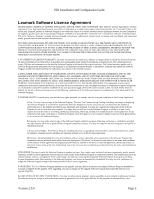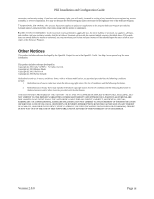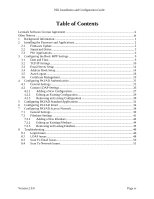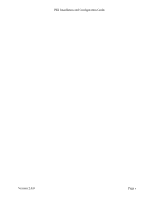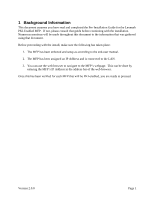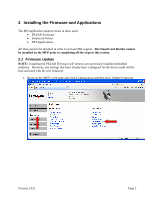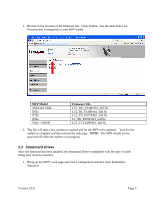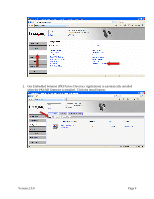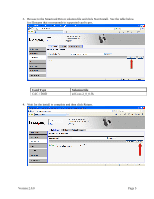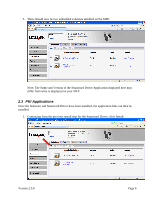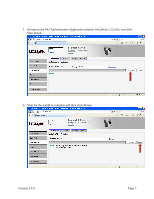Lexmark X782e PKI-Enabled MFP Installation and Configuration Guide - Page 8
Installing the Firmware and Applications
 |
View all Lexmark X782e manuals
Add to My Manuals
Save this manual to your list of manuals |
Page 8 highlights
2 Installing the Firmware and Applications The PKI application support comes in three parts: • PKI/AD Firmware • Smartcard Driver • PKI Applications All three need to be installed in order to activate PKI support. The SmartCard Reader cannot be installed on the MFP prior to completing all the steps in this section. 2.1 Firmware Update NOTE: Installing the PKI/AD Firmware will remove any previously installed embedded solutions. However, any settings that have already been configured for the device itself will be kept and used with the new firmware. 1. Bring up the MFP's web page and click Configuration and then click Update Firmware. Version 2.0.0 Page 2

Version 2.0.0
Page 2
2 Installing the Firmware and Applications
The PKI application support comes in three parts:
•
PKI/AD Firmware
•
Smartcard Driver
•
PKI Applications
All three need to be installed in order to activate PKI support.
The SmartCard Reader cannot
be installed on the MFP prior to completing all the steps in this section.
2.1 Firmware Update
NOTE:
Installing the PKI/AD Firmware will remove any previously installed embedded
solutions.
However, any settings that have already been configured for the device itself will be
kept and used with the new firmware.
1.
Bring up the MFP’s web page and click Configuration and then click Update Firmware.