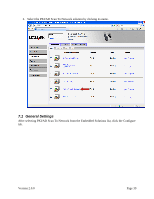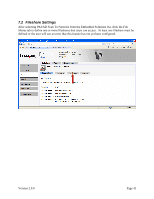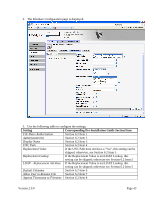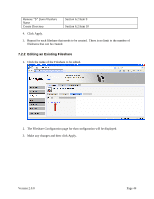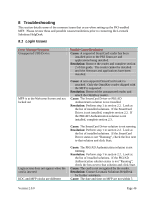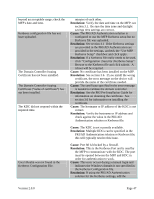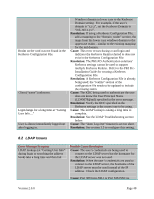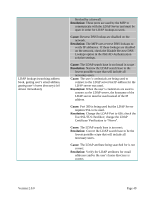Lexmark X782e PKI-Enabled MFP Installation and Configuration Guide - Page 50
Editing an Existing Fileshare
 |
View all Lexmark X782e manuals
Add to My Manuals
Save this manual to your list of manuals |
Page 50 highlights
Remove "$" from Fileshare Name Create Directory Section 6.2 Item 9 Section 6.2 Item 10 4. Click Apply. 5. Repeat for each fileshare that needs to be created. There is no limit to the number of fileshares that can be created. 7.2.2 Editing an Existing Fileshare 1. Click the name of the Fileshare to be edited. 2. The Fileshare Configuration page for that configuration will be displayed. 3. Make any changes and then click Apply. Version 2.0.0 Page 44
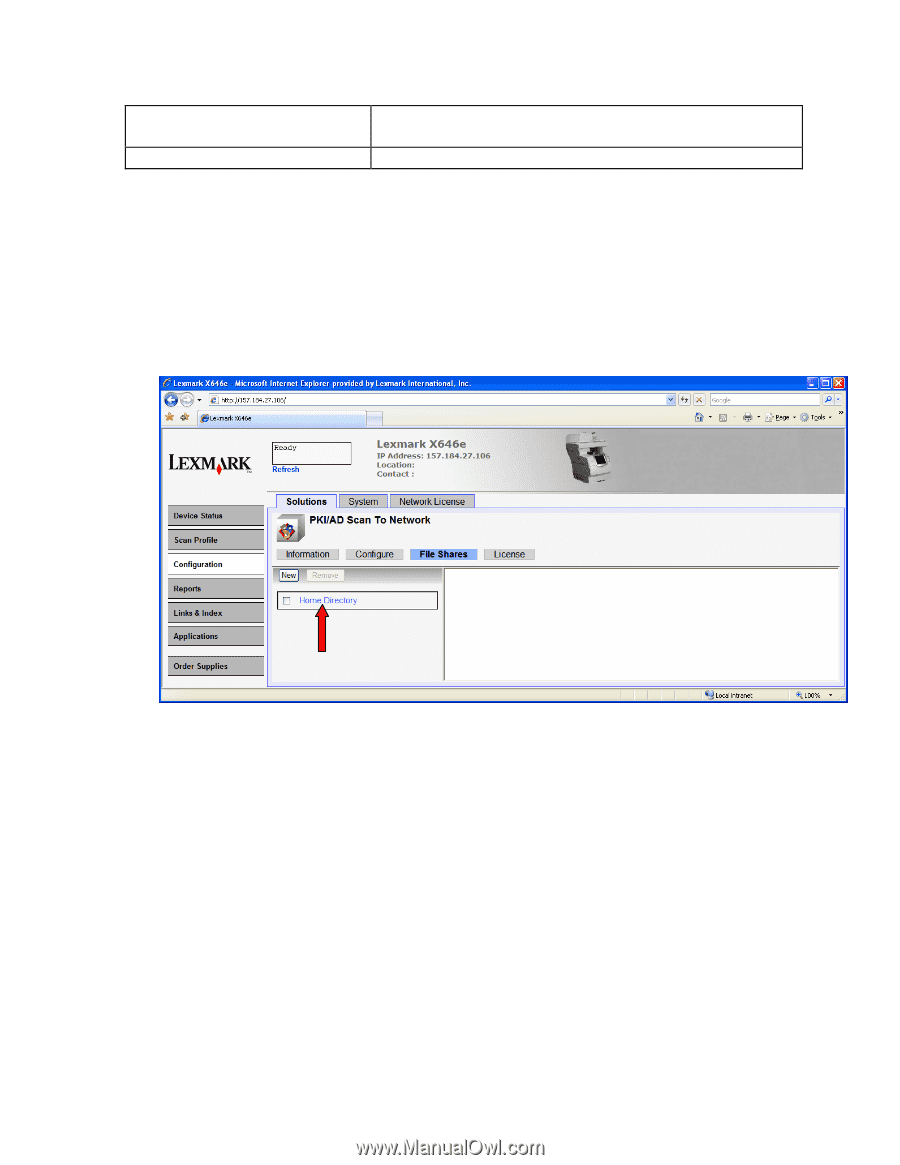
Version 2.0.0
Page 44
Remove “$” from Fileshare
Name
Section 6.2 Item 9
Create Directory
Section 6.2 Item 10
4.
Click Apply.
5.
Repeat for each fileshare that needs to be created.
There is no limit to the number of
fileshares that can be created.
7.2.2 Editing an Existing Fileshare
1.
Click the name of the Fileshare to be edited.
2.
The Fileshare Configuration page for that configuration will be displayed.
3.
Make any changes and then click Apply.