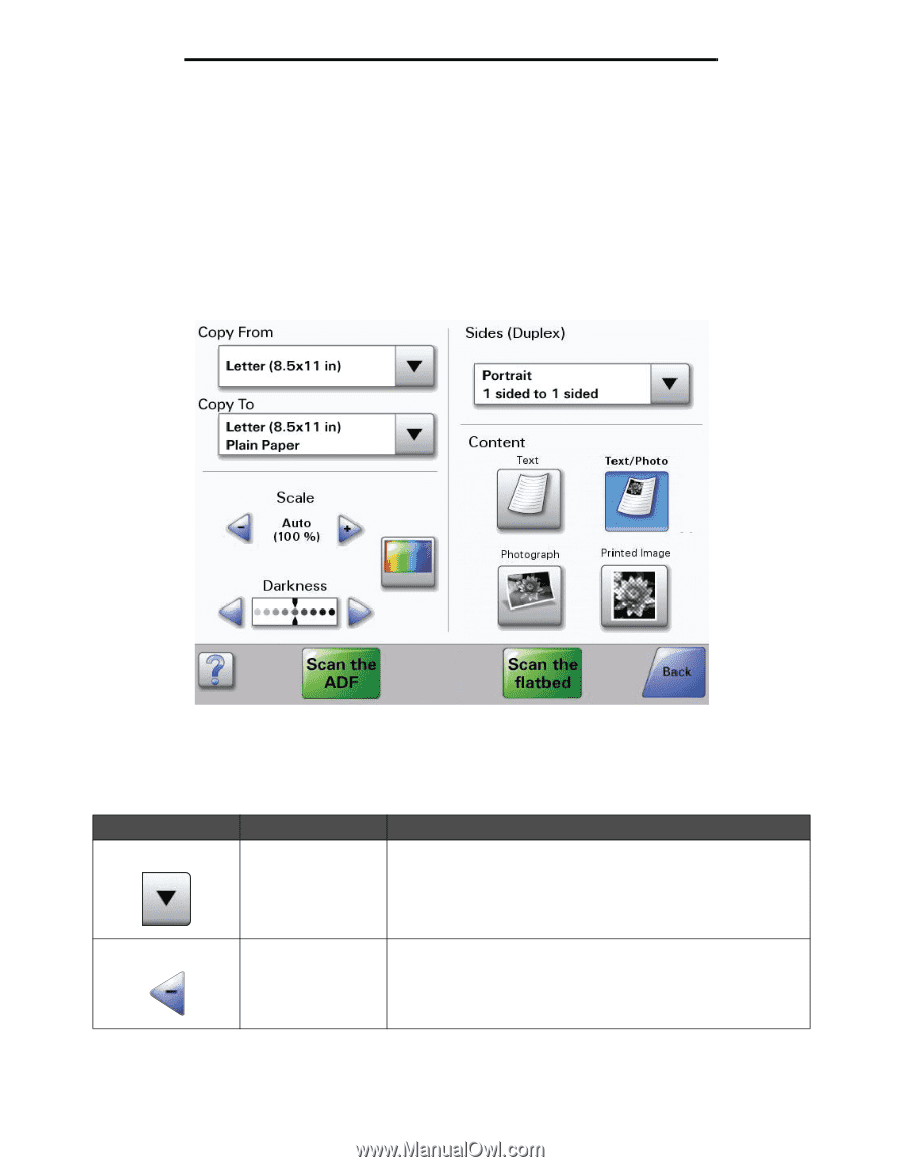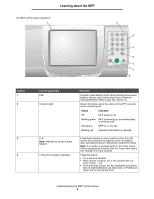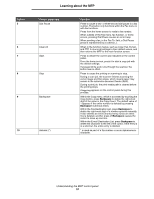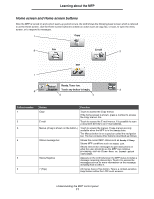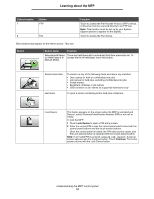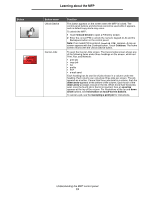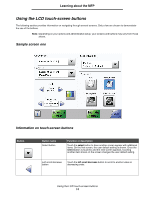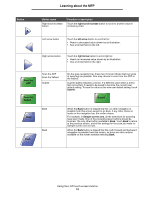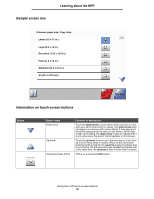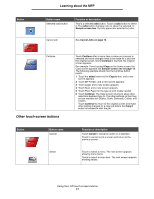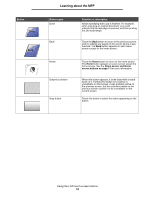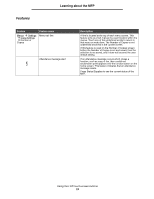Lexmark X782e User's Guide - Page 14
Using the LCD touch-screen buttons, Sample screen one, Information on touch-screen buttons
 |
View all Lexmark X782e manuals
Add to My Manuals
Save this manual to your list of manuals |
Page 14 highlights
Learning about the MFP Using the LCD touch-screen buttons The following section provides information on navigating through several screens. Only a few are chosen to demonstrate the use of the buttons. Note: Depending on your options and administrative setup, your screens and buttons may vary from those shown. Sample screen one Information on touch-screen buttons Button Button name Select button Function or description Touch the select button to have another screen appear with additional items. On the first screen, the user default setting is shown. Once the select button is touched, and the next screen appears, touching another item shown on the screen changes the user default setting. Left scroll decrease button Touch the left scroll decrease button to scroll to another value in decreasing order. Using the LCD touch-screen buttons 14