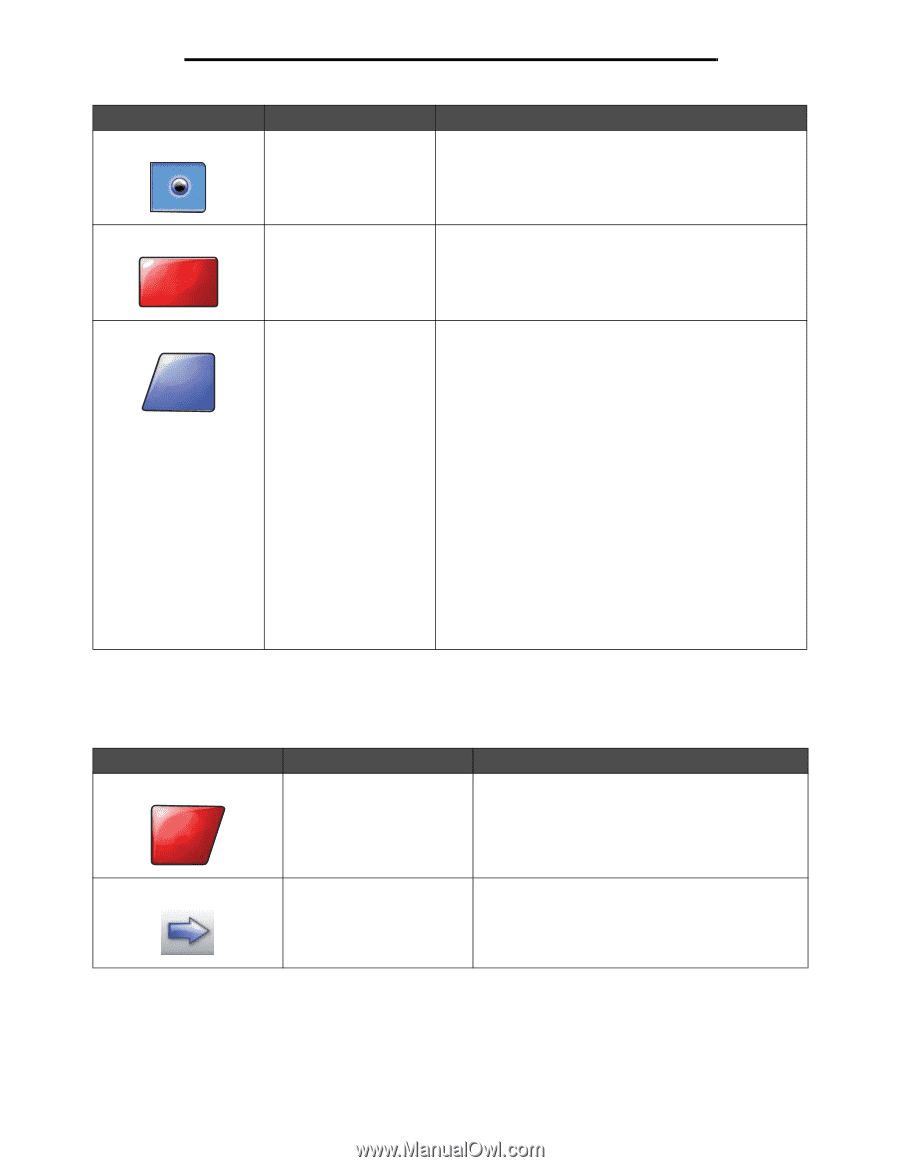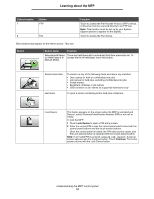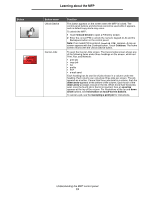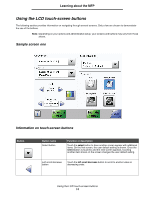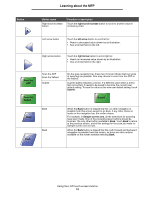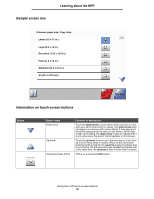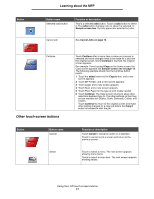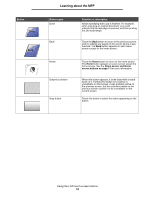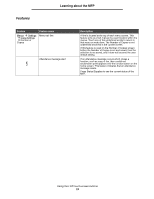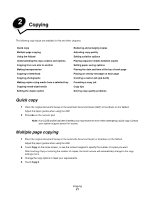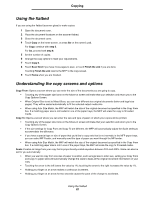Lexmark X782e User's Guide - Page 17
Other touch-screen buttons, radio, Sample screen two, Cancel Jobs on Continue
 |
View all Lexmark X782e manuals
Add to My Manuals
Save this manual to your list of manuals |
Page 17 highlights
Learning about the MFP Button Button name Selected radio button Function or description This is a selected radio button. Touch a radio button to select it. The radio button changes color to show it is selected. In Sample screen two, the only paper size selected is Letter. Cancel Job Continue Cancel Job Continue Other touch-screen buttons See Cancel Jobs on page 13. Touch Continue after a menu item or value on a screen is selected and more changes need to be made for a job from the original screen. Once Continue is touched, the original screen appears. For example, if one touched Copy on the home screen, the Copy screen appears like Sample screen one on page 14. The following example shows how the Continue button reacts. 1 Touch the select button by the Copy to box, and a new screen appears. 2 Touch MP Feeder, and a new screen appears. 3 Touch Legal, and a new screen appears. 4 Touch Next, and a new screen appears. 5 Touch Plain Paper for the type of print media needed. 6 Touch Continue. The Copy screen returns to allow other selections besides Copy to. The other settings on the Copy screen available are Duplex, Scale, Darkness, Collate, and Copies. Touch Continue to return to the original screen and make other setting changes for a copy job before the Copy it button is touched to start the job. Button Cancel Button name Cancel Select Function or description Touch Cancel to cancel an action or a selection. Touch to cancel out of a screen and return to the previous screen. Touch to select a menu. The next screen appears showing menu items. Touch to select a menu item. The next screen appears showing values. Using the LCD touch-screen buttons 17