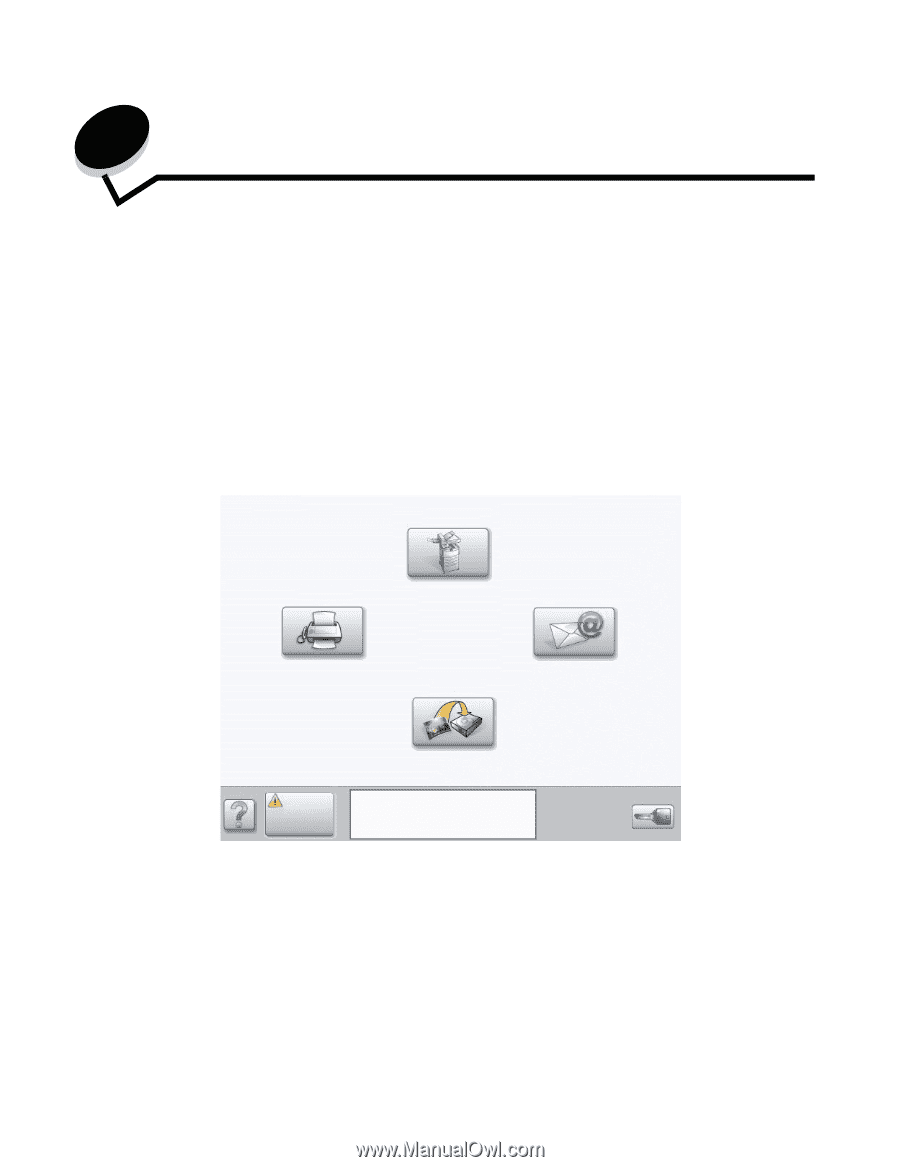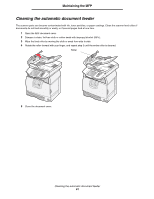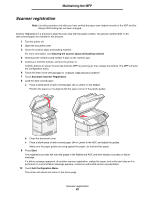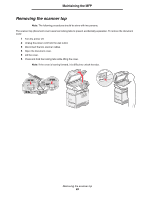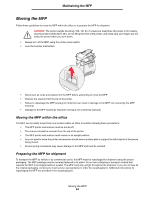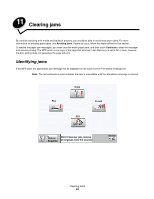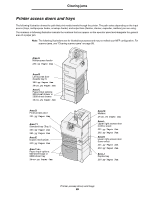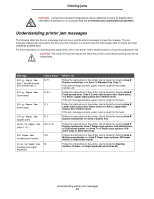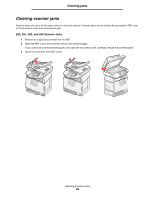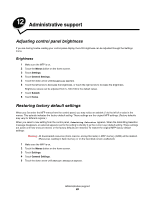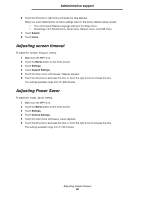Lexmark X782e User's Guide - Page 85
Clearing jams, Identifying jams
 |
View all Lexmark X782e manuals
Add to My Manuals
Save this manual to your list of manuals |
Page 85 highlights
11 Clearing jams By carefully selecting print media and loading it properly, you should be able to avoid most paper jams. For more information on avoiding paper jams, see Avoiding jams. If jams do occur, follow the steps outlined in this section. To resolve the paper jam messages, you must clear the entire paper path, and then touch Continue to clear the message and resume printing. The MFP prints a new copy of the page that jammed if Jam Recovery is set to On or Auto; however, the Auto setting does not guarantee the page will print. Identifying jams If the MFP jams, the appropriate jam message will be displayed on the touch screen Print status message bar. Note: The red exclamation point indicates the item is unavailable until the attendance message is cleared. Fax ! Copy ! FTP E-mail ! Status/ 290.01 Scanner jam, remove Supplies all originals from the scanner. Menus Clearing jams 85