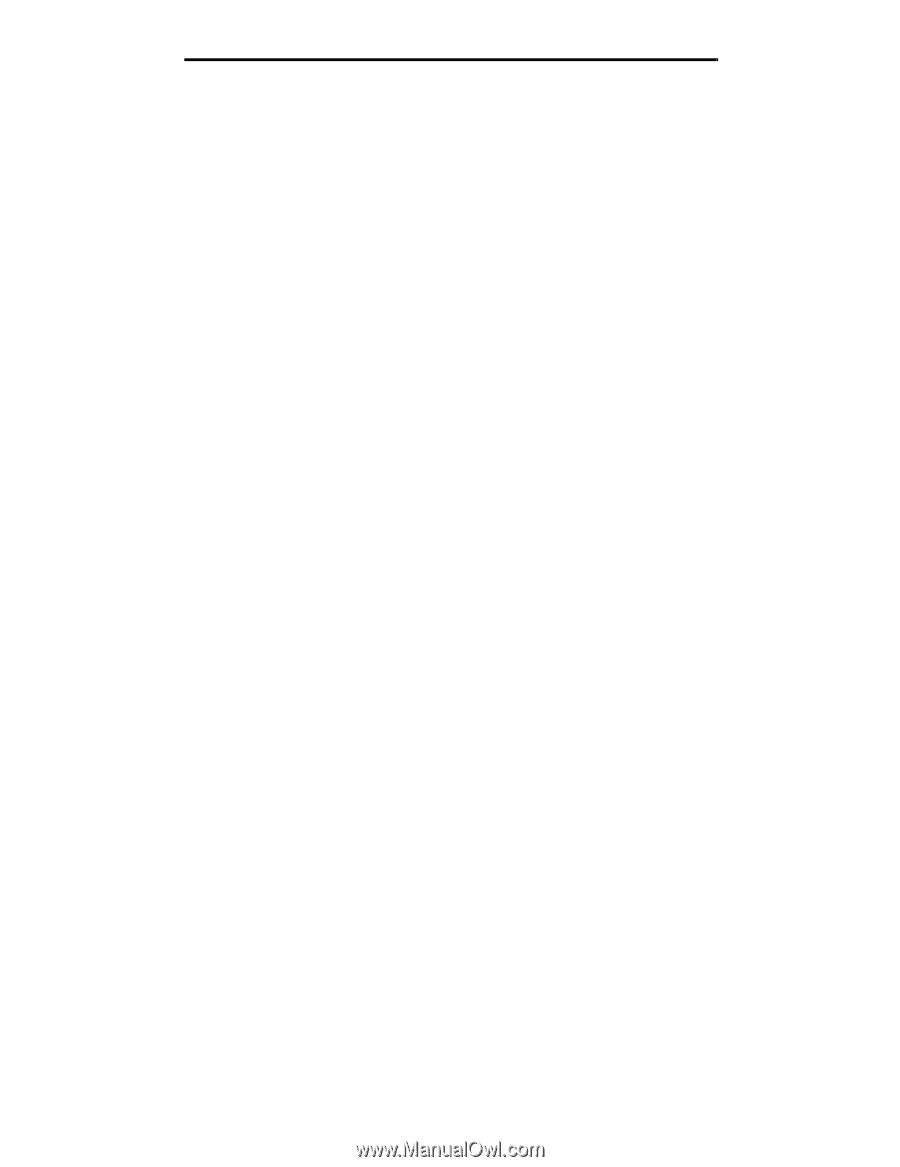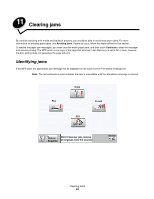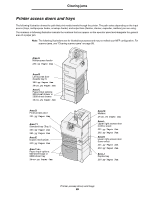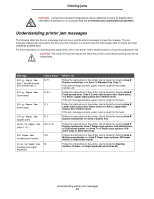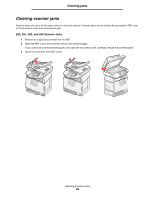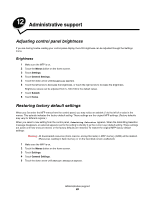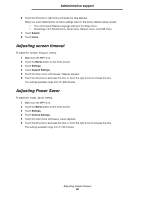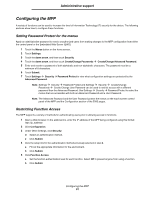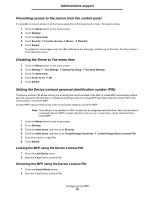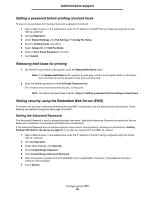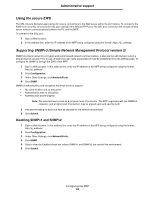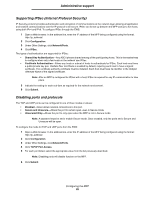Lexmark X782e User's Guide - Page 90
Adjusting screen timeout, Adjusting Power Saver, Restore Now, Screen Timeout, Power Saver
 |
View all Lexmark X782e manuals
Add to My Manuals
Save this manual to your list of manuals |
Page 90 highlights
Administrative support 6 Touch the left arrow or right arrow until Restore Now appears. When you touch Restore Now, all menu settings return to the factory default values, except: • The control panel Display Language setting in the Setup menu. • All settings in the Parallel menu, Serial menu, Network menu, and USB menu. 7 Touch Submit. 8 Touch Home. Adjusting screen timeout To adjust the Screen Timeout setting: 1 Make sure the MFP is on. 2 Touch the Menus button on the home screen. 3 Touch Settings. 4 Touch General Settings. 5 Touch the down arrow until Screen Timeout appears. 6 Touch the left arrow to decrease the time, or touch the right arrow to increase the time. The settings available range from 15-300 minutes. Adjusting Power Saver To adjust the Power Saver setting: 1 Make sure the MFP is on. 2 Touch the Menus button on the home screen. 3 Touch Settings. 4 Touch General Settings. 5 Touch the down arrow until Power Saver appears. 6 Touch the left arrow to decrease the time, or touch the right arrow to increase the time. The settings available range from 2-240 minutes. Adjusting screen timeout 90